
When we plug in headphones on the computer, we may encounter the problem of no sound from the headphones. How should we solve this problem? In fact, we only need to open the front panel detection and open the front panel jack.
1. First open the computer "Control Panel"
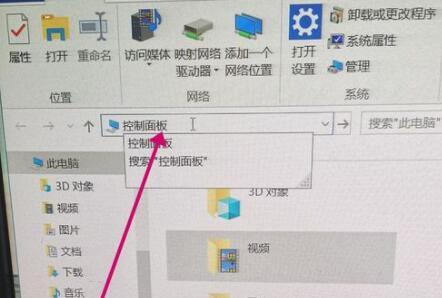
2. Then open the "Hardware" and sound”
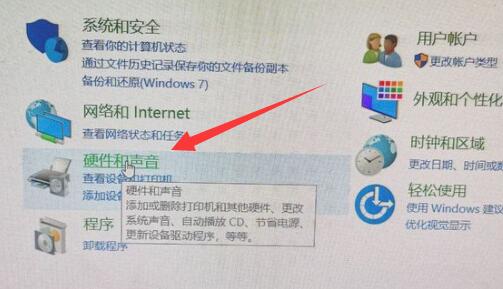
3, and then open the “Realtek High Definition Audio Manager” under the list
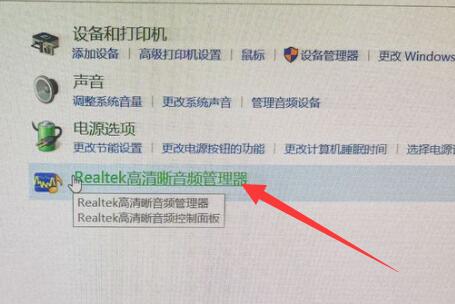
4, After opening, click on the "folder icon" in the upper right corner
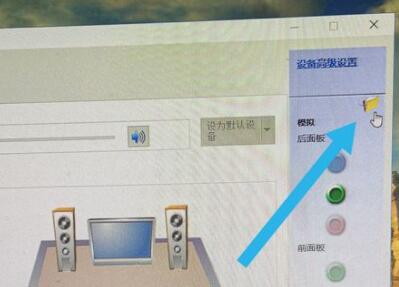
4. Finally, check two of the options and click "OK".
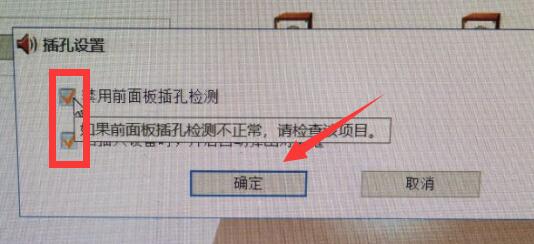
The above is the detailed content of Mute the computer after plugging in headphones. For more information, please follow other related articles on the PHP Chinese website!




