
WPS2019 is a document editing and processing software that many friends use in daily office work. It can help everyone easily edit various documents and improve office efficiency. Some friends still don’t know how to set the spacing between automatic numbering and text in WPS, so today I will bring you a method to set the spacing between automatic numbering and text. Friends who are interested should take a look.
1. Taking WPS as an example, place the mouse cursor on the paragraph containing automatic numbering, and then right-click
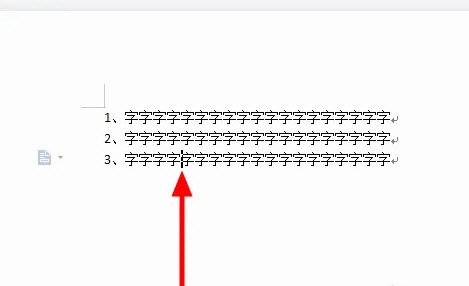
2. Click [Adjust List Indent] in the right-click menu
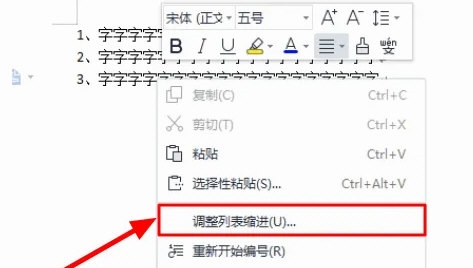
3. In the pop-up window, adjust [Number Position], [Text Indent] and [After numbering] Make adjustments, and finally click [OK]
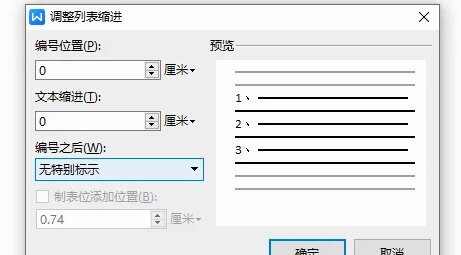
The above is the detailed content of Detailed explanation of how to set automatic numbering and spacing between text in WPS2019. For more information, please follow other related articles on the PHP Chinese website!




