
Select the four cells A.B.C.D. After selecting, use the mouse cursor to find the sum button "∑" on the toolbar. Click and the sum will appear in the D cell. This is the sum in rows. Similarly, the sum in columns is also operated in the same way: select 1, 2, 3, 4,... Finally leave a space, and press the and button to get the result.
Supplement: When you make a frame selection, there will be a prompt for the "sum" of your frame selection range in the status bar (in the bottom row) of the table: the format is: sum =?
Next, let’s take a look at the specific methods of solving the puzzle. During puzzle solving, it will be more convenient to use the automatic and button functions. If we don't use this method, we need to use formulas to solve it, which may be cumbersome. In the edit bar or cell, we need to enter the formula in the format: =a# b# c#... (where # represents the number of examples). In this way, we can easily solve the puzzle through these methods.
In order to calculate the product, we need to manually enter the formula, for example: =a#*b#*c#... (where # is the number of examples).
Let’s give an example: If you want the sum of A1 to A20, you can first select A1 to A21, press the AND button, and then no matter what values you enter in the 20 cells A1 to A20, in Their sum will automatically appear in cell A21. This is the sum of columns, and the sum of rows is the same, so I won’t say more.
What if the sum you want is not in the same row (or column)? That is to single-select the cells to be summed, such as A1 B2 C3 D4. The operation method is: first select A1, then hold down the ctrl key, select B2, and also select C3 D4. Finally, place the cursor in the space where the result is to be summed, and press Just press the and button ∑.
As shown in the figure, batch sum operations are to be implemented in the irregular merged cells on the right
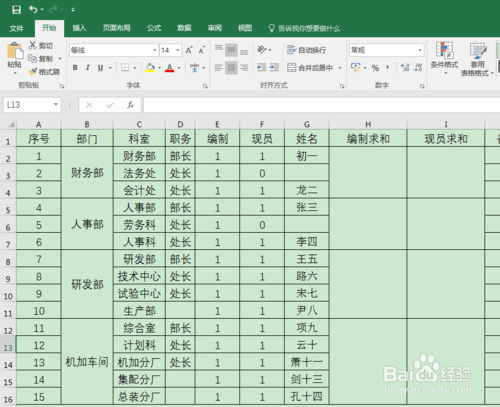
Normally we can only operate one by one as shown in the figure below, but in actual operation, because of the large number, it is usually troublesome to modify, and repetitive work is tedious and boring.
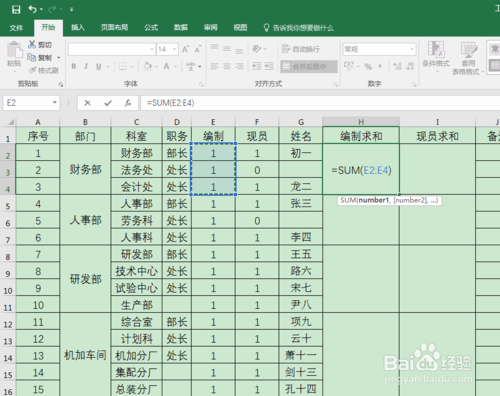
It’s so simple, just select the cell shown in the picture below, enter "=SUM(E2:$E$17)-SUM(H3:H17)" in the bulletin column, and then hold down CTRL enter. It must be here It should be noted that the second cell position in the previous sum function is locked, while the others are not locked, and you must hold down the ctrl key at the same time, rather than pressing enter directly. Pay special attention to the fact that the principle is also very simple. , is nothing more than the previous sum minus the excess sum to achieve this calculation
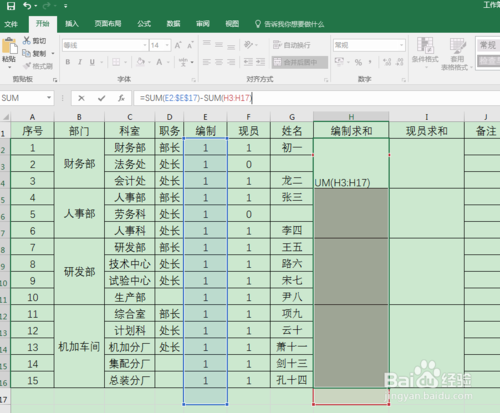
As shown in the figure below, the result is all completed sums, which is very smooth. If it is a large-scale sum, it can be realized quickly.

5
Repeat the third step to sum up the current members. The result is as shown in the picture below. It’s very fast, isn’t it~

The above is the detailed content of How to collaborate quickly in WPS. For more information, please follow other related articles on the PHP Chinese website!
 How to light up Douyin close friends moment
How to light up Douyin close friends moment
 microsoft project
microsoft project
 What is phased array radar
What is phased array radar
 How to use fusioncharts.js
How to use fusioncharts.js
 Yiou trading software download
Yiou trading software download
 The latest ranking of the top ten exchanges in the currency circle
The latest ranking of the top ten exchanges in the currency circle
 What to do if win8wifi connection is not available
What to do if win8wifi connection is not available
 How to recover files emptied from Recycle Bin
How to recover files emptied from Recycle Bin




