
In the "Notes" app on iPhone, you can choose to lock important notes to protect personal privacy. Make sure only those with the password can access this sensitive information by using a device lock screen passcode or a custom passcode. This way, users can securely record and store important matters without worrying about unauthorized access or risk of leakage. This feature provides users with an easy and reliable way to protect the security of personal and confidential information, allowing them to use the Notes app to record important schedules, to-dos, and other important information with greater confidence.
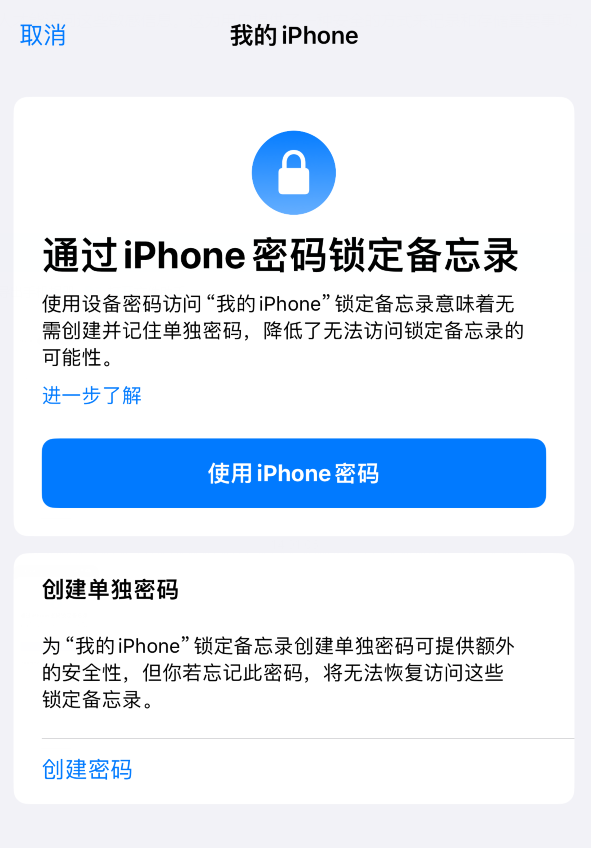
Lock notes with device passcode
If you use your device password to access locked notes, you don't need to create and remember a separate password, which reduces the chance of losing access to locked notes.
#If you use your device passcode, you can also access Locked Notes using Face ID or Touch ID.
If you have multiple devices signed in with the same Apple ID, you can access Lock Notes on each device using its own password (or login password on Mac) .
Setting method:
1. Go to "Settings" - "Memos" - "Password".
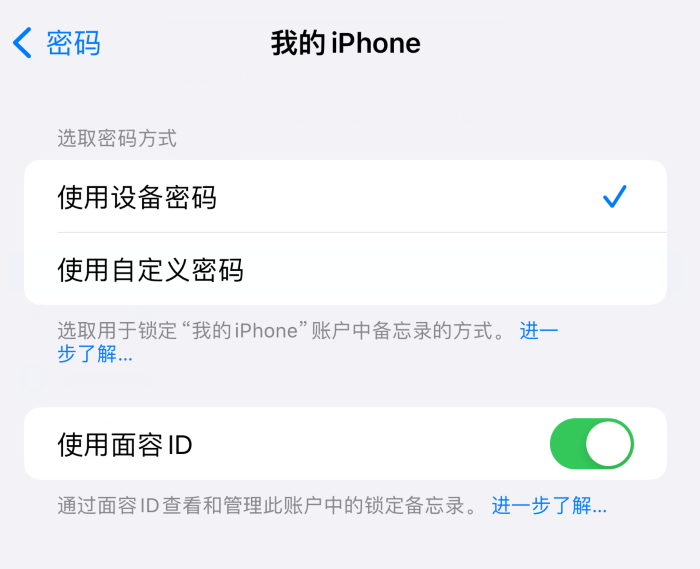
If you have multiple accounts, select the account you want to set a password for.
#2. Tap "Use Device Passcode".
#For added convenience, you can also turn on Face ID or Touch ID.
Lock memos with a custom password
Creating a custom password for locking memos provides extra security, But if you forget your password, you may lose access to Locked Notes. Therefore, after setting it, be sure to remember the password you set.
#Use a custom password to access Lock Notes on all devices signed in with the same Apple ID. If you have multiple iCloud or My iPhone accounts, you can set a different custom password for each account.
Setting method:
1. Go to "Settings" - "Memos" - "Password".
If you have multiple accounts, select the account you want to set a password for.
#2. Tap "Use Custom Password".
#For added convenience, you can also turn on Face ID or Touch ID.
Don't use Face ID or Touch ID as the only way to unlock Notes. If you update your Face ID or Touch ID settings, or want to change your Notes password, you must re-enter your Notes password.
Important: If you forget your custom passcode and you can’t access Locked Notes using Face ID or Touch ID, you won’t be able to view and open them.
You can reset a custom password, but this will not give you access to previously locked notes. The new custom password applies to all notes that are locked from now on. You can go to "Settings" - "Memos" - "Password" - "Reset Password" to reset it.
Can change from custom password to device password:
If you are using a custom password, you can switch to Use device passcode. Go to Settings - Notes - Passwords, select the account (if you have more than one), then tap Use Device Password.
The above is the detailed content of iPhone tips: Two ways to lock notes. For more information, please follow other related articles on the PHP Chinese website!
 What does Apple LTE network mean?
What does Apple LTE network mean?
 The role of Apple's Do Not Disturb mode
The role of Apple's Do Not Disturb mode
 How to solve the problem that Apple cannot download more than 200 files
How to solve the problem that Apple cannot download more than 200 files
 js method to get array length
js method to get array length
 Does Hongmeng OS count as Android?
Does Hongmeng OS count as Android?
 How to find the maximum and minimum value of array elements in Java
How to find the maximum and minimum value of array elements in Java
 location.reload usage
location.reload usage
 What are the commonly used instructions in vue?
What are the commonly used instructions in vue?




