
Watching exciting videos on a big screen is much better than watching them on an iPad, so how to transfer videos from iPad to computer? Below, the editor will discuss with you the best method of "how to transfer videos from iPad to PC".
The first way to learn how to upload videos from iPad to computer is to use the Windows Import Utility. Follow these simple steps to transfer videos using this method.
Step 1: First, connect the iPad and PC, you need to use a USB cable to connect them together.
The second step is to open the AutoPlay window and select the "Use Windows to import pictures and videos" option.
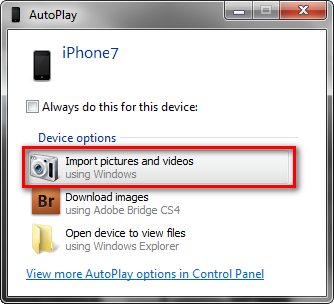
Step 3: First select the video you want to transfer, and then click the Import button. This way, all the videos you selected will be transferred to the "My Pictures" folder. You can also save videos to other folders if you wish.
The method to use Windows Explorer to import videos from iPad to PC is as follows: 1. First, connect your iPad to your PC. Make sure there is a stable connection between iPad and PC. 2. Open Windows Explorer on your PC. It can be opened by clicking the folder icon on the taskbar or using the shortcut key Win E. 3. In the left panel of Windows Explorer, find the "This PC" or "My Computer" option and click on it. 4. Under "This PC" or "My Computer" you should be able to see the iPad device connected to your PC. Click on it to enter the iPad's file system. 5. In the iPad's file system, find the folder where the video is stored. This may be in an album, photos, or other folder. 6. Find the video files you want to import and select them. 7. In the top menu bar of Windows Explorer, find the "Copy" or "Cut" option. Click on one of them. 8. In the left panel of Windows Explorer, find the destination folder to which you want to import the video. Click on it to go to the target folder. 9. In the destination folder, click on the "Paste" option in the top menu bar. The video files will begin to be imported to the PC. 10. Wait for some time until the video files are completely imported to the PC. Once the import is complete, you can find the video files in the destination folder. Through the above steps, you can use Windows Explorer to import videos from iPad to PC. This is a simple yet effective method that works on most Windows PCs and iPad devices. Hope it helps you!
Step 1: First, connect the iPad and PC, you need to use a USB cable to connect them together.
The second step is to perform a series of actions on your PC. First, find and click on the iPhone icon below the "Portable Devices" option.
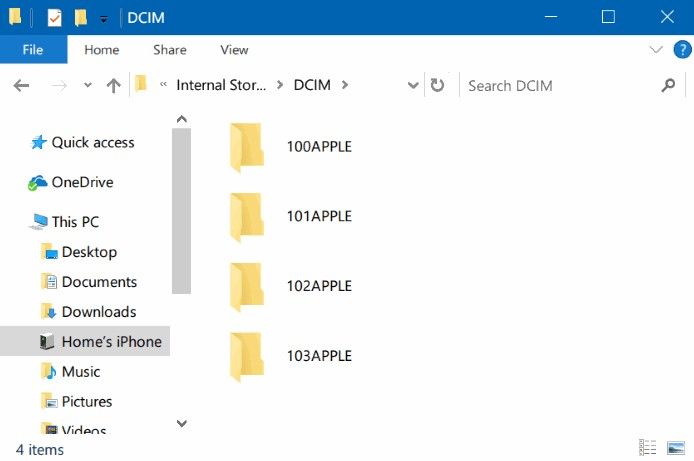
The third step is to view all videos on iPad. You only need to find the corresponding folder and click to enter the DCIM folder. Here you will be able to see all your video files. Just select the videos you want to transfer and you're done.
Step 4: Finally, copy and transfer all the selected videos to the folder where you want to save them on your PC.
Please note: Only videos shot via the iPad's built-in camera can be transferred to PC. Other videos synced via iTunes cannot be transferred.
If the above method does not meet your needs, please use iTunes to transfer videos from iPad to PC. Note: Only videos purchased in iTunes Store can be transferred.
The following are the steps.
Step 1: Open iTunes on your PC and connect your iPad to it using a USB cable. Your iPad will be automatically detected by iTunes.
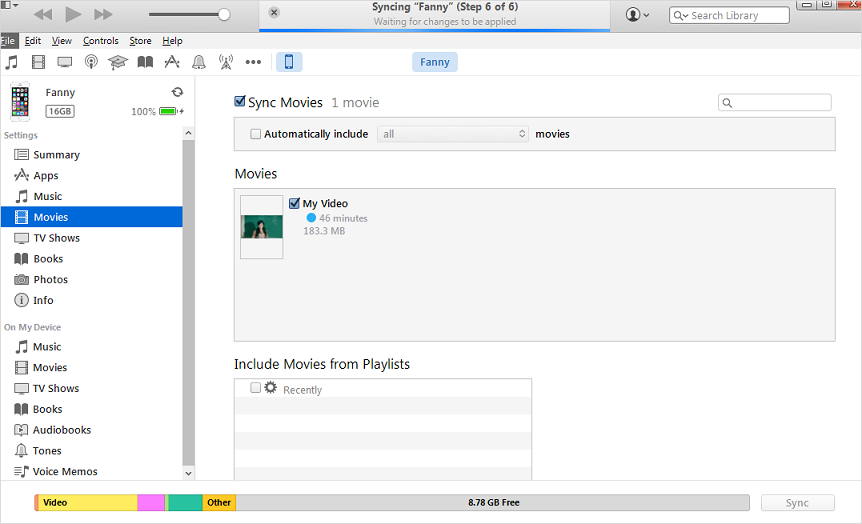
Step 2: Click on File and then select Device Options. Next, tap on the Transfer Purchases from iPad option.
When you purchase any items on iPad, they are automatically imported into your iTunes library, including your video content. This means you can now enjoy videos purchased from your iPad on your PC. This way, you can enjoy your favorite video content more conveniently. Whether on the go or at home, you can watch your iPad videos anytime and anywhere. This feature does bring great convenience to users.
Another way to get videos from iPad to PC is to use Google Cloud Drive. This method is suitable for any type of user, whether it is a Mac or Windows system. You just need to follow these simple steps:
The first step is to open the Google Cloud Drive app, which can be done on your iPad.
Step 2: Now you need to click on the icon in the upper right corner to add the video to Google Cloud Drive. Upload photos or videos now >> Camera Roll. Now just select the video you want to upload.
Step 3: Wait patiently for the upload process to complete. When the upload is complete, you can download your video by accessing Google Cloud Drive in your browser.
If you are unable to transfer videos to your device using the above method, I will recommend you a Another solution is to use Apple's data management tools. This tool is a multifunctional software designed to provide necessary support to users using iOS devices. Follow the steps below to learn how to transfer videos from your iPad to PC.
Step 1: Connect iPad to PC and open Apple Data Management Tool. Search for the "Manage" option on the home page and click on Videos.
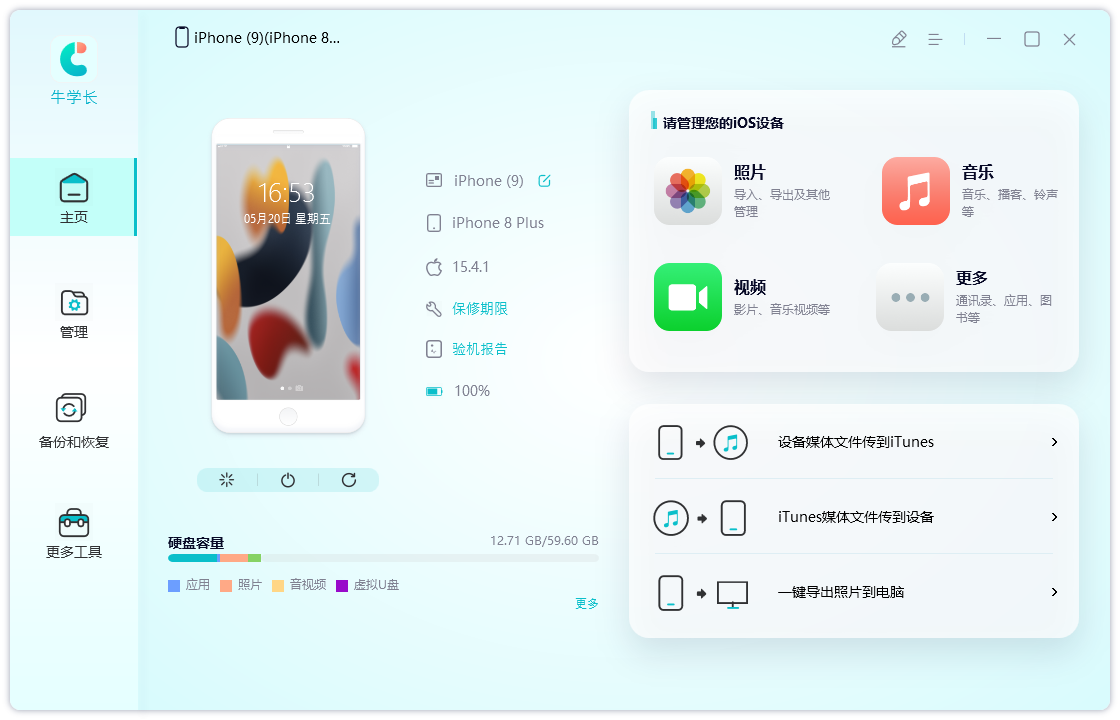
Step 2: The process of automatically detecting all iPad videos will be completed by the software itself.
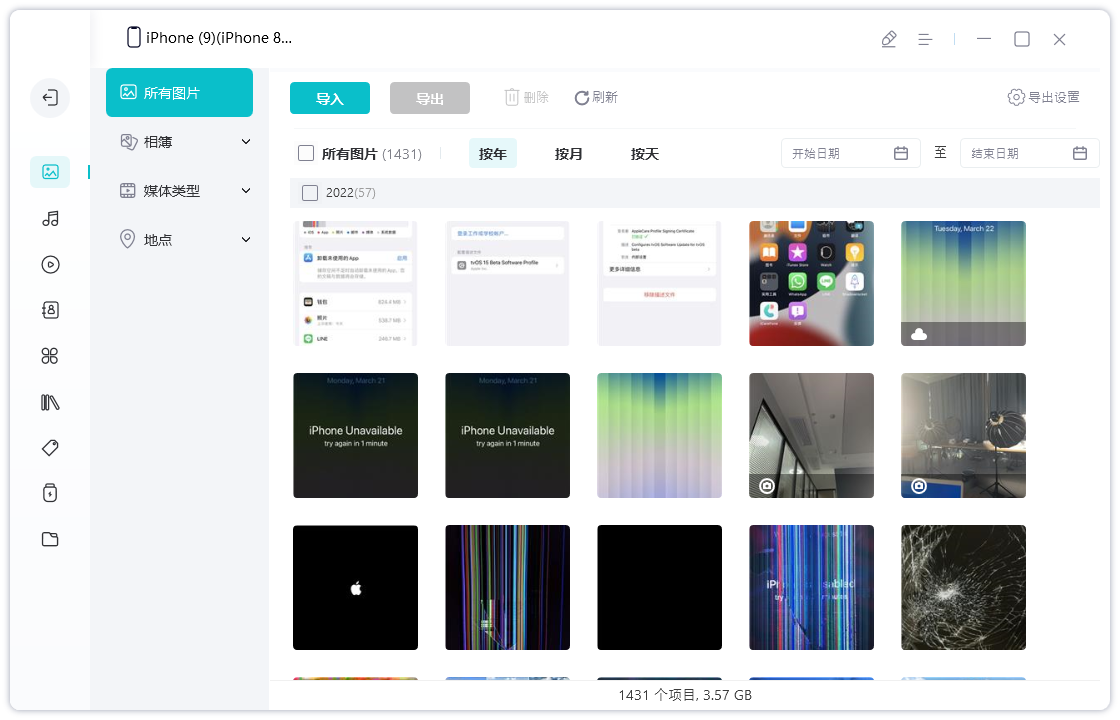
Step 3: Now, you just need to browse the videos and select the ones you want to export. When you've finished making your selections, just click the "Export" button.
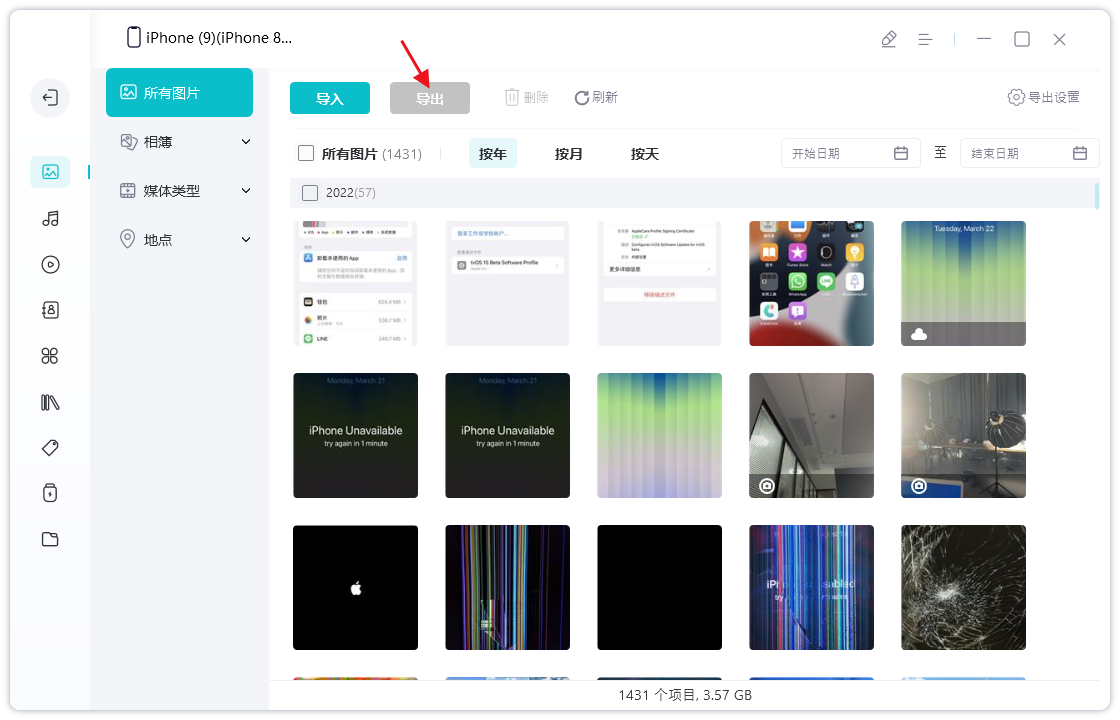
In the above article, we learned about five ways to solve "How to transfer videos from iPad to PC". The editor hopes that one of the methods can help you transfer videos from iPad to PC. The editor strongly recommends Apple data management tool to transfer your videos from iPad to PC without any quality issues.
The above is the detailed content of The most efficient way to transfer video from iPad to PC. For more information, please follow other related articles on the PHP Chinese website!




