
Many of our users are using win10 and want to change the folder name of the user name, but they find that they cannot modify it. They don’t know what to do for a while. In fact, we can modify it by directly modifying the registry.
1. First, we need to use the shortcut key win R to open the run window, and then we directly enter regedit to directly enter the registry editor.

2. Then we directly enter HKEY_LOCAL_MACHINE\SOFTWARE\Microsoft\Windows NT\CurrentVersion\Profilelist to find this path.
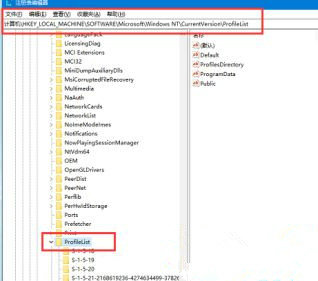
3. Then we find the value of Profilelistpath in the folder in Profilelist and find the original path.
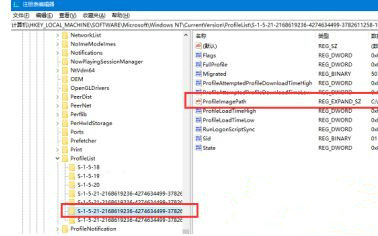
4. Then we change the subsequent user name to the name after the duplicate name, and then click Save.
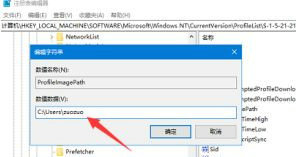
5. After everything is set up, we directly enter the user folder of the C drive and manually modify the name of the folder with the same name to the name we need to use. .
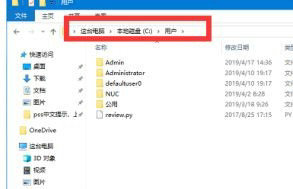
6. Finally, we need to check whether the environment variables have been changed successfully.
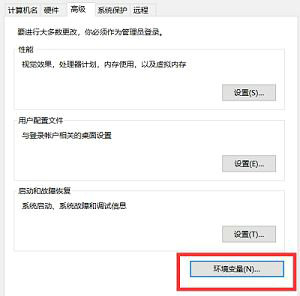
The above is the detailed content of How to modify user folder names in Windows 10. For more information, please follow other related articles on the PHP Chinese website!
 win10 bluetooth switch is missing
win10 bluetooth switch is missing
 Why do all the icons in the lower right corner of win10 show up?
Why do all the icons in the lower right corner of win10 show up?
 The difference between win10 sleep and hibernation
The difference between win10 sleep and hibernation
 Win10 pauses updates
Win10 pauses updates
 What to do if the Bluetooth switch is missing in Windows 10
What to do if the Bluetooth switch is missing in Windows 10
 win10 connect to shared printer
win10 connect to shared printer
 Clean up junk in win10
Clean up junk in win10
 How to share printer in win10
How to share printer in win10




