
As a lightweight and portable storage device, a mobile hard drive has a rich capacity and can accurately save all kinds of data. However, some Windows 10 system users will encounter the error message "USB device not recognized" when they try to plug the USB interface of the mobile hard disk into the computer. How to deal with this?
Solution 1. Reinstall the mobile hard disk driver
1. Enter the control panel in sequence (select the small icon to view) - Device Manager—Disk drive list, find your device, and right-click to uninstall.
2. Then unplug the USB data cable and connect it again. The driver will load automatically at this point and normal can usually be restored.

Solution 2. Reinstall the USB controller
1. Enter the Control Panel (select the small icon to view)-Device Manager and expand the Universal String Line bus controller, right-click the device and select "Uninstall". Each device needs to follow the steps above.
2. After the operation is completed, please restart the computer and the system will automatically install the USB controller.
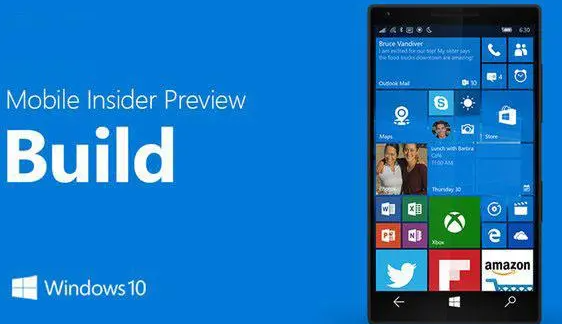
Solution 3. Disable the use of USB selective suspend settings
1. Enter Control Panel - Power Options, click next to the currently selected power plan Change plan settings button.
2. Then click "Change advanced power settings".
3. Expand "USB Settings" - "USB Selective Suspend Settings", set it to "Disabled", and click Confirm.
Three solutions to the problem that the mobile hard disk cannot be read under Windows 10 system have been introduced here. We would like to remind everyone that when inserting and unplugging the mobile hard disk, be sure to operate it gently to avoid damage to the data cable.
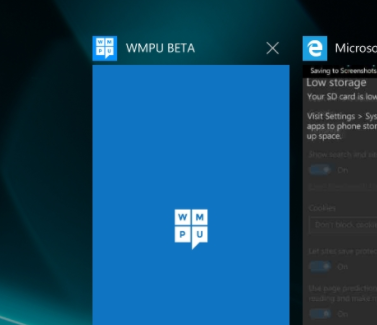
The above is the detailed content of What to do if win10 mobile hard disk cannot be read. For more information, please follow other related articles on the PHP Chinese website!




