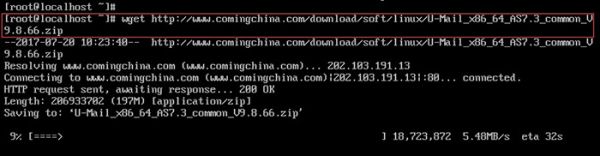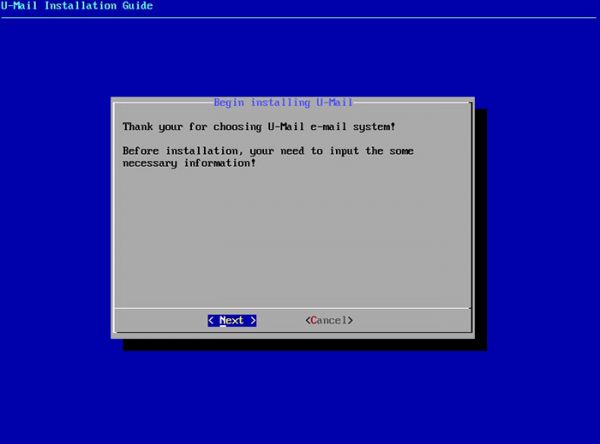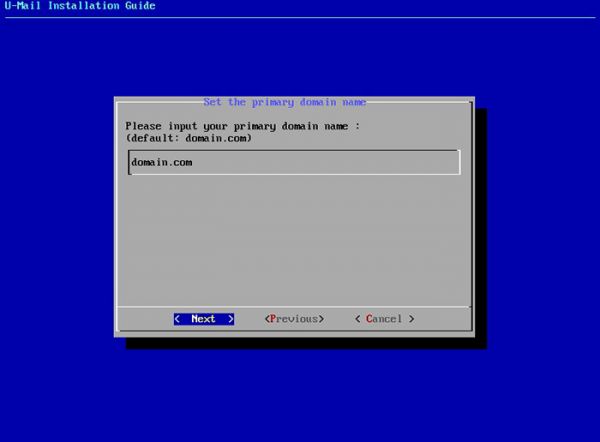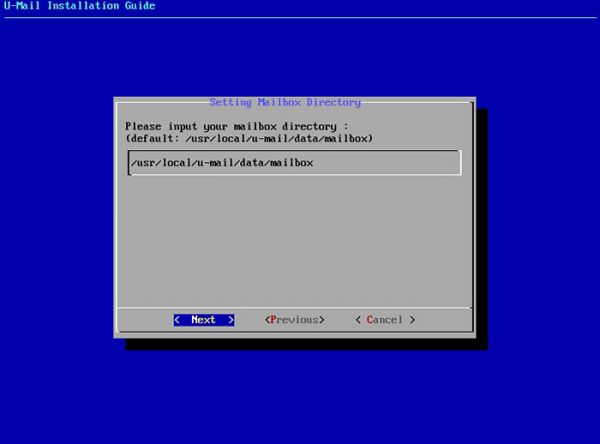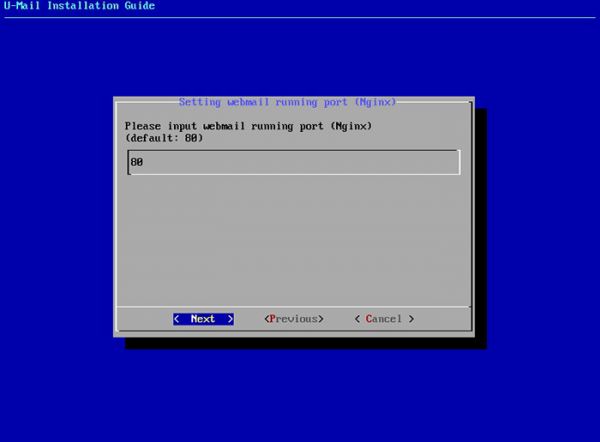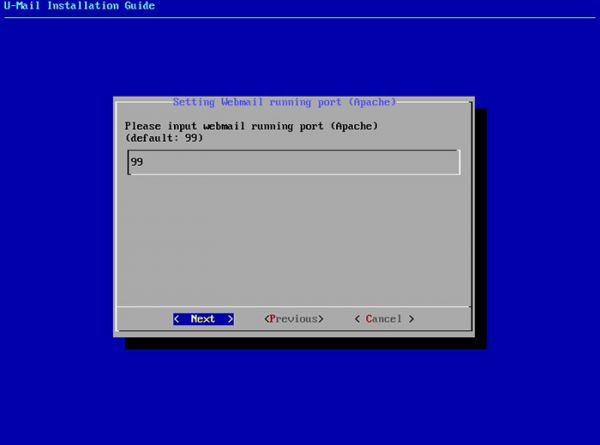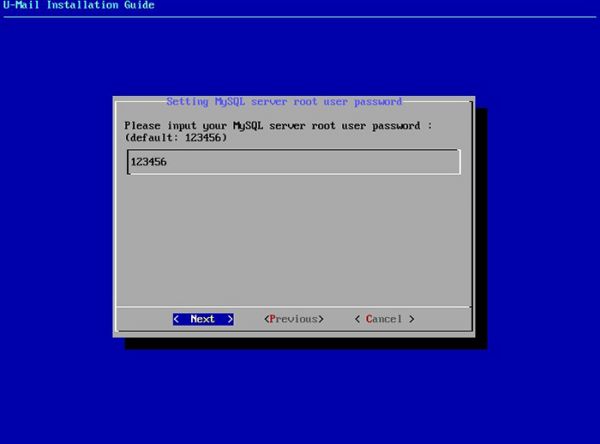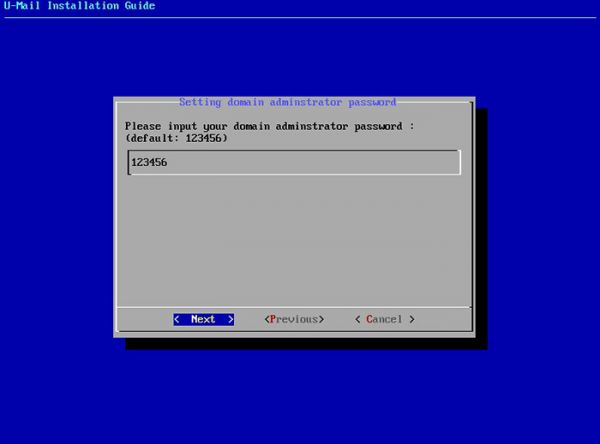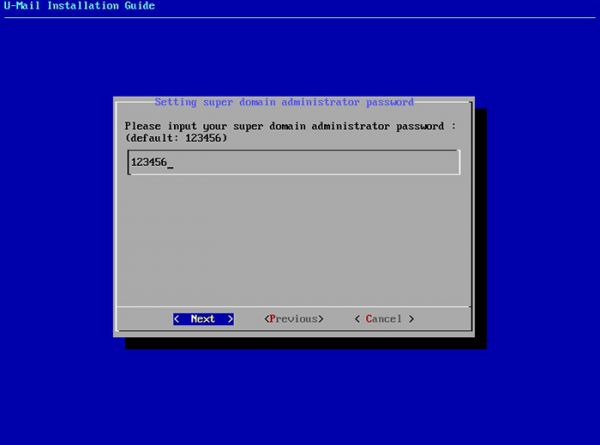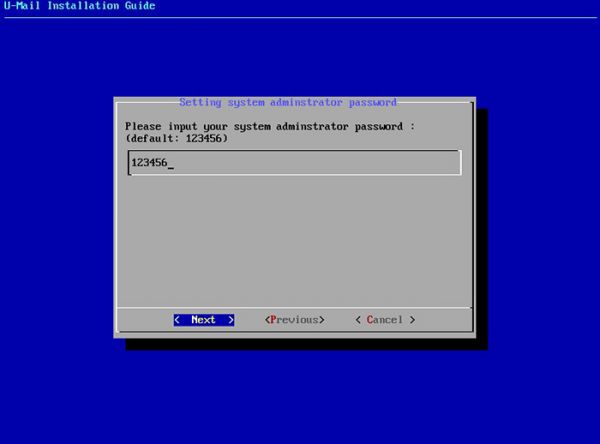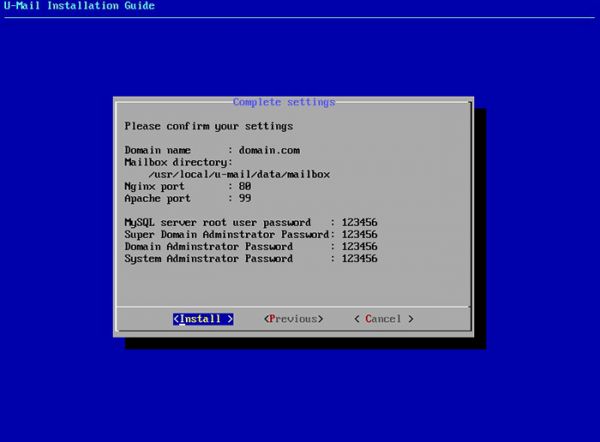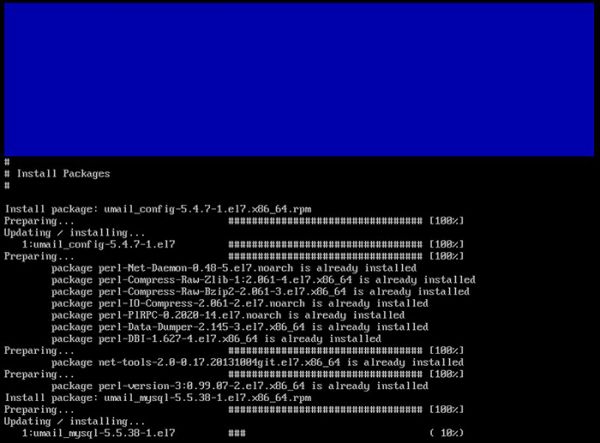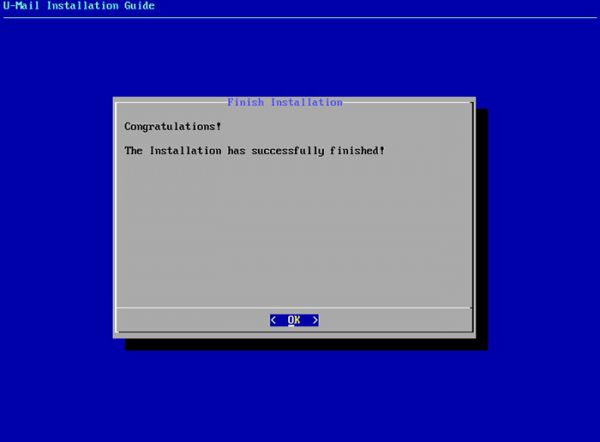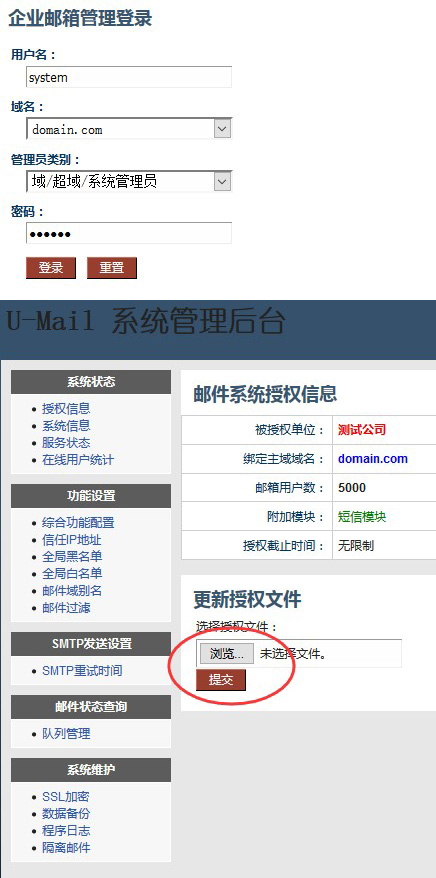| Introduction |
The mail server is a device used to manage the sending and receiving of emails. It is more secure and efficient than free email on the Internet, so it has always been a must-have device for enterprise companies. This article will introduce how to set up an email server on your own under the Centos system. |
Preparation:
-
- Hardware Server
- IP
- ·Public network fixed IP
- ·Public network dynamic IP, you need to register the domain name in Peanut Shell or Jinwanwei or move the domain name to
- domain name
- u-mail mail system CentOS 7.X independent installation package
Please go to http://www.comingchina.com/downloads/ website to download the latest version installation package
Install:
-
- Install wget and unzip packages, as shown below:
yum –y install wget unzip
Copy after login

-
- wget downloads the U-Mail independent package installation program, as shown below:
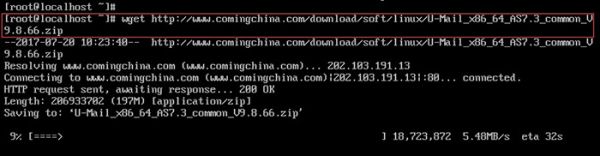
-
- unzip decompress the U-Mail independent installation package program, as shown below:

-
- After decompression, use the cd u-mail/ command to switch to the umail installation directory and execute sh install.sh to install.

-
- In the pop-up U-Mail wizard, select Next and press Enter, as shown below:
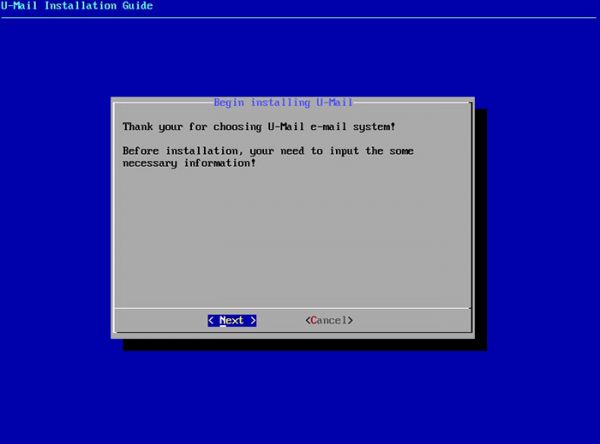
-
- domain.com is the default domain name, please change it to your own domain name, as shown below:
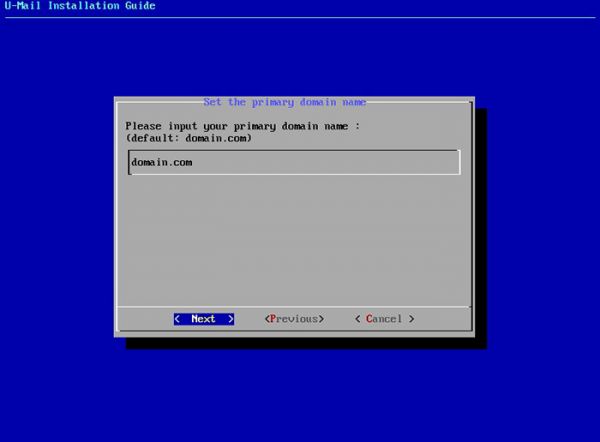
-
- Set the email data storage directory. It is recommended to place it in the partition with the largest capacity, as shown below:
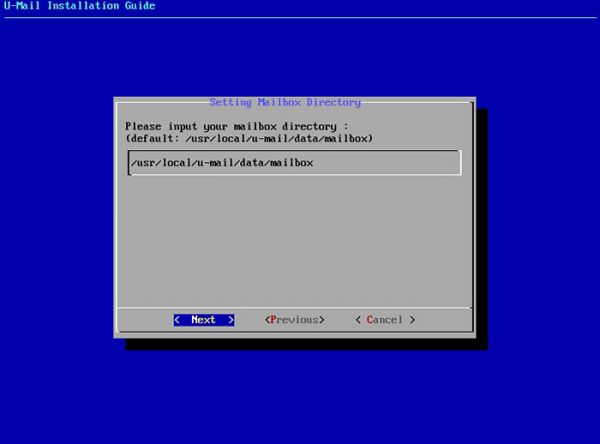
-
- Set the webmail access port, the default is 80, as shown below:
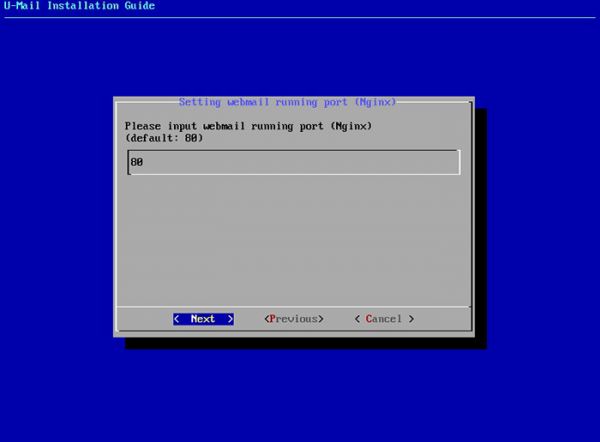
-
- Set the apache port (just follow the default), as shown below:
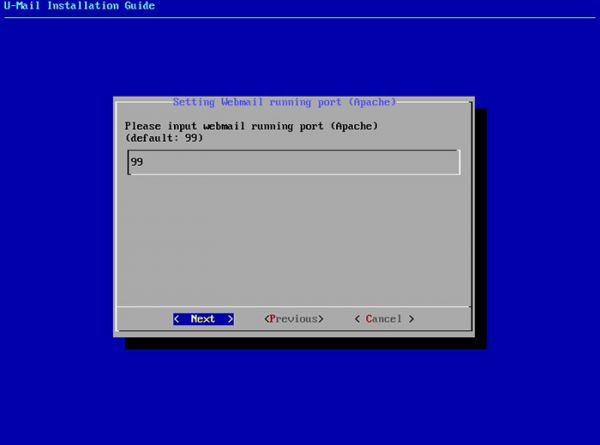
-
- Set the root password of mysql (please set it to a complex password), as shown below:
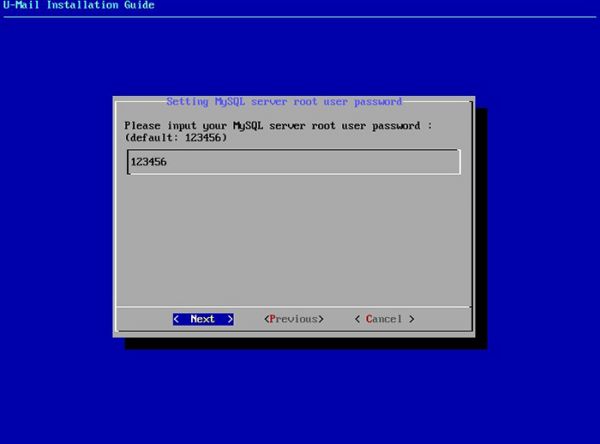
-
- Set the domain management background password (please set it to a complex password), as shown below:
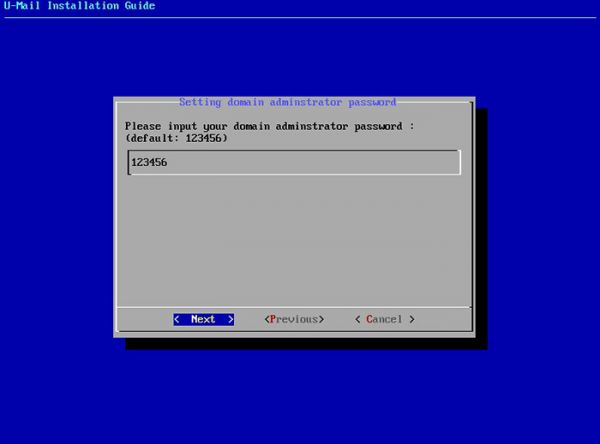
-
- Set the super domain management background password (please set it to a complex password), as shown below:
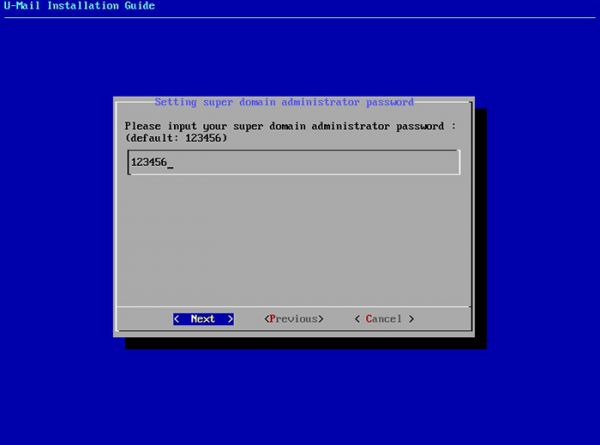
-
- Set the system management background password (please set it to a complex password), as shown below:
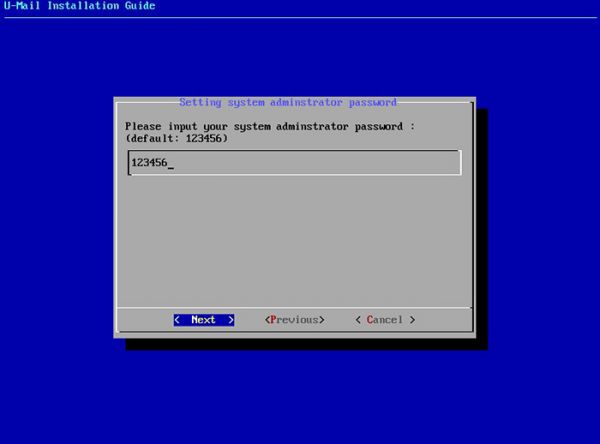
-
- After confirming that the above information is correct, select Install and press Enter to install, as shown below:
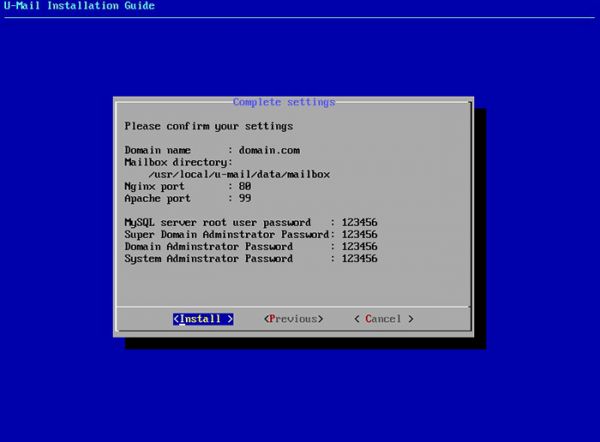
-
- Installing, as shown below:
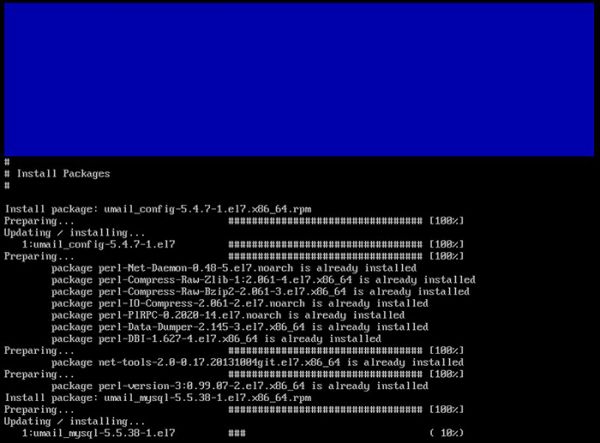
-
- When Press any key to continue... appears, press any key and the installation completion interface will pop up. As shown in the figure below, the installation is successfully completed. Select OK and press Enter.
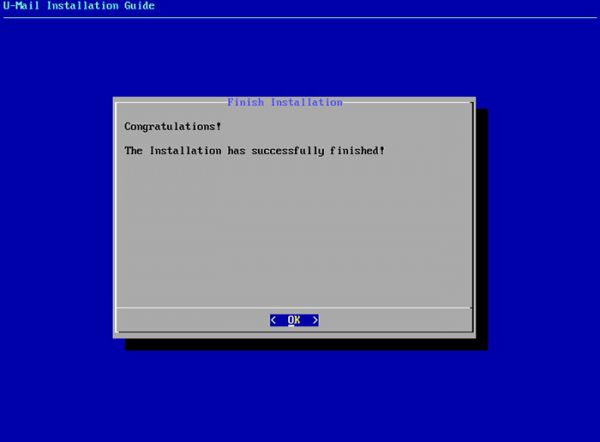
-
- After the installation is completed, it is recommended to execute the reboot command to restart the server.
- Log in to the system management background and import the authorization file, as shown below:
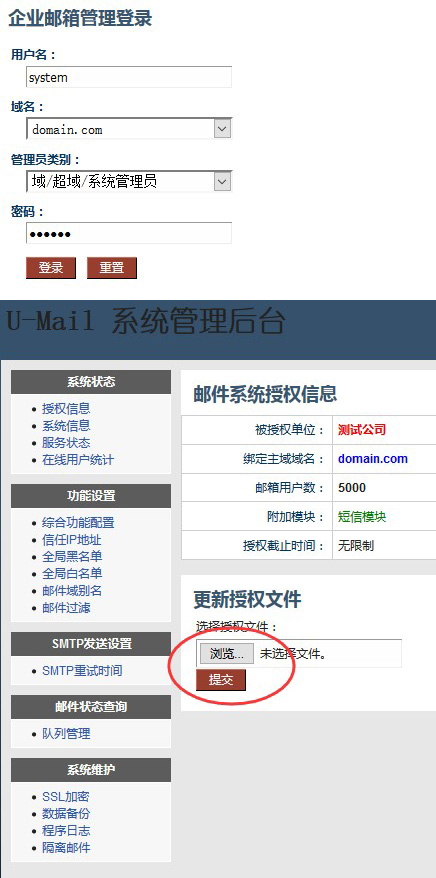
The above is the detailed content of Have you tried building your own mail server?. For more information, please follow other related articles on the PHP Chinese website!