
If you want to restore the initial settings of Pycharm in UBUNTU, how to set it up? Let’s take a look at the detailed tutorial below.
1. Enter the UBUNTU operating system, click the PYCHARM icon to open it. If the software can be opened correctly, proceed to the next step.
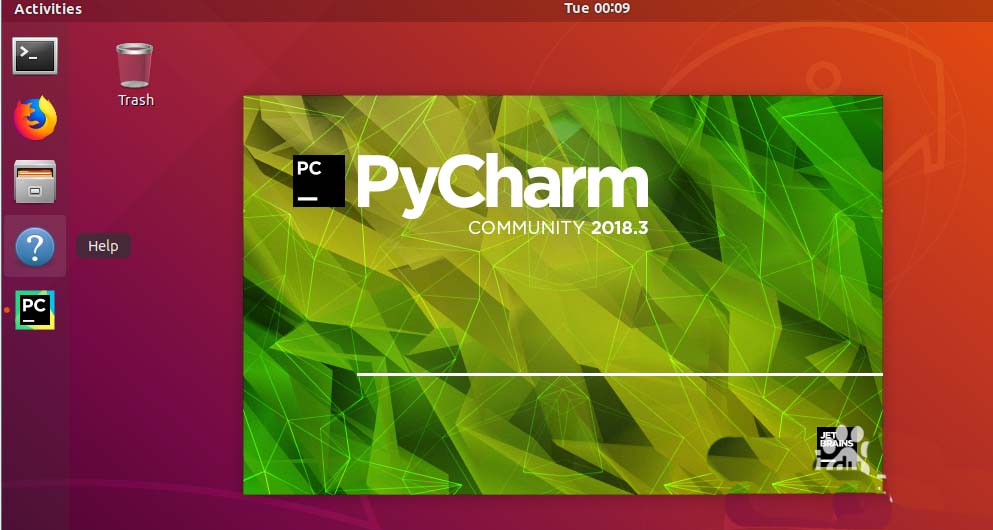
2. This is the software interface that is opened correctly. At this time, we need to close it first.
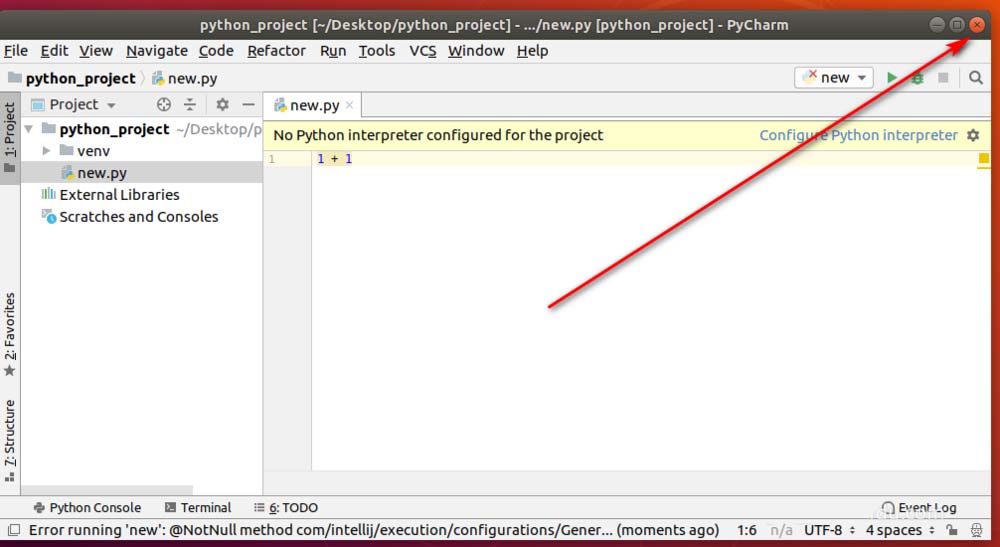
3. Find TERMINAL on the left taskbar and click to open the window.
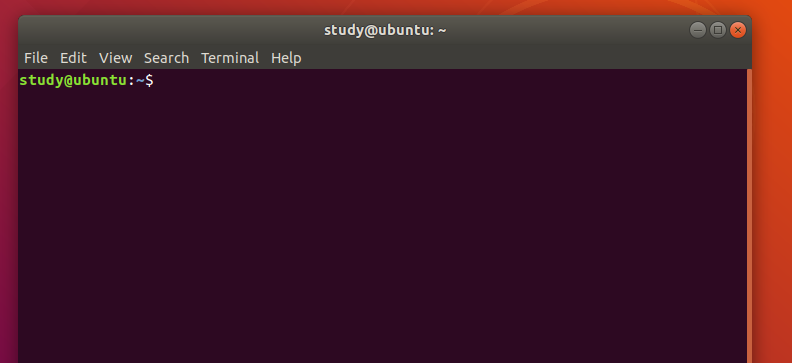
4. Check the files and directories under the home directory .
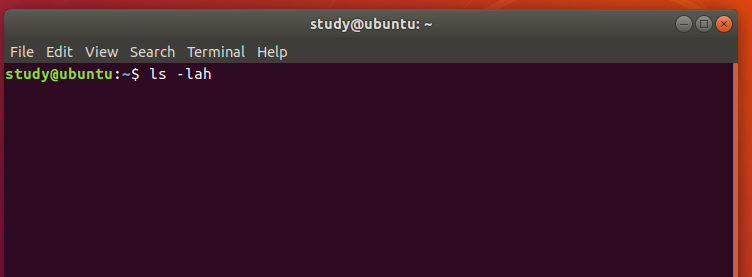
of this PYCHARM.
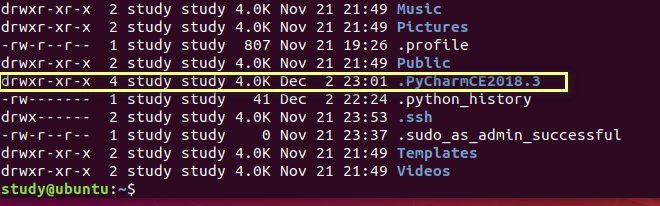
rm to remove this directory . Note that there is a period in front of it because it is a hidden directory.



PYCHARM, you will be prompted whether you need to configure . Generally not required.
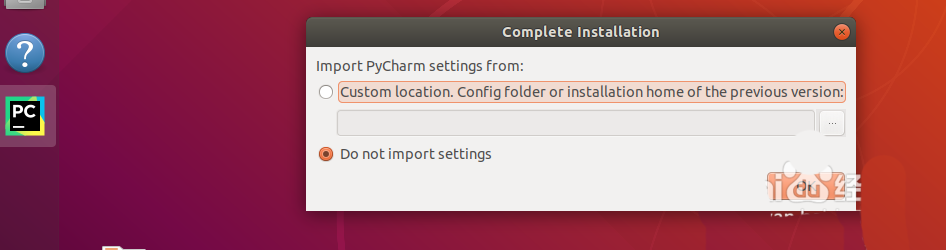
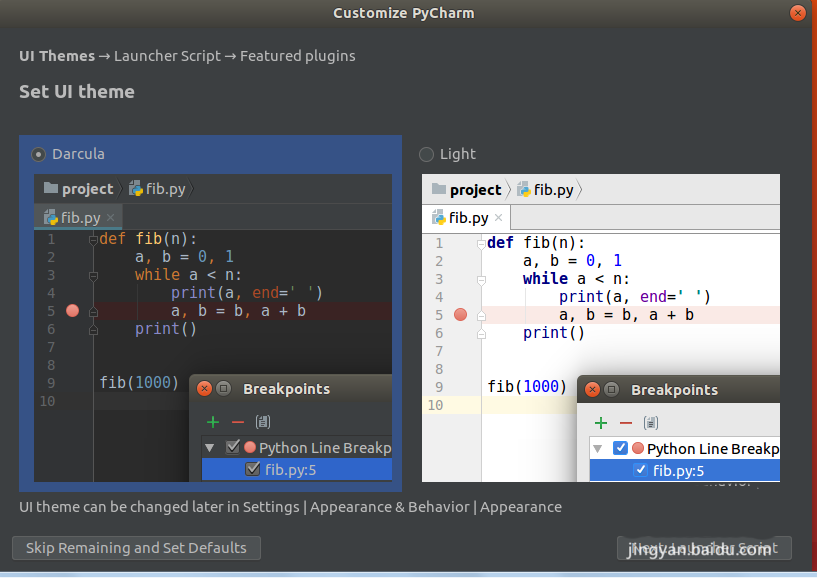
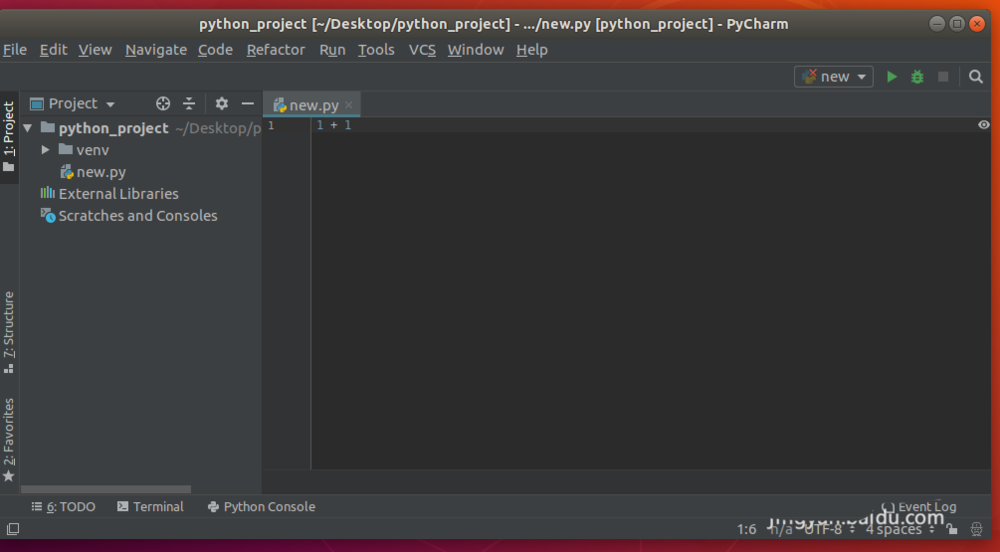
The above is the detailed content of How to restore Pycharm initial settings in UBUNTU system?. For more information, please follow other related articles on the PHP Chinese website!




