
Although win11 has two themes, black and white, many friends don’t know how to make the system automatically switch the black and white theme of the win11 interface according to time. In fact, we only need to use third-party software to achieve this.
1. First, click on the "Start Menu" in the taskbar

2. Open it "Microsoft Store" Microsoft Store.
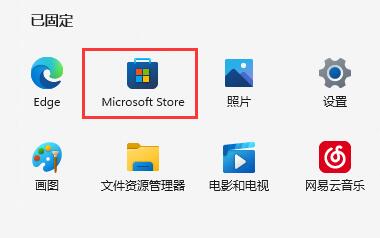
3. After opening it, search for and enter the "Auto Dark Mode" application above.
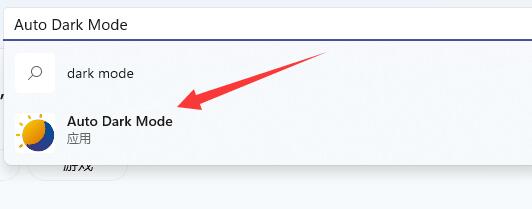
4. After entering the details page, click the "Install" button.
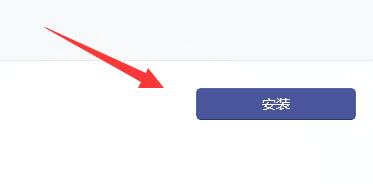
5. After the installation is complete, right-click a blank space on the desktop and open "Personalization"
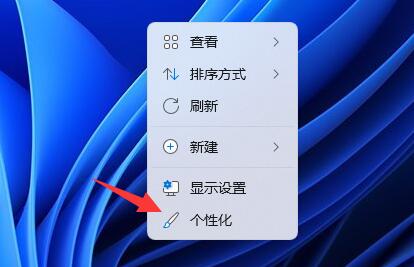
6. You can modify the theme modes corresponding to different times.
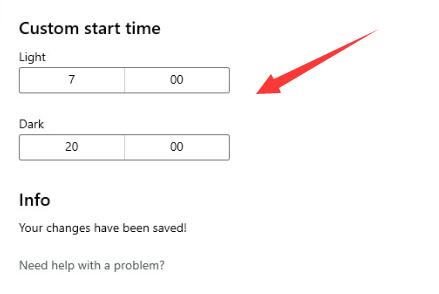
7. You can also change different display modes according to your preferences.
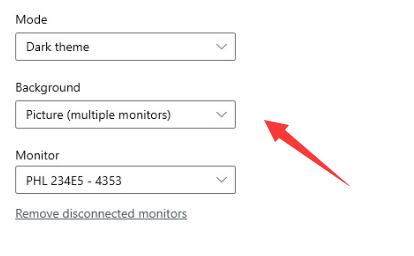
This software is currently free to download and use. Come and try to change the system theme automatically.
The above is the detailed content of Win11 automatic switching black and white theme setting tutorial. For more information, please follow other related articles on the PHP Chinese website!




