
When we use the win10 operating system, some friends need to use UF u8 on the computer because of work but don’t know how to operate it. Regarding this problem, the editor thinks that we can download UF u8 online first, and then use it on the computer. You can make corresponding settings in the properties, such as changing the computer name, modifying the registry, etc. Let’s take a look at how the editor did it for the specific detailed steps~
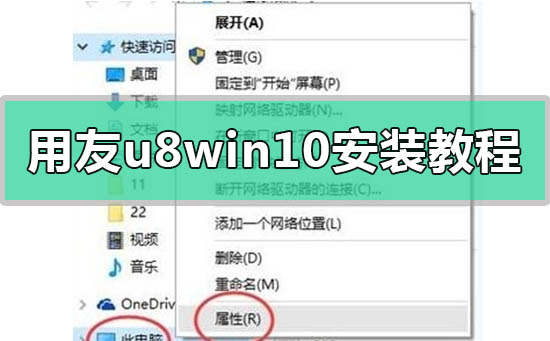
Step 1:
1 . On the "This PC" icon, select "Properties";
2. Click the Change Settings button under Computer Name, Domain and Workgroup Settings:
3. On the "Computer Name" page Click Click and enter the name that needs to be modified in the computer name field
(English letters within 8 characters, excluding punctuation and special symbols);
4. After modification, click "OK" button. The system will prompt that you need to restart the computer.
Click "OK" and select;
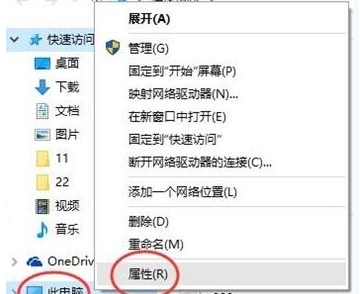
Step 2: Turn off UAC
1. Right Click the win icon in the lower left corner of the desktop and select Control Panel:
2. In the Control Panel, click: Category - "Large Icons"/"Small Icons", and then click "User Accounts":
3. Click, User Account, then click Change User Account Control, pull the button to Never notify, note that this step must be done,
4. Press win R to open run, enter regedit and click OK to open Registry;
5. Click: HKEY_LOCAL_MACHINE\Software\Microsoft\Windows\CurrentVersion\Polocies\System;
6. After expanding System, find "EnablelLua" on the right, double-click to open the preset Set the value to "1", change the value to "0" and click OK to save.
Okay, after the modification is completed, restart the computer before continuing with the settings.
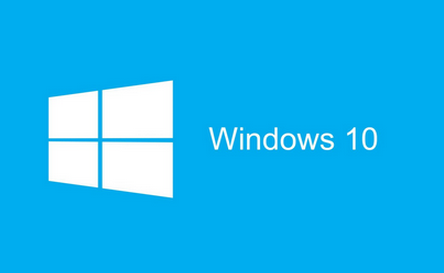
Step 3: Modify variables
1. Press win x and click System;
2. Click Advanced System Settings on the left , click on the bottom of the pop-up interface box:
3. Double-click TEMP in the above picture, the following interface will appear, change the variable value to d:\temp
(note that it is changed to your If you have a drive letter, be sure to check if you have D drive. If you don’t have
, you can just change it to C drive or E drive. Also, be careful not to type the colon into a Chinese colon.
Otherwise, an error will be prompted later.) Modify the TMP again:
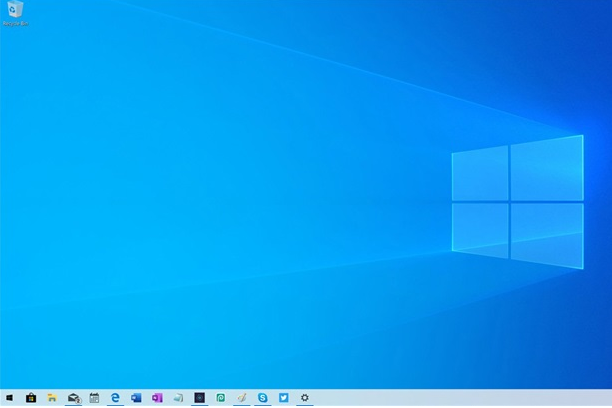
Step 4:
1. In the start menu Right-click on the top and select:
2. Click on the upper left corner of the opened interface:
3. Click to enable or disable Windows functions and find "internet information services" in the box that appears. ,
Expand the numbers in front of "Web Management Tools" and "World Wide Web Services" to the last level, and then check them all one by one:
4. Then click the "OK" button to prompt Windows function update icon,
Please connect your computer to the Internet and click "Download file from windows update", otherwise the IIS installed may be incomplete, which will cause the UFIDA software to be unable to use normally
>>>windows10 system CD installation tutorial
>>>Tomato Garden win7 installation tutorial
>>>Deep Technology Win7 Spring Festival Edition Installation Tutorial
>>>Win7 Pure Edition Installation Tutorial
>>>Yulinmufeng win732-bit system download and installation tutorialThe above is the UFIDA u8win10 installation tutorial brought to you by the editor. All content, hope you will like it. For more related tutorials, please bookmark this site~
The above is the detailed content of How to install UFIDA U8Win10: simple tutorial. For more information, please follow other related articles on the PHP Chinese website!