
Many friends will find that the sound is not recorded when using the screen recording function. So how can I record the sound? Today I bring you how to record sound, let’s take a look.
1. When you turn on the screen recording function, you may encounter that the sound button is disabled and there is no sound.
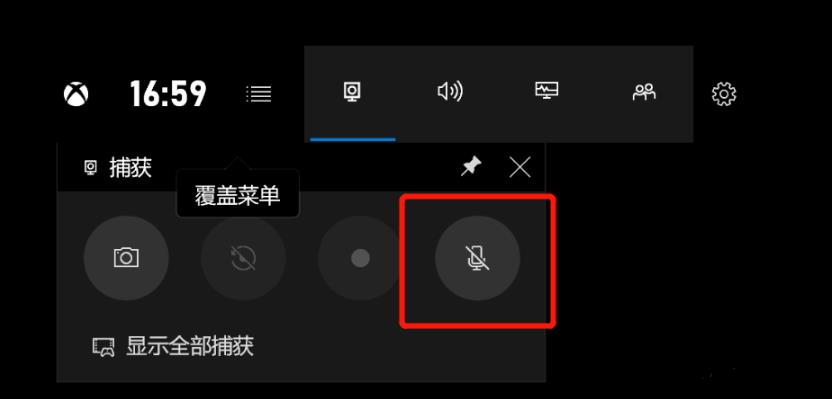
2. Click "Start" and select "Settings".
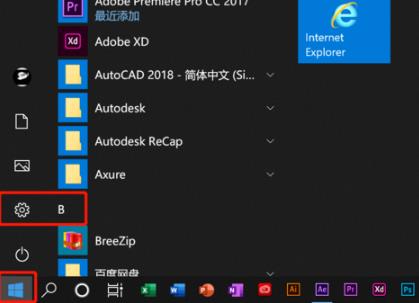
3. Click "Privacy".
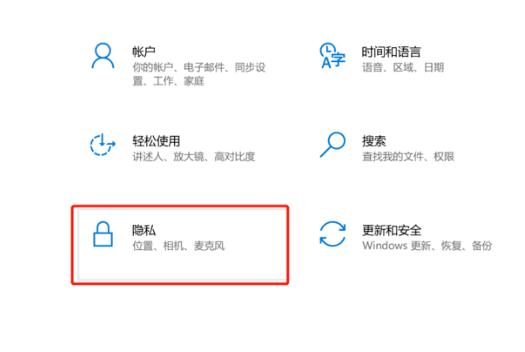
4. Click "Microphone" on the left side.
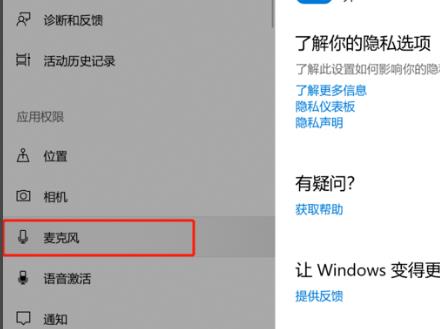
5. Check "Allow apps to access your microphone".
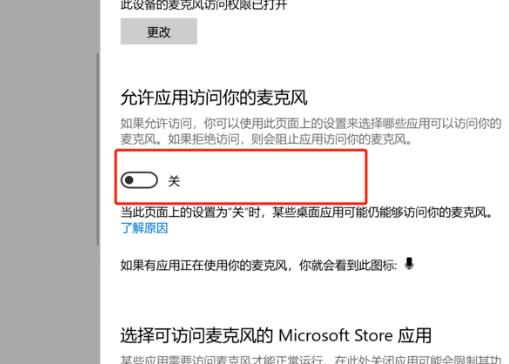
6. Return to the recording interface and the recording button can be used normally.
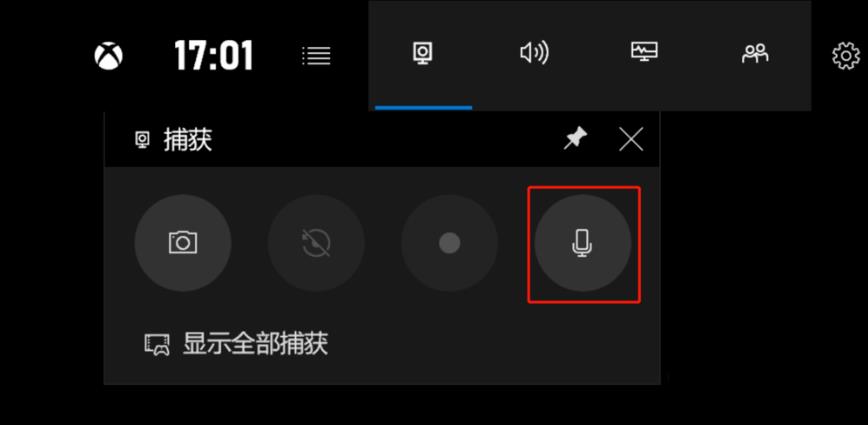
The above is the detailed content of How to record screen and sound in win10. For more information, please follow other related articles on the PHP Chinese website!




