
Windows startup items will affect the startup speed of our computer, as well as the software that can be used directly after startup. It is a very important setting. However, after updating to win11 system, many friends don’t know how to set it up. In fact, we can find it in the system application settings. Let’s take a look together.
1. First, we right-click the Windows button on the taskbar, and then click "Settings"

2. After entering the settings panel, click "Application" in the left sidebar
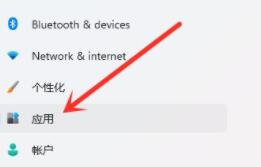
3. Then click "Startup" on the right
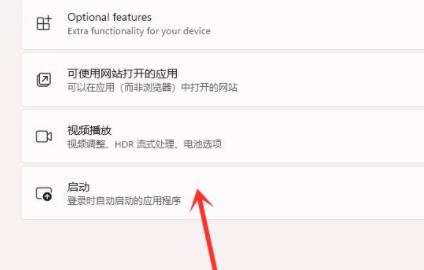
4. Enter the startup application list, find the application we want to start at startup, and just turn it on.
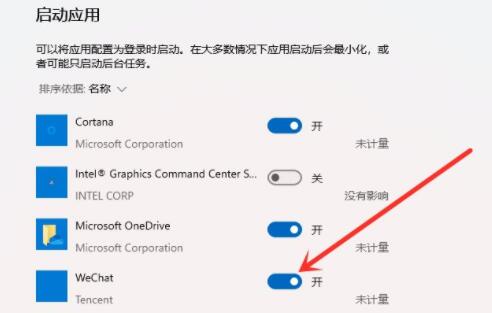
5. If we want to turn off the startup items, just find the relevant application and close it.
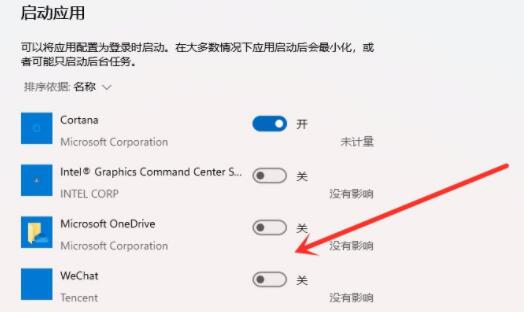
The above is the detailed content of A guide to setting Win11 startup options. For more information, please follow other related articles on the PHP Chinese website!