
When using the Windows 10 operating system, sometimes we may want to prevent certain software from establishing network connections, so as to effectively protect personal privacy or impose necessary regulations and restrictions on its network behavior. Next, this article will explain in detail several methods and steps on how to disable software networking functions in Windows 10.
1. Click Start, then open the Control Panel
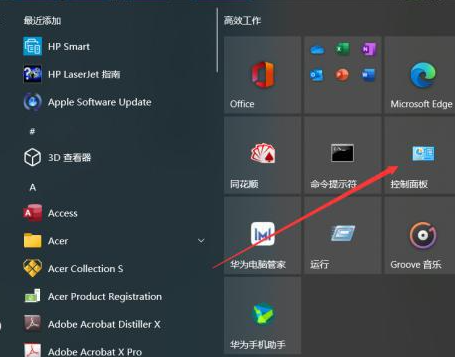
2. Then open System and Security
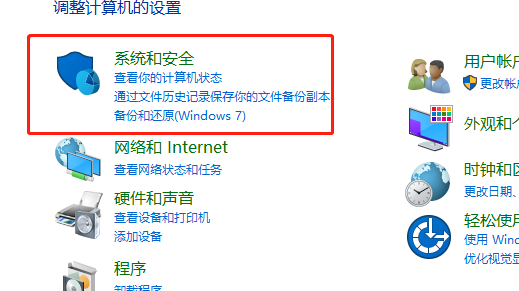
3. Then click "Windows Defender Firewall"

4. Then click "Advanced Settings"
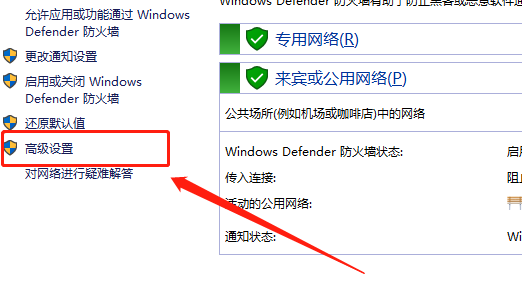
5. Click "Outbound Rules" here
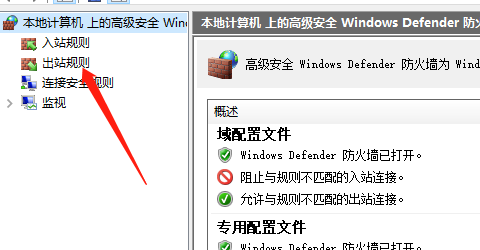
6. Click here to create a new rule
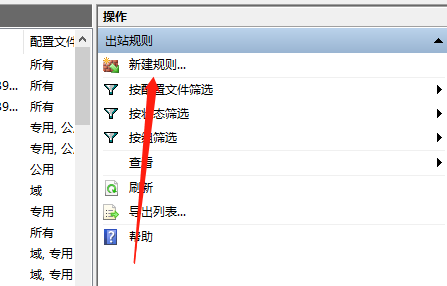
7. Select the program here
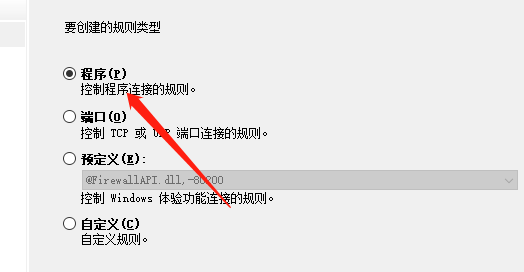
8. Click Browse here, and then find the program path of the software you want to ban, and then The next step is to choose to block the connection.
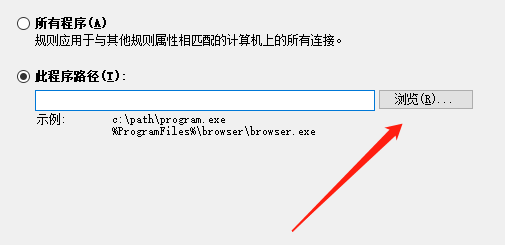
The above is the detailed content of How to restrict networking in Windows 10 Home Edition software. For more information, please follow other related articles on the PHP Chinese website!




