
In many cases, we can press ctrl alt delete to bring up the task manager when win10 crashes to solve the problem, but it is also possible that pressing delete is useless. At this time, we can only force shutdown. Okay, let’s take a look at it together.
Answer: There is no other way but to force shutdown and restart the system.
1. Press and hold the power button on the computer host to force shutdown.

2. Restart the computer after forced shutdown, and then enter disk management to check whether the crash is caused by insufficient space.
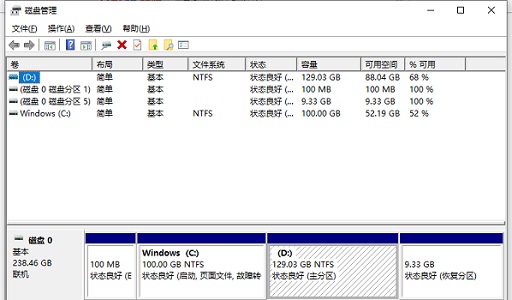
3. If there is sufficient disk space, it may be caused by software incompatibility. If we have not encountered a crash before, we can uninstall the recently installed software in the application.
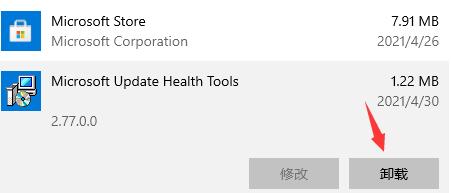
4. If the system suddenly freezes again and pressing delete is useless, then there should be a problem with the system itself, and you can only reinstall the system.
5. We can download the stable version of win10 system from this site, and it has strong compatibility and is not prone to various situations that may lead to crashes.
6. If you don’t know how to reinstall the system, you can click on the link on the right to view relevant tutorials.

The above is the detailed content of How to solve the problem of Windows 10 freezing and pressing the Delete key does not work?. For more information, please follow other related articles on the PHP Chinese website!




