
While using the Win10 system, I suddenly found that the menu bar cannot be opened. What is going on? How to solve it. The following will bring you detailed solutions to what to do if the Win10 menu bar cannot be opened. Let’s take a look.
Solution:
1. "Win R" shortcut key to start running, enter "services.msc" and press Enter to open.
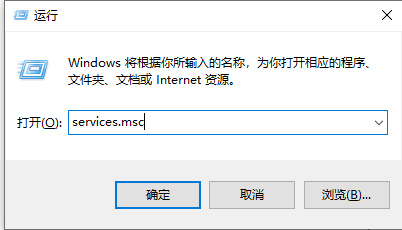
#2. After entering the new interface, find the "User Manager" service on the right and double-click to open it.
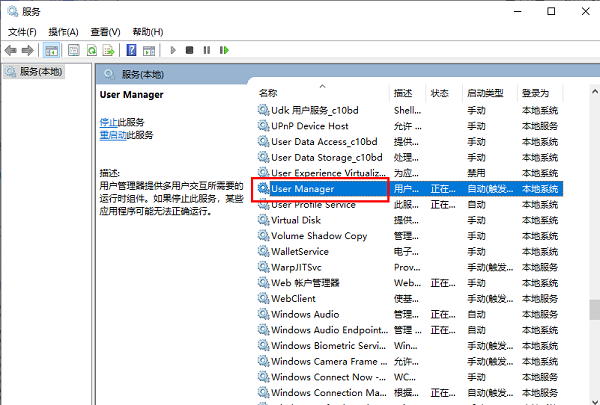
#3. In the window that opens, set the "Startup Type" to "Automatic" and click Apply to confirm and save.

#4. Then select "User Manager" in the service interface, right-click it and "Restart" it.
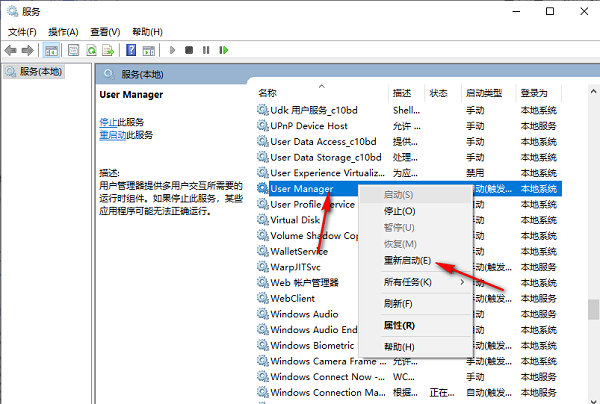
The above is the detailed content of What to do if the Win10 menu bar cannot be opened. For more information, please follow other related articles on the PHP Chinese website!
 win10 bluetooth switch is missing
win10 bluetooth switch is missing
 Why do all the icons in the lower right corner of win10 show up?
Why do all the icons in the lower right corner of win10 show up?
 The difference between win10 sleep and hibernation
The difference between win10 sleep and hibernation
 Win10 pauses updates
Win10 pauses updates
 What to do if the Bluetooth switch is missing in Windows 10
What to do if the Bluetooth switch is missing in Windows 10
 win10 connect to shared printer
win10 connect to shared printer
 Clean up junk in win10
Clean up junk in win10
 How to share printer in win10
How to share printer in win10




