
Tables are a very practical tool in our daily study and work, but if we install multiple table opening software, it may cause confusion in the opening methods between several softwares. You can set the table opening method through settings. Method, let’s take a look with the editor below.
1. First, we click the button as shown to open the start menu.
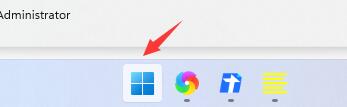
2. Then find "Settings" in the start menu
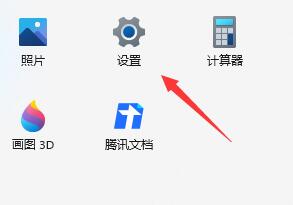
3. Then click on the left column "Application"
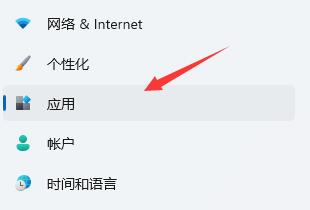
4, then click "Default Application" on the right
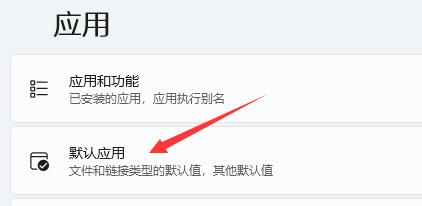
5, and then enter it above File type, the general form file type is ".xls" or ".xlsx"
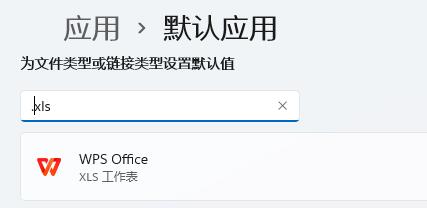
6. Then click on the delivered box to set the desired opening method .
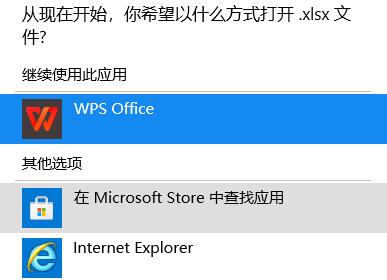
The above is the detailed content of Tutorial on setting the way to open tables in win11. For more information, please follow other related articles on the PHP Chinese website!




