
Now that everyone has begun to use the win10 system, have you learned more about the new built-in functions of win10? Today I will talk to you about how to open the virtual machine that comes with win10 ~ I hope it can help You bring help.
1. First, press the shortcut key "win r" to open the run, enter control, and enter the control panel.
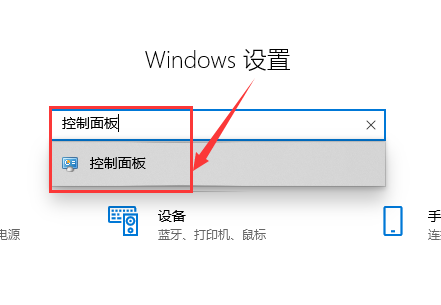
2. Then find "Programs" in the "Control Panel" and click to enter.
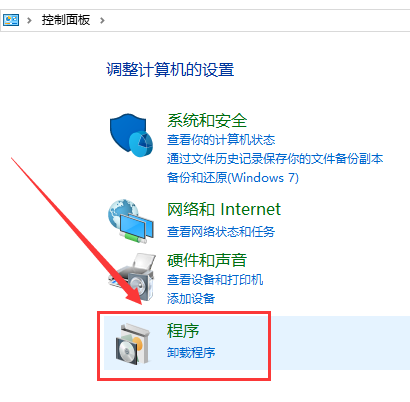
3. Find "Programs and Features" in the window, click "Turn Windows features on or off" below and click to enter.
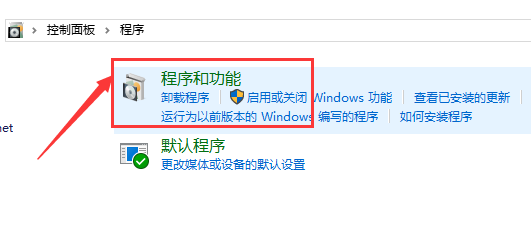
4. Find "Hyper-V" in the pop-up window. This is the virtual machine that comes with Windows.
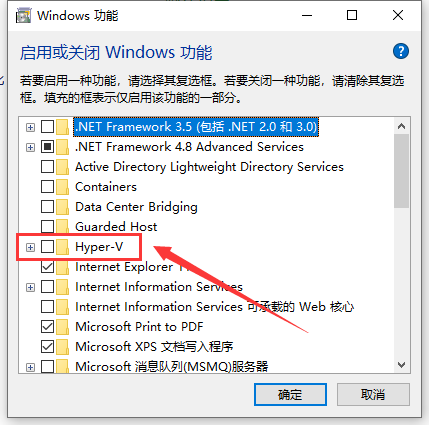
5. After checking, click "OK".
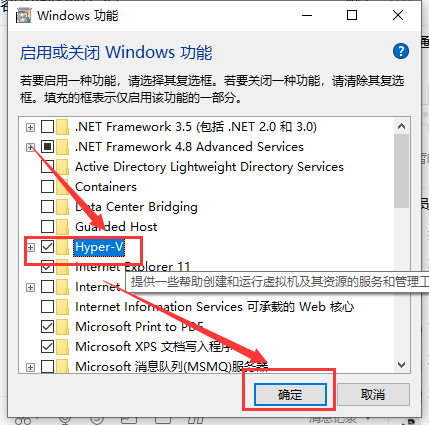
6. Then wait for the progress.
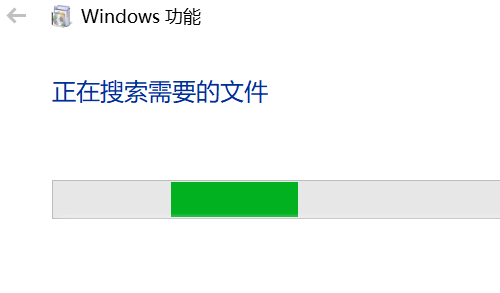
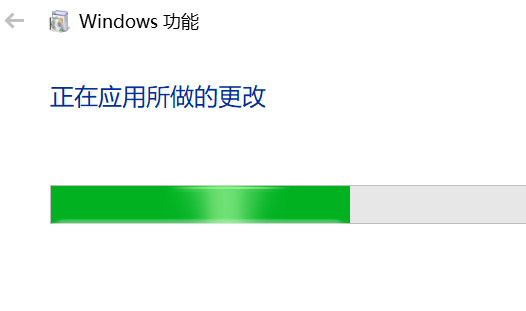
7. After the above progress bar is completed, click "Restart execution now".
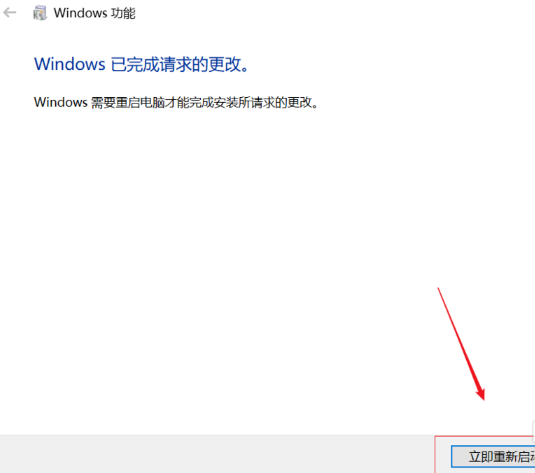
8. Enter "Hyper" in the search bar on the lower left side of the desktop, and "Hyper-V Manager" will be displayed in the search results. We click to open it, so that the virtual machine that comes with win10 The machine is turned on.
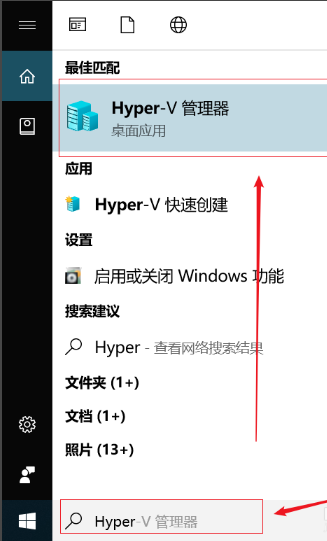
The above is the detailed content of How to open the built-in virtual machine in win10. For more information, please follow other related articles on the PHP Chinese website!




