
Microsoft's Bing Discovery feature is designed to provide users with personalized news, points of interest, and recommendations. When you click the Bing or Discover button, the browser will display news, articles, videos, and other content relevant to your interests. But what if we want to turn off the Discover button on the Edge browser? Let’s take a look at the tutorial below.

Method 1:
To update Microsoft Edge browser to the latest Canary 113 version, just follow the steps below: Go to Settings and find Side Sidebar Options and turn off Show Discovery. This way, you can successfully update your browser.
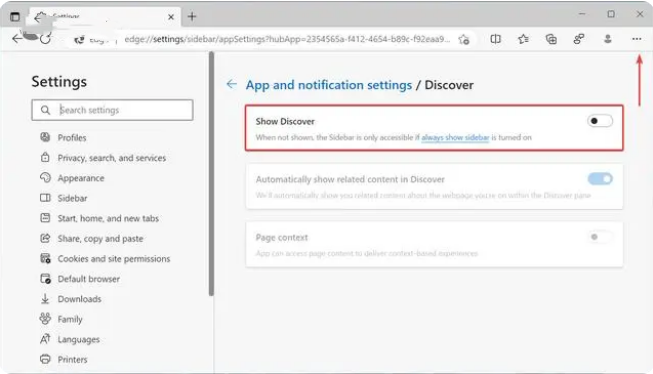
Method 2:
1. Open the Registry Editor and go to the following path: HKEY_LOCAL_MACHINE\SOFTWARE\Policies\Microsoft.
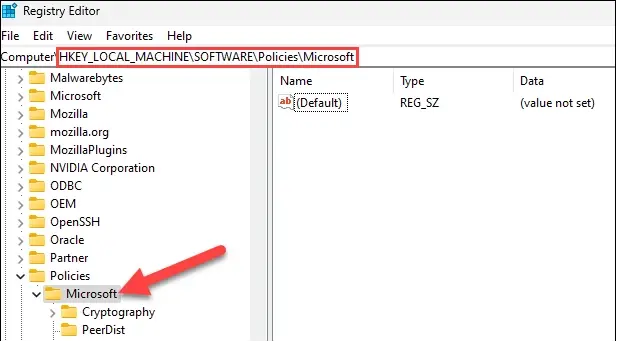
2. Right-click an empty area in the "Microsoft" folder and click the New> button. Name the subfolder "Edge".
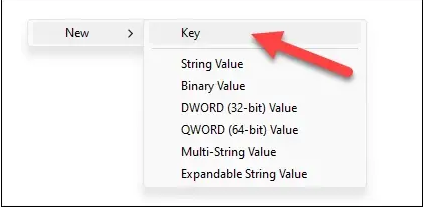
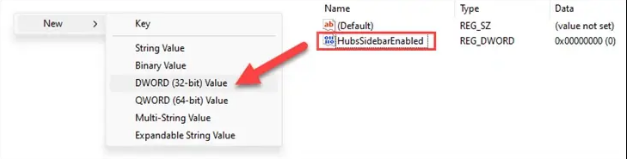
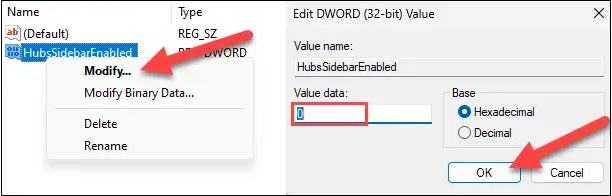
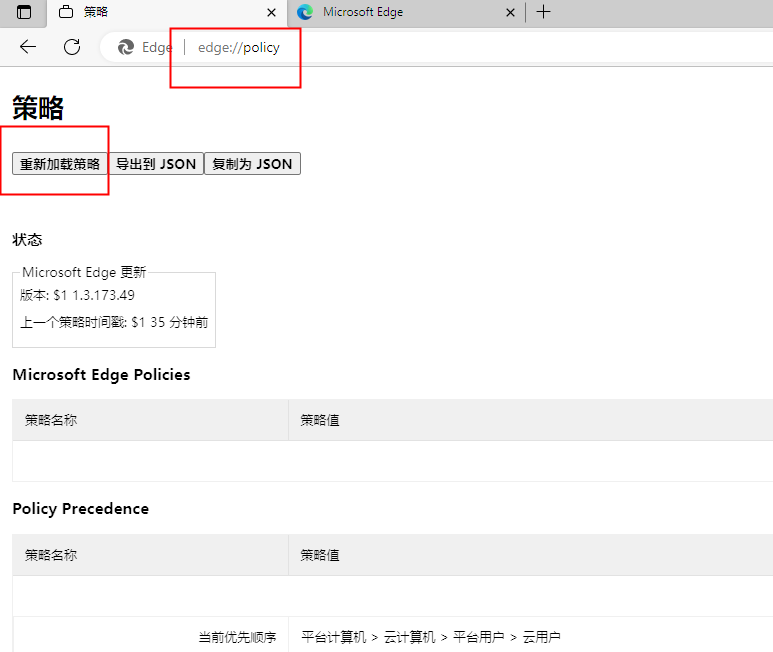
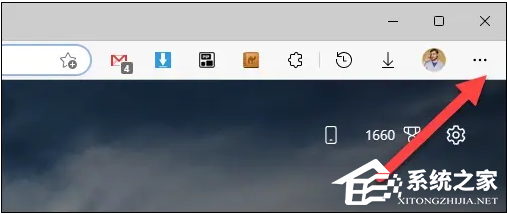
The above is the detailed content of How to turn off the discovery button in Edge browser? Tutorial on closing the Bing icon in the upper right corner of the Edge browser. For more information, please follow other related articles on the PHP Chinese website!




