
One feature of the Windows 11 operating system is that it can set the transparency of the taskbar, and many users also like to set it to 100% transparency, so that the interface will look more beautiful.
1. First, we press the "win key" on the keyboard, find and click to enter the "Settings" page.
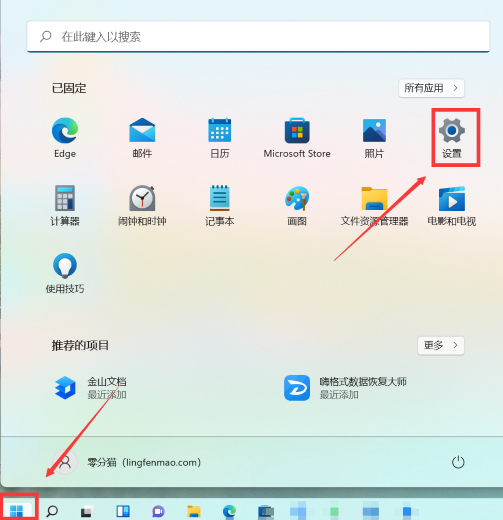
2. Then find the "Personalization" option in the settings, click it, enter and find "Color".
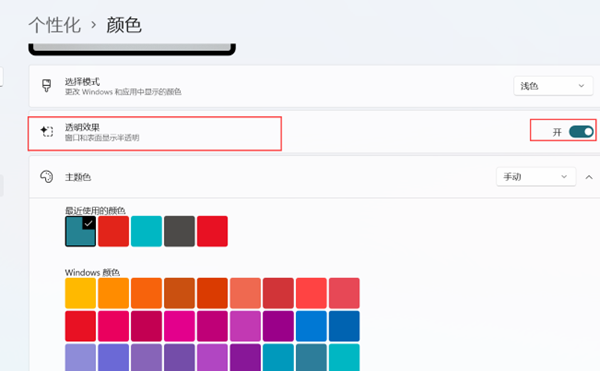
3. Click the "Color" option, then find the "Transparency Effect" option, and set it.
4. Set it to the "on" state. Finally, when we return to the desktop, we can see that the taskbar is transparent.
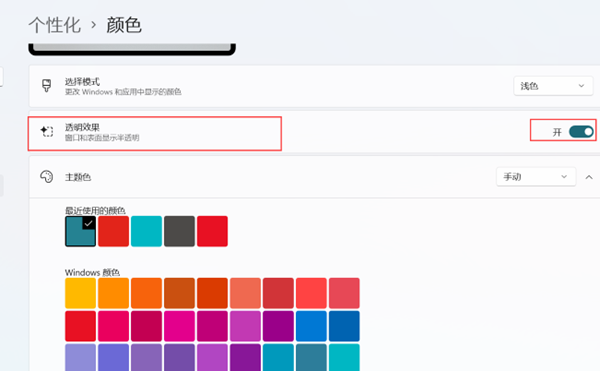
Ps: If other problems occur after setting up, the user can restart the computer and readjust the transparency.
The above is the detailed content of How to set the taskbar to be transparent in Win11 23H2. For more information, please follow other related articles on the PHP Chinese website!




