
Many friends have experienced the situation where the picture frame becomes smaller when playing Red Alert on win10 system and don’t know what to do. Today I brought you a solution to the problem of small picture frame when playing Red Alert on win10. I think If you know, come and take a look.
1. Right-click a blank space on the desktop and click "Graphic Properties".

2. Then change it to "Keep scaling" in the graphics card control panel.
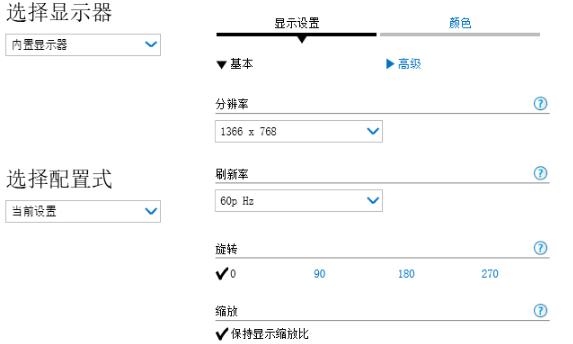
3. After the modification is completed, click "Zoom to full screen" below.
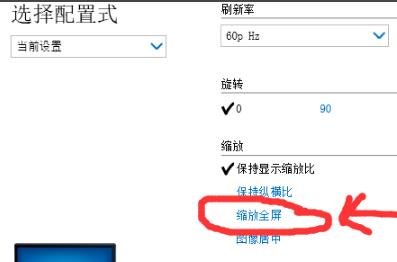
4. Finally, adjust the screen ratio of the computer to a suitable mode.
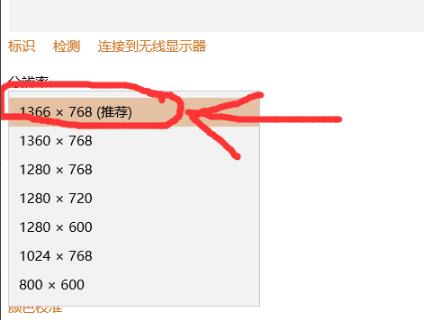
The above is the detailed content of How to solve the problem of small red alert picture frame in Windows 10. For more information, please follow other related articles on the PHP Chinese website!




