
Whether in work or life and study, there should be many users who need to make organizational charts. At this time, they often use various tools. In fact, we can easily make them as long as we have a word It’s done, and it’s very simple to make. Friends who still don’t know how to create an organization chart in Word, please come and read the following content with me.

Tools/Materials
System version: windows10 system
Brand model: Lenovo Savior Y700
1. Enter the name of the organization chart that needs to be made.
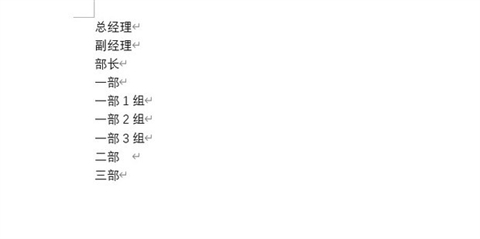
#2. Press the TAB key for each name to perform a blank line classification, and select and copy them all.
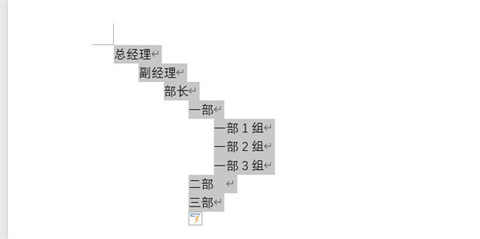
#3. Click Smartart in the insert above.
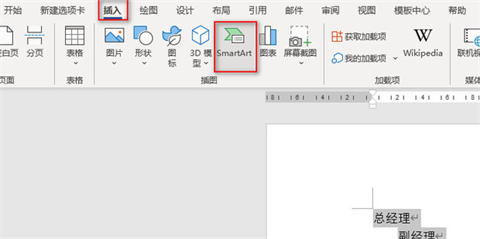
#4. Select an appropriate structure diagram in the hierarchy and click OK.
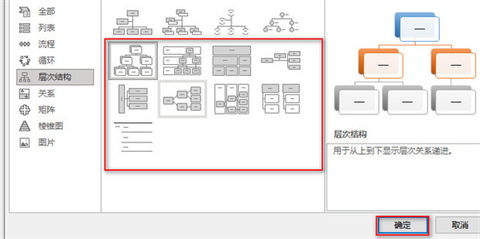
#5. Press "ctrl v" directly in the pop-up waiting text box to paste.
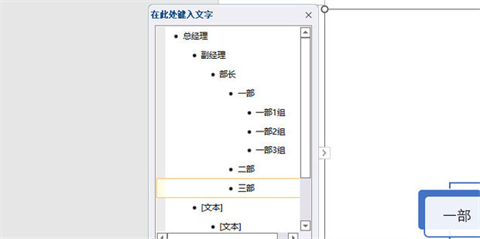
#6. In this way, the structure diagram will be automatically typed.
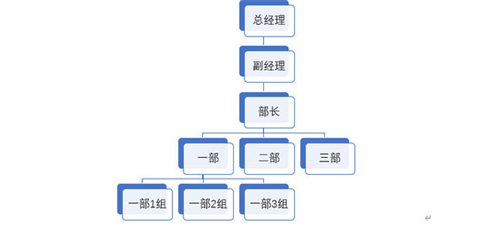
#7. If modifications are needed, individual frames can be upgraded, downgraded, moved left or right, etc. above.
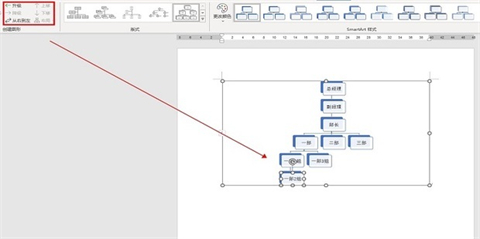
Summary:
1. Enter the name of the organization chart that needs to be made.
2. Press the TAB key to classify each name in a blank line, and select and copy them all.
3. Click Smartart in the insert above.
4. Select an appropriate structure diagram in the hierarchy and click OK.
5. Press "ctrl v" directly in the pop-up waiting text box to paste.
6. In this way, the structure diagram will be automatically typed.
7. If modifications are needed, individual frames can be upgraded, downgraded, moved left or right, etc. above.
The above is the detailed content of Step-by-step guide to creating an organizational chart in Word. For more information, please follow other related articles on the PHP Chinese website!
 How to make charts and data analysis charts in PPT
How to make charts and data analysis charts in PPT
 Android voice playback function implementation method
Android voice playback function implementation method
 AC contactor use
AC contactor use
 The difference between vscode and visual studio
The difference between vscode and visual studio
 The difference between Java and Java
The difference between Java and Java
 Introduction to hard disk interface types
Introduction to hard disk interface types
 nagios configuration method
nagios configuration method
 How to delete a folder in linux
How to delete a folder in linux




