对于职场小白来说,不免会缺少一些办公软件处理技巧,比如在使用wps的时候,我们在编辑excel中的数据的时候,将excel表格导入到word文档中会更加的方便编辑数据,那么如何把excel表格导入到word呢?下面小编就给大家带来了excel表格导入word的教程,欢迎大家前来阅读。

工具/原料
系统版本:windows10系统
品牌型号:DELLInsdiron 14-3467
方法一:插入对象
1、打开插入菜单栏
在Word文档界面点击菜单栏中的【插入】选项。
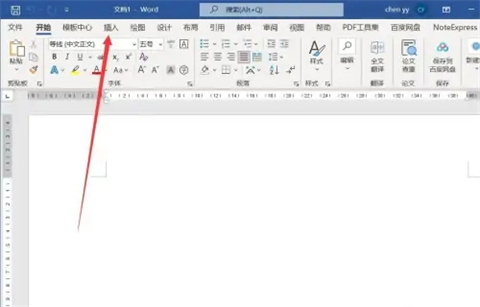
2、选择插入对象
在插入界面点击功能区中的【对象】。
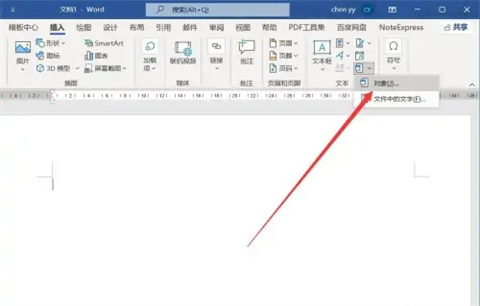
3、选择表格类型
在对象设置窗口中选择excel表格,点击【确定】即可。
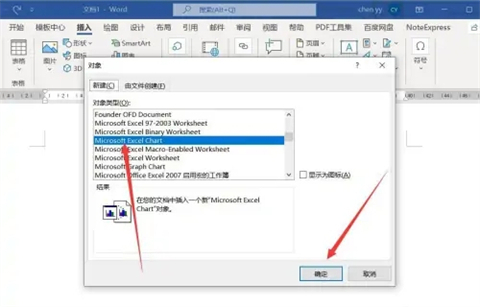
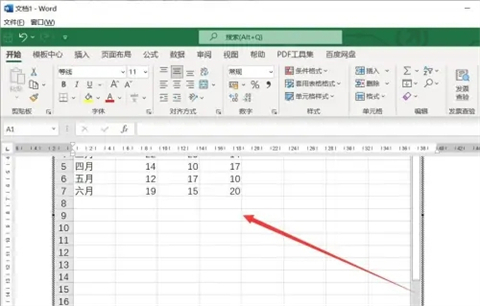
方法二:复制粘贴
1、复制excel表格
在Excel文件中选中需要导入的表格,ctrl+c进行复制。
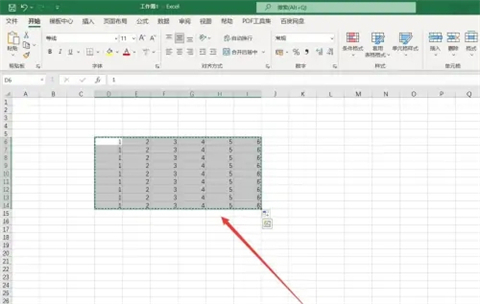
2、打开选择性粘贴
在Word文档开始菜单栏中点击【粘贴】-【选择性粘贴】。
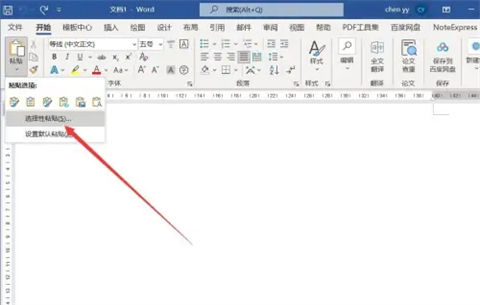
3、设置粘贴类型
在选择性粘贴界面选择Excel类型,点击【确定】即可。
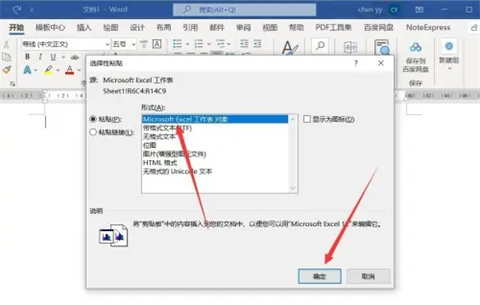
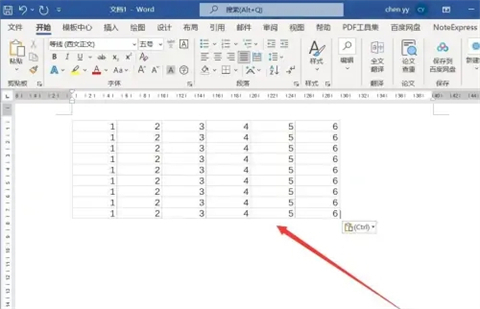
总结:
方法一:插入对象
方法二:复制粘贴
以上就是学习如何将Excel表格导入到Word的步骤的详细内容,更多请关注php中文网其它相关文章!

全网最新最细最实用WPS零基础入门到精通全套教程!带你真正掌握WPS办公! 内含Excel基础操作、函数设计、数据透视表等

Copyright 2014-2025 //m.sbmmt.com/ All Rights Reserved | php.cn | 湘ICP备2023035733号