
When using a computer, if they encounter system lag or system problems, many users will choose to reinstall the system, but it is not easy to install a win10 system because many users never If you have never installed the system, you naturally don’t know how to operate the system when installing it. Come and take a look at the detailed tutorial~

1. Click to download and open the U disk, insert the U disk with at least 8GB of blank memory into the computer, and identify the U disk.
2. The default selection mode is "USB-HDD" and the selection format is "NTFS". Click "Create a USB bootable disk with one click".
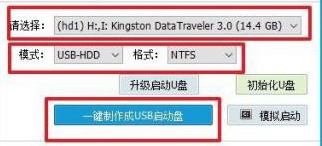
3. Download the Windows image to a USB flash drive, insert the USB flash drive into the reinstalled computer, and turn on/restart the computer device.
4. Set the U boot mode of the computer by pressing the U disk boot shortcut key, and then enter the main menu of Laomaotao.
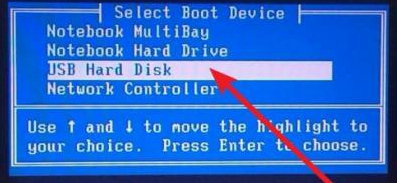
5. Click to select "" and press the Enter key to enter the desktop of the winpe system and click "Execute" to install the system.
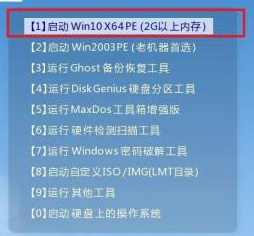
6. Then a window will pop up. We can default to their settings, then check "Restart" and pull out the U disk.
7. After we wait for the computer's Windows system to be automatically deployed, the win10 system will be displayed on the desktop.
The above is the detailed content of Install Windows 10 operating system. For more information, please follow other related articles on the PHP Chinese website!
 Computer is infected and cannot be turned on
Computer is infected and cannot be turned on
 How to prevent the computer from automatically installing software
How to prevent the computer from automatically installing software
 Summary of commonly used computer shortcut keys
Summary of commonly used computer shortcut keys
 Computer freeze screen stuck
Computer freeze screen stuck
 How to measure internet speed on computer
How to measure internet speed on computer
 How to set the computer to automatically connect to WiFi
How to set the computer to automatically connect to WiFi
 Computer 404 error page
Computer 404 error page
 How to set up computer virtual memory
How to set up computer virtual memory




