
The right-click menu of Win11 system has made some changes compared to Win10, but this makes many Microsoft users very uncomfortable. Although the new right-click menu of Win11 is simple, it does not have a refresh option, nor some traditional menu lists, which makes it feel uncomfortable to use. It is not as smooth as the traditional right-click menu. How do many users want to change it back? We together look!
Method 1: By modifying the registry
1. Run Win R, enter Regedit, and open the registry editor, as shown below As shown;
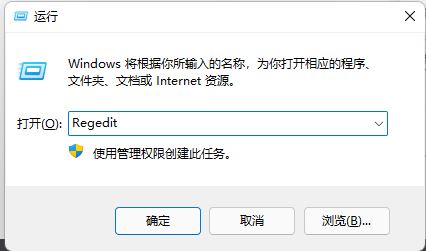
2. Locate HKEY_LOCAL_MACHINE\SYSTEM\CurrentControlSet\Control\FeatureManagement\Overrides\4. Right-click to create a new item and name it 586118283, as shown in the figure below ;
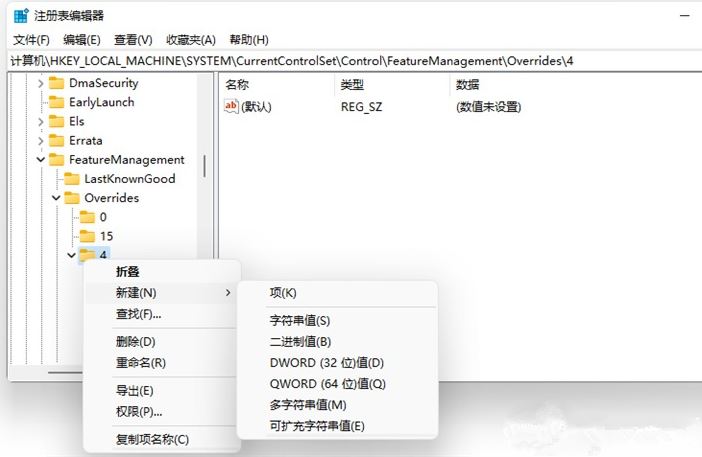
3. Create 5 DWORDs in the right pane of the new item created: EnabledState, EnabledStateOptions, Variant, VariantPayload, VariantPayloadKind. These 5 DWORDs correspond to values respectively, as shown in the figure below;
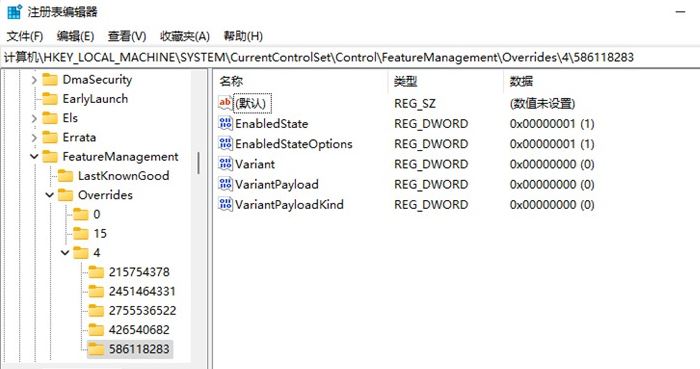
4. When completed, restart the computer to directly call up the traditional right-click menu in Win11.
Method 2: Realize through software
1. Download and install
StartAllBack is a very easy-to-use system tool software. Its main functions include: Restore and improve the Start menu style, personalized taskbar, resource manager and other functions. You can restore the classic Windows 7 theme style Start menu on the taskbar for Windows 11. Added features such as changing Windows app theme colors, adding translucency effects to the ribbon and command bar, and being able to move the taskbar to the top, left, and right of the screen.
2. Enter the start menu interface and turn off the [Enable enhanced classic start menu] switch. Note: After the program is installed, the win7 start menu will be enabled by default, so this function needs to be turned off;
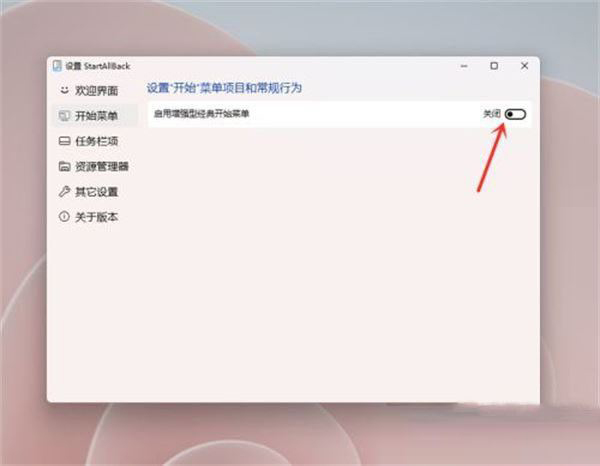
3. Enter the resource manager interface and check [Classic style right-click Menu].
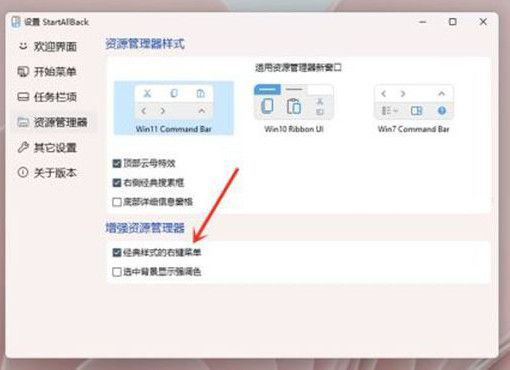
Or use Windows 11 Classic Context menu
Windows 11 Classic Context menu is a tool that supports removing "Show more options" in the Windows 11 context menu entry, and restore the classic right-click menu in Windows 10 to the software.
The contextual (right-click) menu in Windows 11 has been redesigned with limited entries compared to older windows. It includes a row of icons for basic operations like copy, paste, and delete, but hides some of the functionality you might need behind the "Show more options" button, meaning we need to press an extra option each time to view it. All context menu options. Friends who don’t like the context menu option of this feature can download Windows 11 Classic Context menu to resume use.
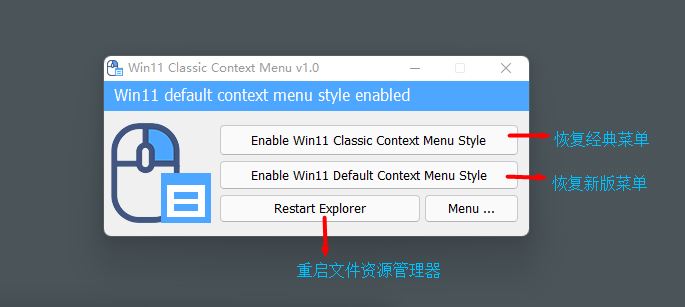
Using this application you can easily switch between the old Windows 10 right-click context menu and the default Windows 11 context menu .
Menu before restoration (new version menu):
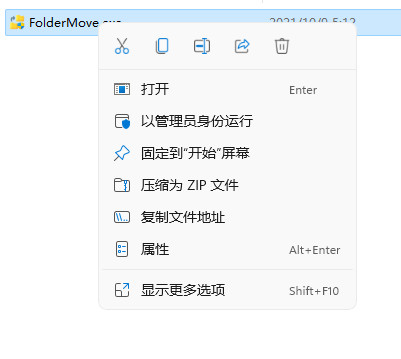
Menu after restoration (classic menu):
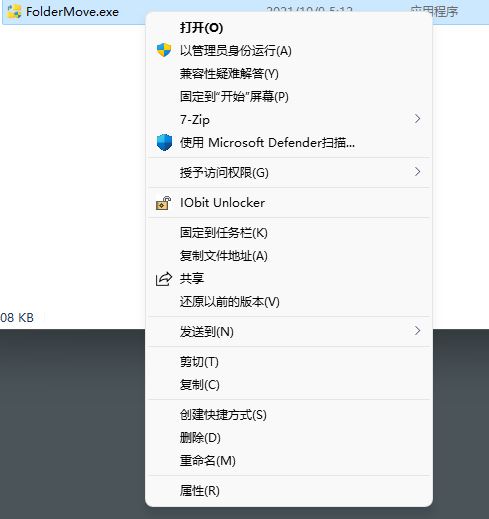
The above is the detailed content of How to restore the right-click menu of Win11 to Win10?. For more information, please follow other related articles on the PHP Chinese website!




