
The samba service has been installed by default under Linux. It is very convenient to access windows shares. Let’s take a look at the detailed tutorial below.
1. Establish windows sharing
1. First run the command prompt as an administrator.

2. Here I directly create the default share.
net share down$=c:\baiduyun_download
Create a default share named down$.

3. Use the net share command to check that it has been successfully established.
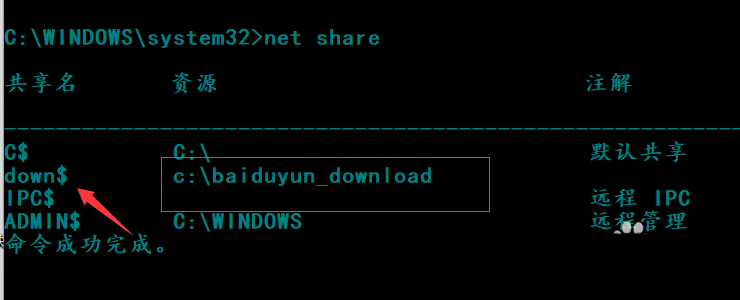
4. At this time, check the ip address of the windows machine and execute the ipconfig command.
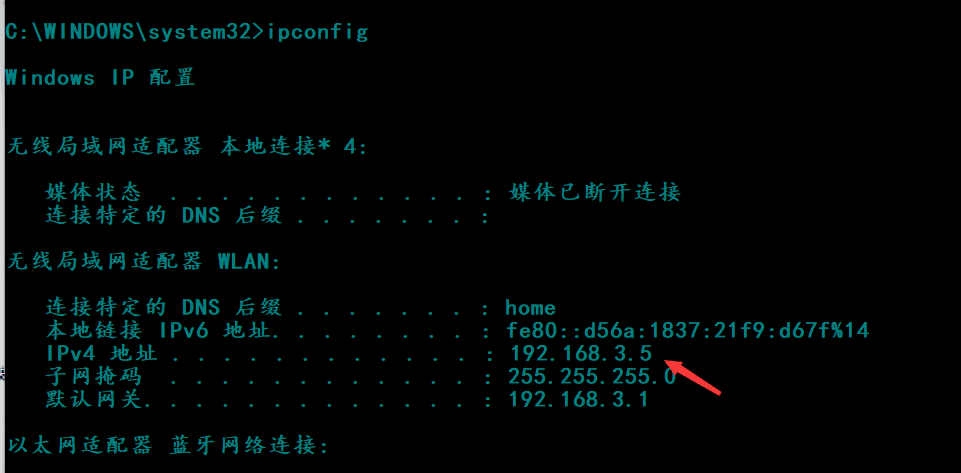
2. Access the share under deepin linux
1. Click the launcher on the dock bar, find the terminal and open it.
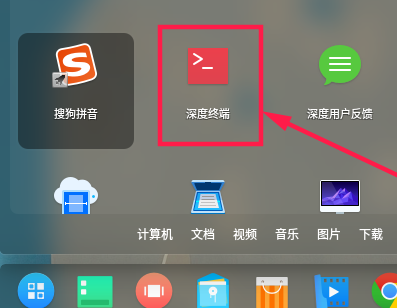
2. It can be accessed through the following command.
smbclient //192.168.3.5/down$ -U good
Note that "//" needs to be added to the ip address, and -U indicates the login user.
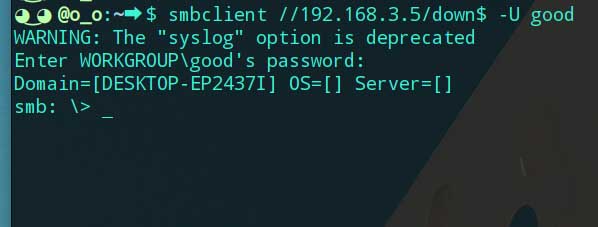
3. Users can enter ?号 to view the available commands.
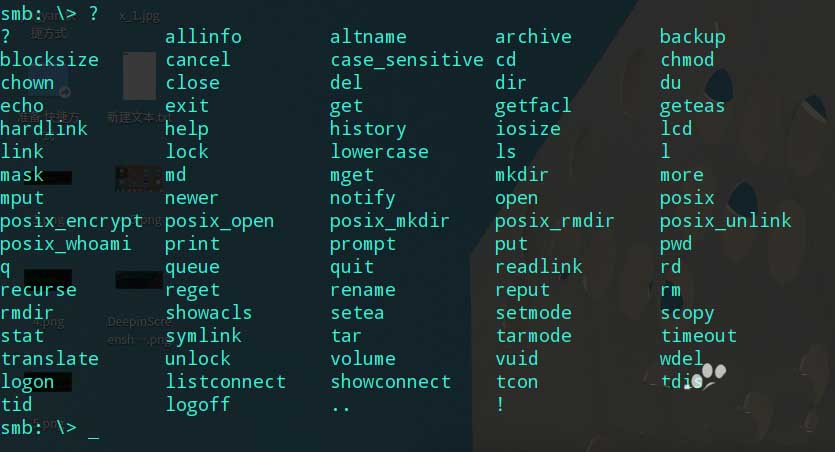
4. For commands you don’t understand, you can use the help command to view . For example, the following figure shows the usage of get command.
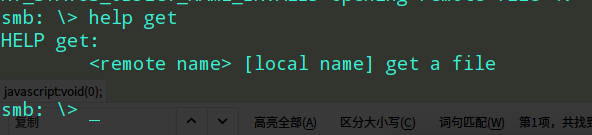
5. To download a file, you can directly use the get command to download it and wait for the download to complete.

The above is the detailed content of How to access Windows shared files in Linux system?. For more information, please follow other related articles on the PHP Chinese website!




