
The win10 system is an excellent system that most computer users will choose. Its strong compatibility allows the win10 system to operate cross-platform. However, nothing is perfect. Even the excellent win10 system has its own shortcomings. Recently, many people use win10. Friends of the system have reported that they have encountered the phenomenon of suspended animation when using the win10 system. Today, the editor has brought you a detailed graphic explanation of the solution to the frequent suspended animation of the win10 computer. Let's take a look.

Operation method:
1. First check whether the keyboard can be used, press Win D displays desktop shortcut keys to try to relieve the suspended animation phenomenon.
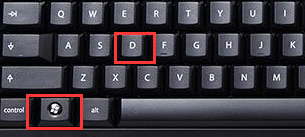
2. If that doesn’t work, press the Ctrl Alt Del shortcut key and select Task Manager in the pop-up window.
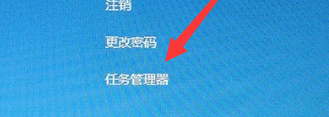
3. Find and select Windows Explorer and click Restart.
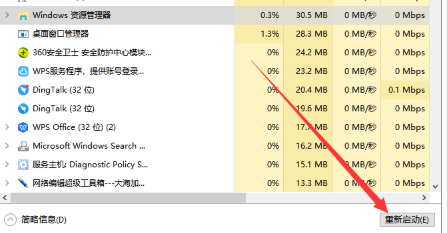
>>>Win10 starts up with a black screen but nothing
>> >win10 suddenly black screen and suspended animation
>>>win10 starts black screen for a long time
>>>win10 starts slowly and black screen for a long time
>> ;>win10 black screen for a while before entering the desktop
The above is the detailed content of Solve the problem of desktop lag in win10. For more information, please follow other related articles on the PHP Chinese website!
 Android desktop software recommendations
Android desktop software recommendations
 How to solve the problem of black screen after turning on the computer and unable to enter the desktop
How to solve the problem of black screen after turning on the computer and unable to enter the desktop
 What private information will Douyin's close friends see?
What private information will Douyin's close friends see?
 What to do if the documents folder pops up when the computer is turned on
What to do if the documents folder pops up when the computer is turned on
 How to delete WeChat emoticons
How to delete WeChat emoticons
 Can the appdata folder be deleted?
Can the appdata folder be deleted?
 How to use count function
How to use count function
 OKEX official website
OKEX official website




