
Qitian m6600 is a commercial desktop computer launched by Lenovo. It had very excellent configurations at the time of its release. It used the sixth-generation i5 processor, but compared to today's computers, the configuration is not enough. , so many users want to know how to install the latest win11 on Qitian m6600. In fact, we can install it through the pe system.

1. Because Qitian m6600 uses the sixth generation Intel processor, it cannot meet the requirements announced by Microsoft. win11 upgrade requirements.
2. But this does not mean that we cannot install win11, because we can also install win11 in the pe system.
3. First we need to download a win11 mirror system file from the Microsoft website.
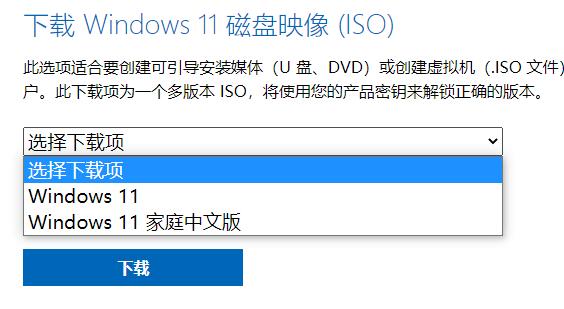
4. After the download is completed, you need to prepare a system USB disk. If not, you can use U boot to manually create it.
5. After the production is completed, put the win11 image file downloaded above into the prepared system USB disk.
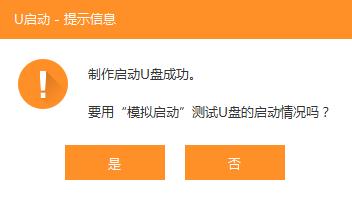
6. Then restart the system, select the USB disk in the bios settings to start the computer, and you can enter the pe system.
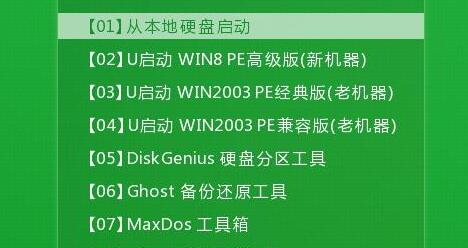
7. Run "One-click system reinstallation" in the pe system, click "Browse" and find the win11 image file we placed in the USB disk.
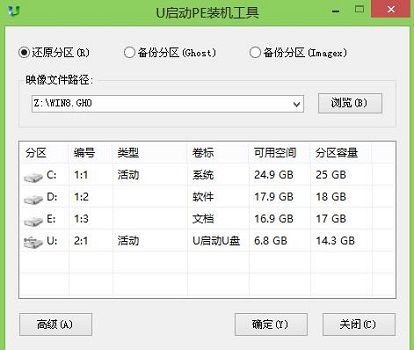
8. Then select the C drive as the system disk and click "OK" to automatically install the win11 system for the user.
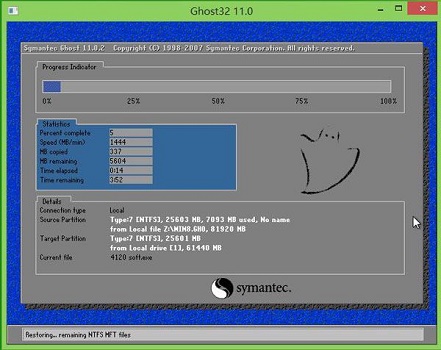
The above is the detailed content of How to install Windows 11 on Qitian m6600. For more information, please follow other related articles on the PHP Chinese website!




