
We can protect the security of our folder contents by encrypting the folder in win7 system, but many friends don't know how to do it. First, we need to set encryption in the properties, then back up and export the certificate. Let’s take a look at the specific methods below.
1. First find the folder that needs to be encrypted, right-click to select it, open properties, and then click "Advanced" below.
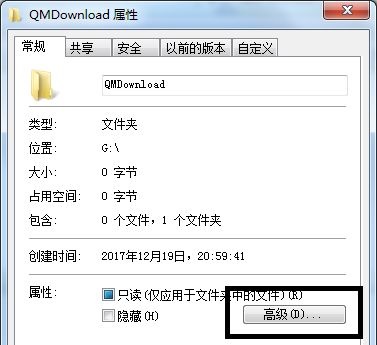
2. Then check "Encrypt content to protect data" in the pop-up window.
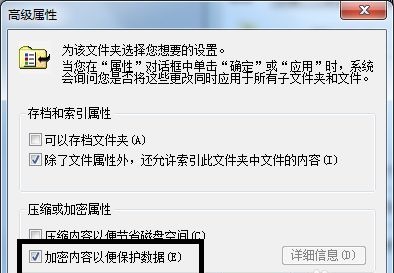
3. After confirmation, select which folder to apply to as needed, and then click "OK".
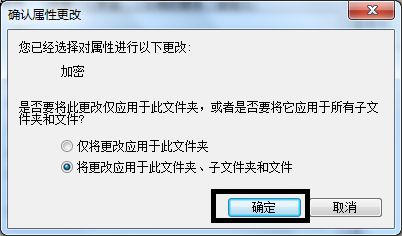
4. After confirmation, a pop-up will appear whether to back up. It is recommended to select "Back up now".
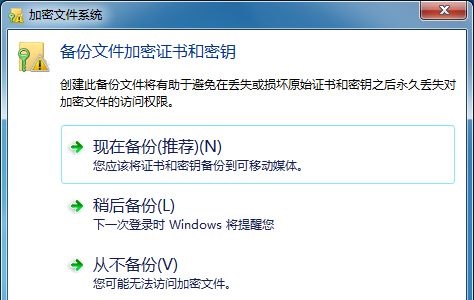
5. Then click "Next" continuously to enter the password setting interface and set the encryption password.
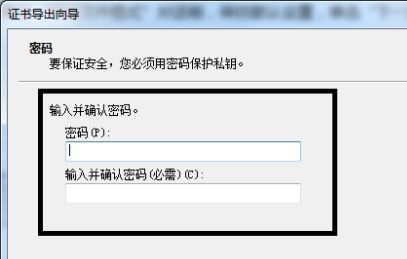
6. Click Browse and select all folders to be encrypted.
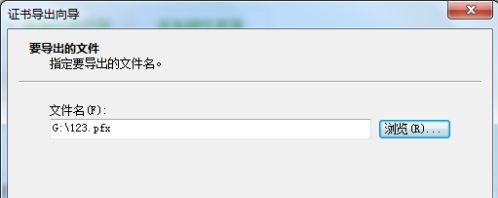
7. Finally, confirm the folder information, click "Finish" and then select "OK" in the pop-up dialog box.
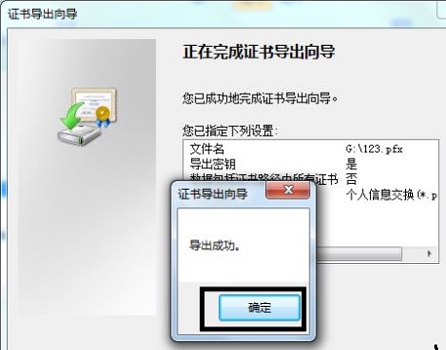
The above is the detailed content of How to set up win7 folder encryption. For more information, please follow other related articles on the PHP Chinese website!




