
If our win10 has dual systems, we can choose which default system to turn on. Many friends are not very good at setting it. Let us take a look at the specific default setting method.
1. In the Windows 10 operating system environment, you can press the keyboard shortcut "Win R" at the same time to start the running tool. Next, enter the command "msconfig" in the pop-up run window and click the OK button, as shown in the figure below.
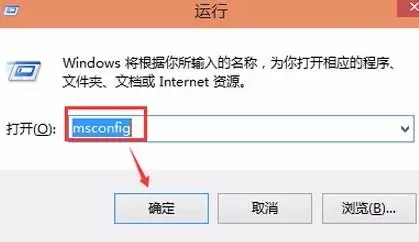
#2. In the system settings interface that appears subsequently, you need to click the "Boot" tab, as shown in the figure below.
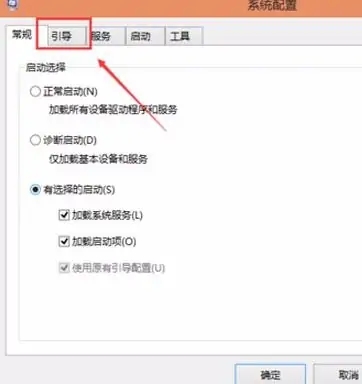
3. On the relevant page in the Boot tab, please select the option you want to set as the default startup system, and then click the Set as default option. As shown below.
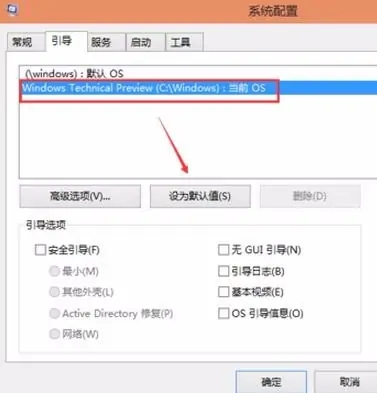
#4. After completing the above steps, you will set the default startup system for the dual system. In the next step, just click the OK button, and the relevant changes will take effect immediately, as shown below shown.
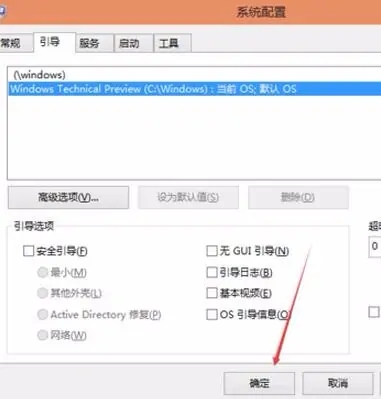
#5. After clicking OK, the system will pop up a prompt message to restart the computer. This is because after changing the system configuration, a restart is required for the settings to take effect. Please click the Restart button as shown below.
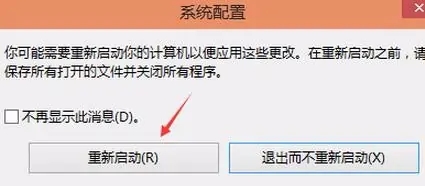
The above is the detailed content of Set up dual system startup configuration for win10. For more information, please follow other related articles on the PHP Chinese website!




