
Many friends may have encountered loud noise in video files when recording videos in their daily lives. This affects the quality of the entire video. So what should we do? Let’s take a look at the solutions below.
1. Click Start and open the “Control Panel”.
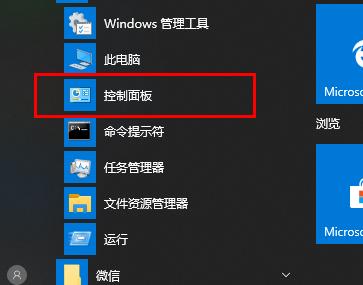
2. Click "Sound".
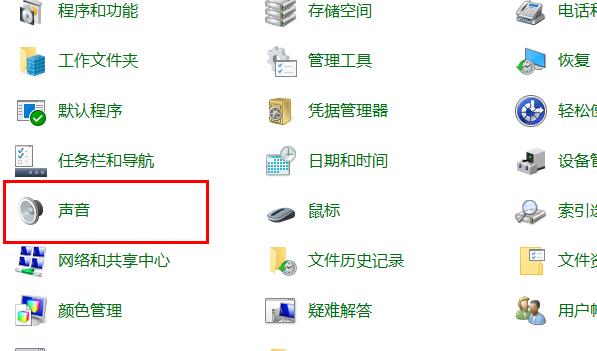
3. Enter "Play".
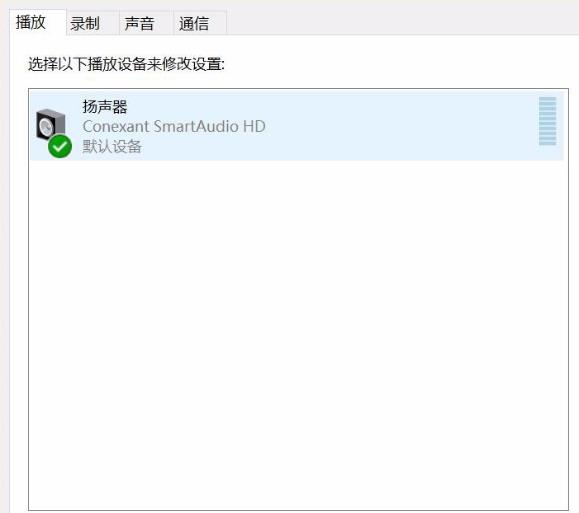
4. Right-click "Speaker" and select "Properties".
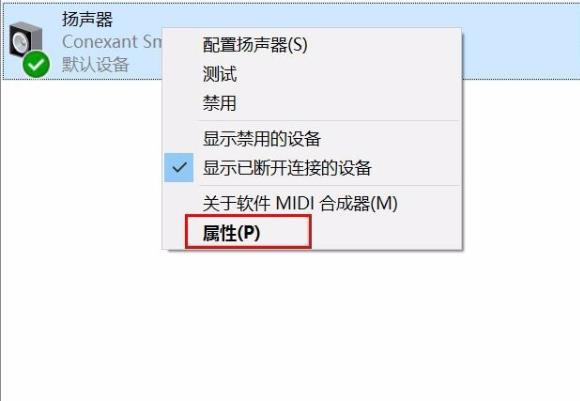
5. Click "Advanced", select "16-bit, 96000HZ" and click "OK".
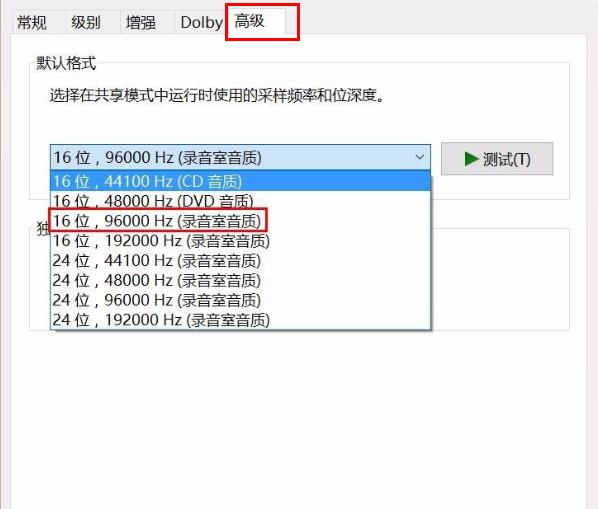
6. Click "Recording", right-click "Microphone" and select "Properties".
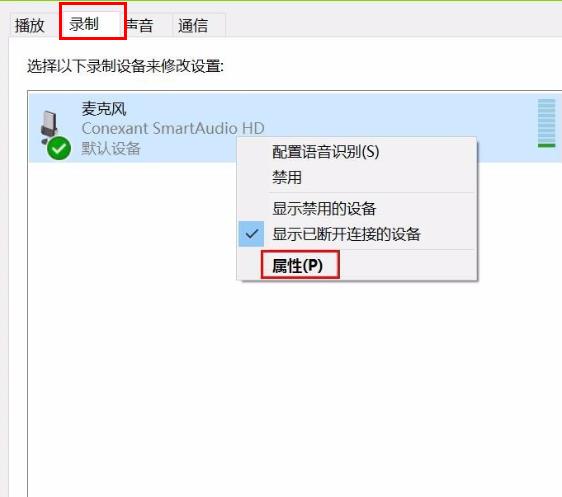
7. Go to "Advanced" and select "2 channels, 16 bits, 96000HZ" and check "Enable Audio Enhancement".
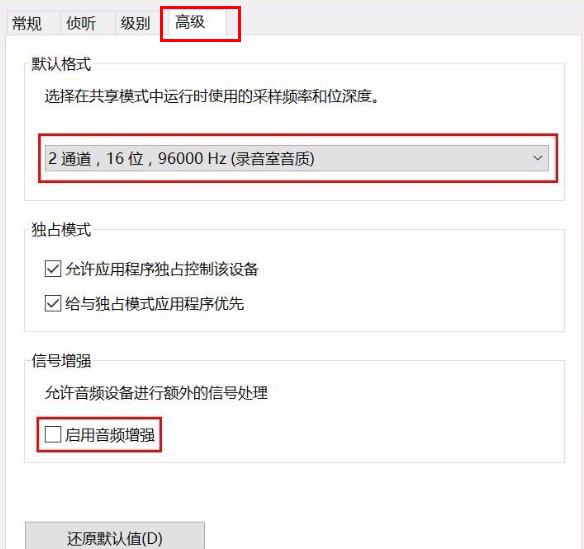
If you have other questions, you can check it out to learn more about win10 screen recording~
The above is the detailed content of Solve the problem of loud noise in Win10 screen recording. For more information, please follow other related articles on the PHP Chinese website!




