
In win7 system, if the folder is set to read-only, then we can only view it but cannot operate it, which is very troublesome. However, many users said that the folder is only readable and cannot be deleted. In fact, this is because we do not have full control permissions and can just add permissions.
1. First, we right-click on the relevant disk, click "Properties", and enter the "Security" tab.
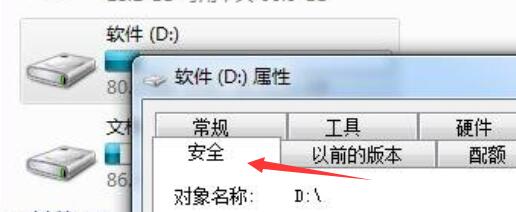
#2. After entering, check the system permissions. If you do not have full control, click "Advanced" and then check "Full Control".
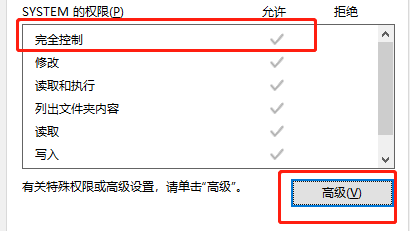
#3. If we gain security control and cannot cancel read-only, there may be a bug. You can try to back up the folder, delete it, and then modify it.
Method 2:
1. After obtaining permission and trying to backup and delete, you still cannot cancel read-only. There may be a system error, so you can only reinstall the system.
2. Click the link above to download the win7 optimized version, which optimizes various settings of win7 and will not cause bugs that cannot be modified and read-only.
3. If you don’t know how to install it after downloading it, you can click the link on the right to view the installation tutorial.

The above is the detailed content of How to solve the problem that the read-only attribute of win7 folder cannot be changed. For more information, please follow other related articles on the PHP Chinese website!
 Can Microsoft Visual C++ be uninstalled?
Can Microsoft Visual C++ be uninstalled?
 Introduction to the plug-ins required for vscode to run java
Introduction to the plug-ins required for vscode to run java
 How to solve an error in the script of the current page
How to solve an error in the script of the current page
 Cryptocurrency exchange rankings
Cryptocurrency exchange rankings
 How to solve the problem that cad cannot be copied to the clipboard
How to solve the problem that cad cannot be copied to the clipboard
 How to register on Matcha Exchange
How to register on Matcha Exchange
 Which is better to learn first, c language or c++?
Which is better to learn first, c language or c++?
 How to embed CSS styles in HTML
How to embed CSS styles in HTML




