
After Microsoft updated the win101909 version, everyone also discovered some defects caused by the new version. The resource manager and file manager are stuck, and clicking the left and right mouse buttons doesn't work. The editor thinks that in this case, you can try restarting the file manager or resource manager in the task manager. Let’s take a look at the specific steps to see how the editor did it~
1. Use the shortcut “Ctrl Shift Esc” to open the “Task Manager” ".
2. Find "Windows Explorer" in "Processes", select it, and click "Restart" in the lower right corner.
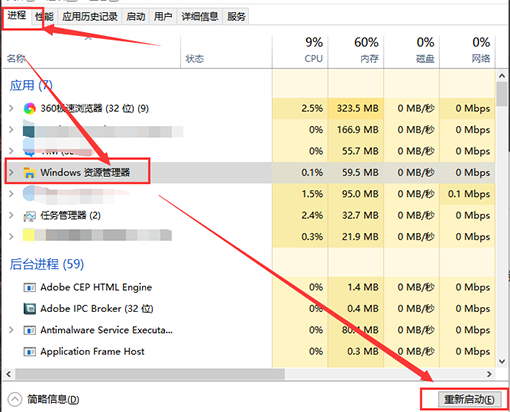
3. Or click "File" in the upper left corner of "Task Manager" and select "Run New Task".
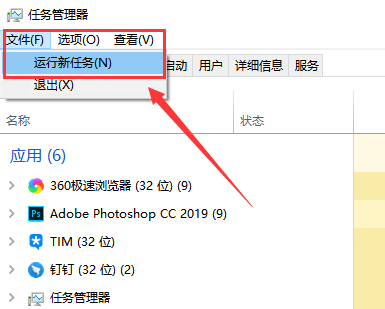
4. Finally enter “explorer.exe” and click “OK”.
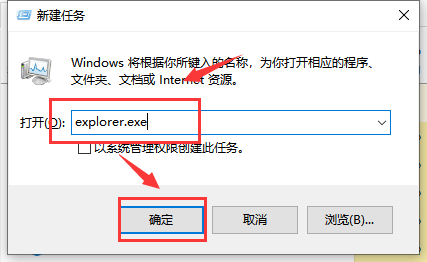
1. According to a post on the Microsoft Community Forum,
users must wait It takes a very long time to cancel the "freeze" state of the file manager search box and restore the cursor display again.
At the same time, foreign media confirmed that this phenomenon does occur.
2. After the latest update file was released, Microsoft stated that this update optimized the search experience of the file manager. This situation is also very embarrassing.
3. Overall, this does not seem to be a design flaw in the file manager, but rather a functional error or poor resource management.
4. It’s worth noting that Microsoft has disabled right-clicking on the search pane, so users must use keyboard combinations to copy or paste text.
The above is the detailed content of Solve the problem of file explorer lagging in win101909. For more information, please follow other related articles on the PHP Chinese website!




