
Nowadays, more and more users are using the Win11 system, and sometimes we inevitably create too many login accounts during use, which often leads to switching to the wrong account, so it is troublesome. How should we do it at this time? What about deleting unnecessary accounts? The method is actually very simple. Let’s take a look at the method with the editor.
1. First, click the windows button below to open the start menu and select "Settings".
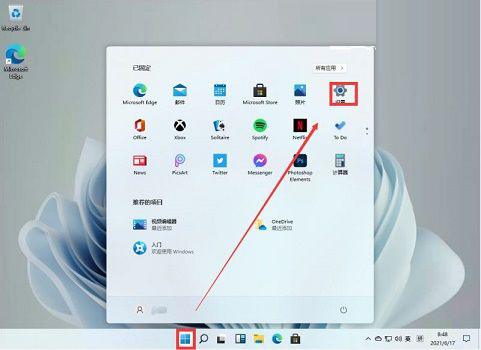
#2. Then select "Account" in the settings panel.
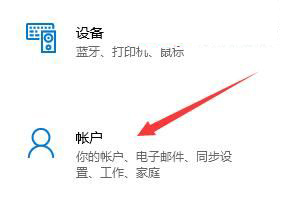
#3. Then click on "Email and Accounts" in the left column.
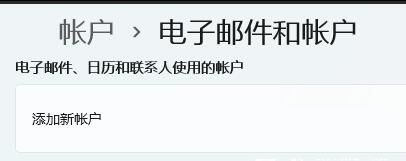
#4. Finally, just find the account you want to delete below and click "Delete".
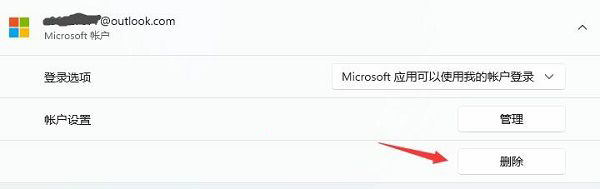
The above is the detailed content of How to delete Win11 account-How to delete Win11 account?. For more information, please follow other related articles on the PHP Chinese website!




