
Many people feel that there are too many notification bar icons in the lower right corner, which affects the look and feel. So how do you hide the win11 notification bar icons? In fact, you only need to open the taskbar settings in the settings to hide them.
1. First, we click the "Notification" icon in the lower right corner.
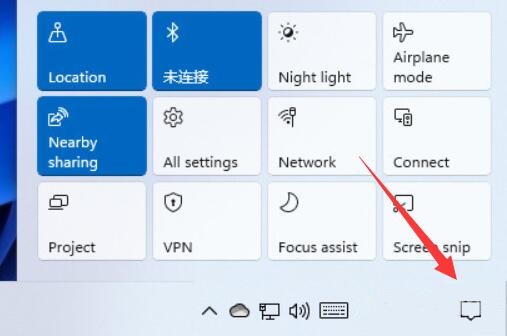
2. After opening, you can view the system notification at the top.
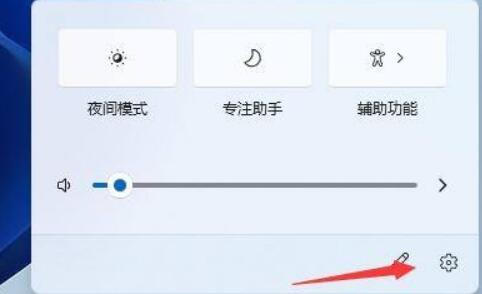
3. Then click on the "Personalization" settings in the left column.
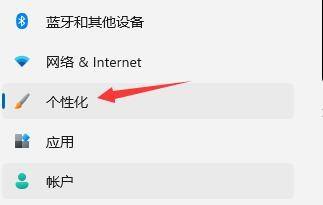
4. Then open the "Taskbar" settings.
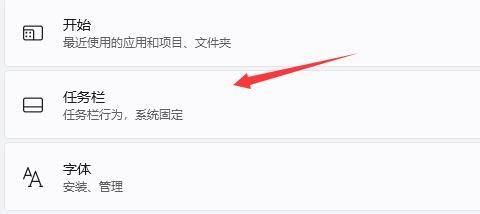
5. Finally, expand "Taskbar Corner Overflow" and change the application icon below to "Off".
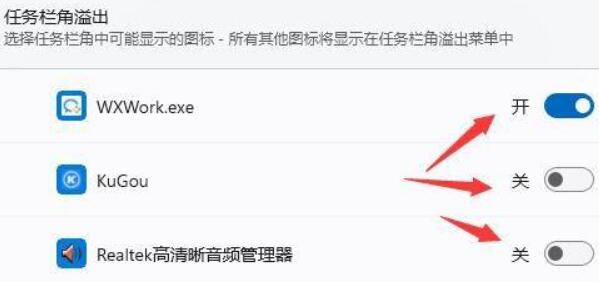
The above is the detailed content of How to Hide Win11 Notification Bar Icon. For more information, please follow other related articles on the PHP Chinese website!




