
We often use shortcuts in Windows. The advantage of this is that we don’t need to copy all the folders or files. It is still very convenient to use. In Ubuntu, we can also directly add and create link files by right-clicking the mouse. It’s a shortcut, let’s take a look at the detailed tutorial below.
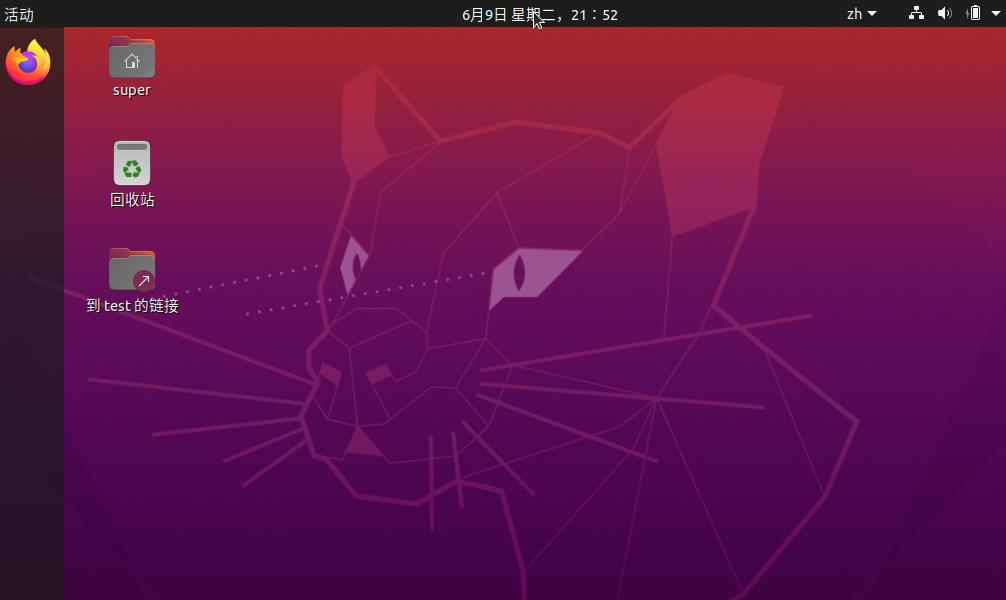
1. First, we open the folder on the ubuntu desktop.
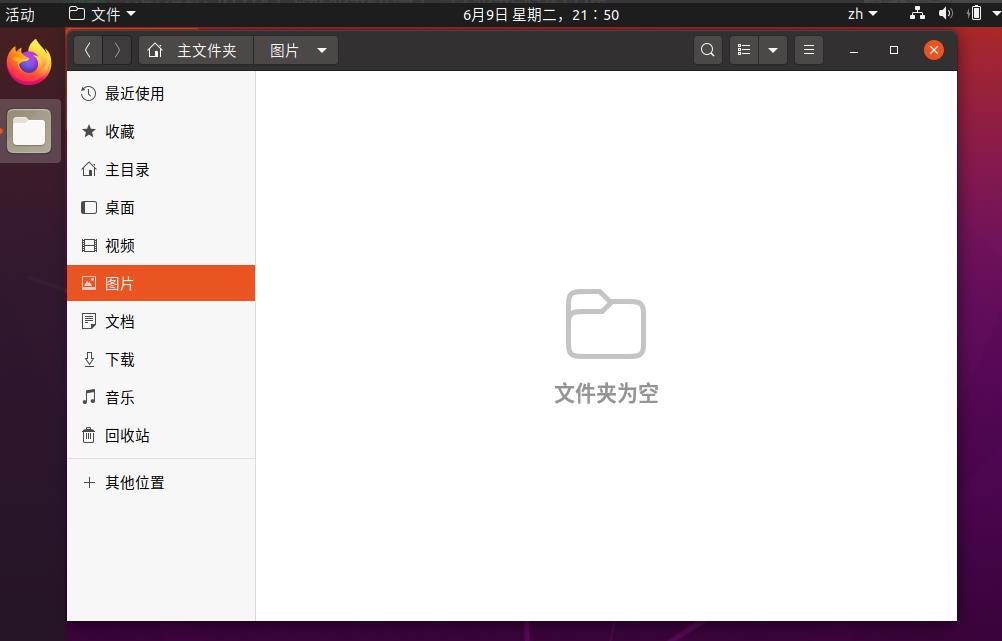
2. Open the menu at the top of the file and select the preferences option inside.
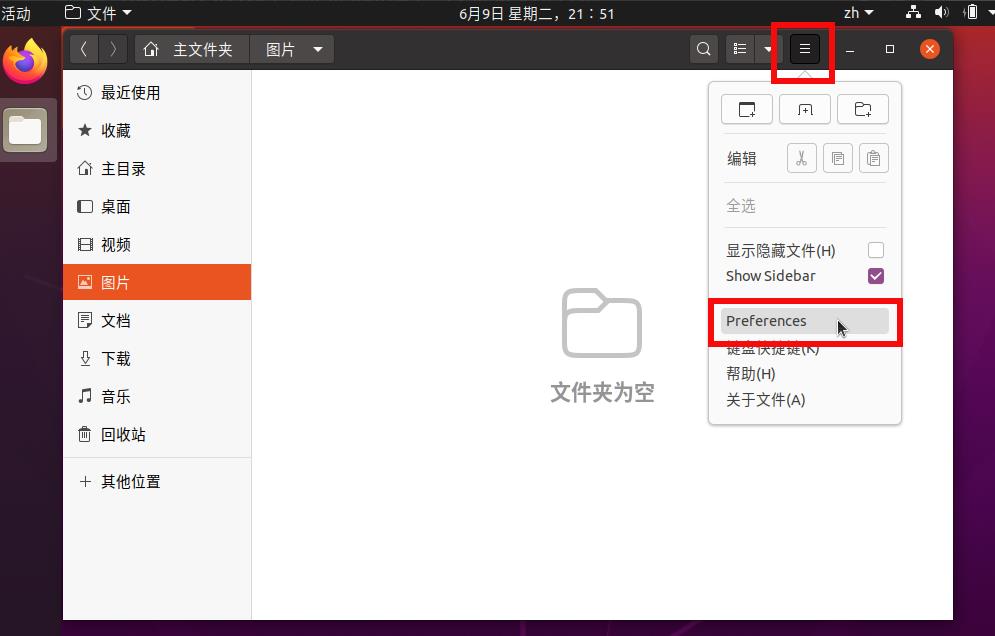
3. A preference window will pop up.
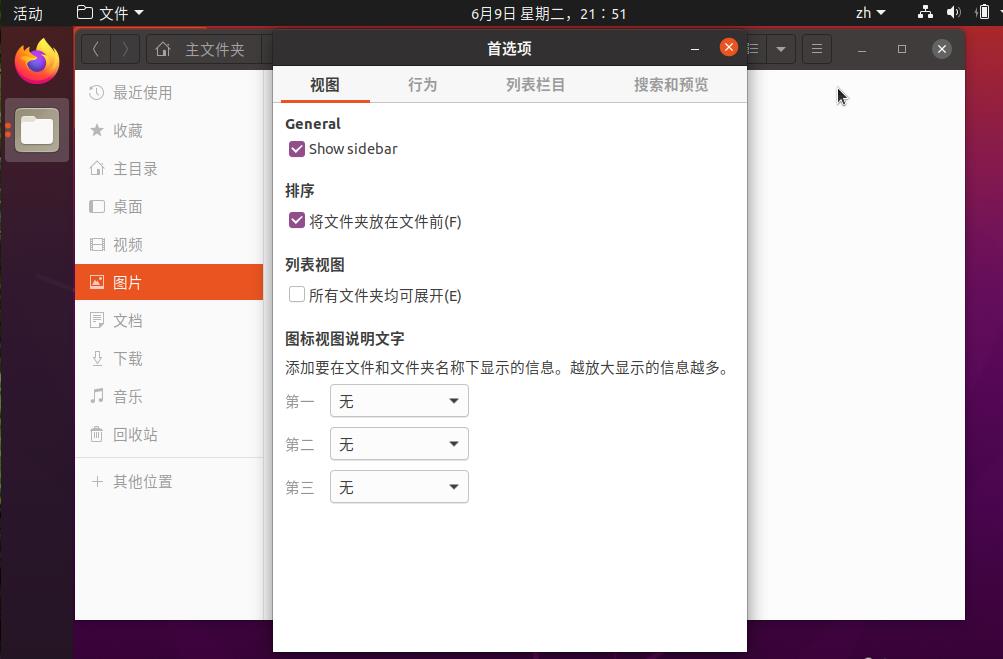
4. On the top we switch to the behavior option.
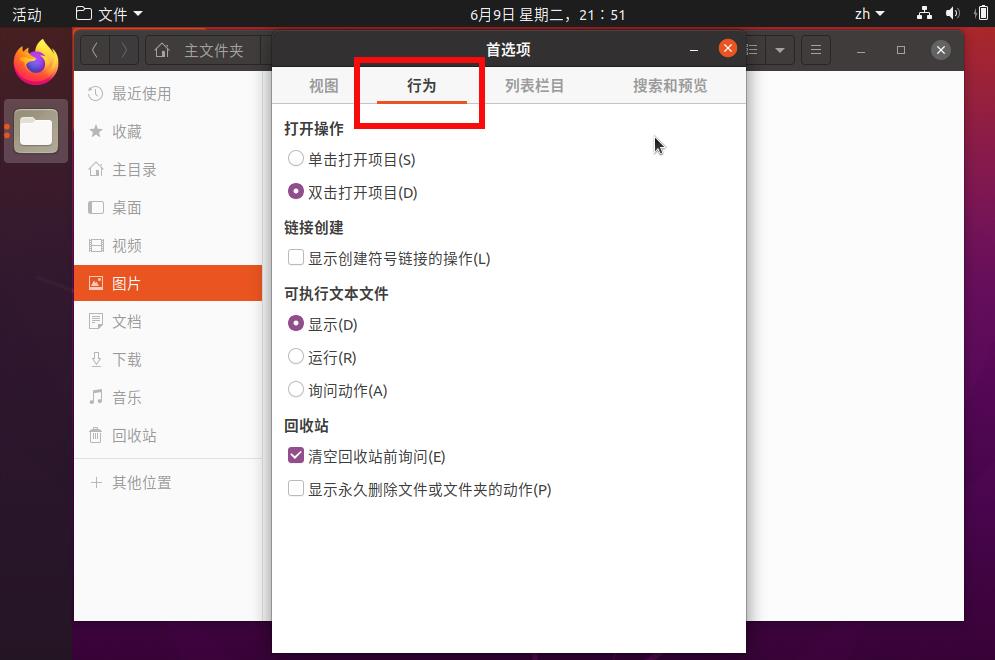
5, Check the Show Create Link operation inside.
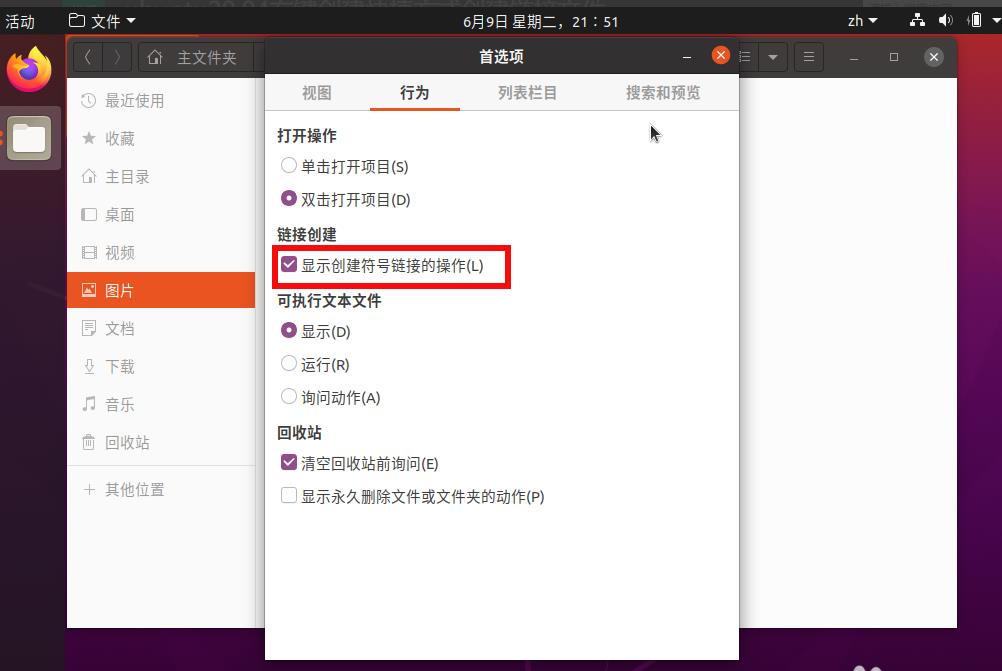
6. Now back to the desktop, we can right-click on the file or folder--Create link.
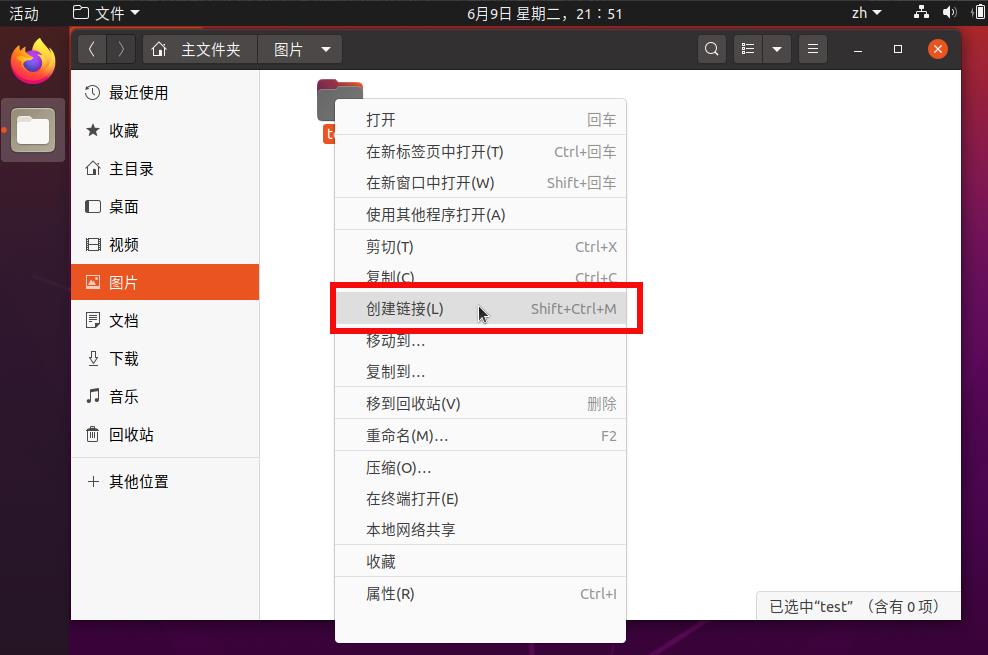
7. Then we can get a shortcut file and put it on the desktop or wherever we need it.
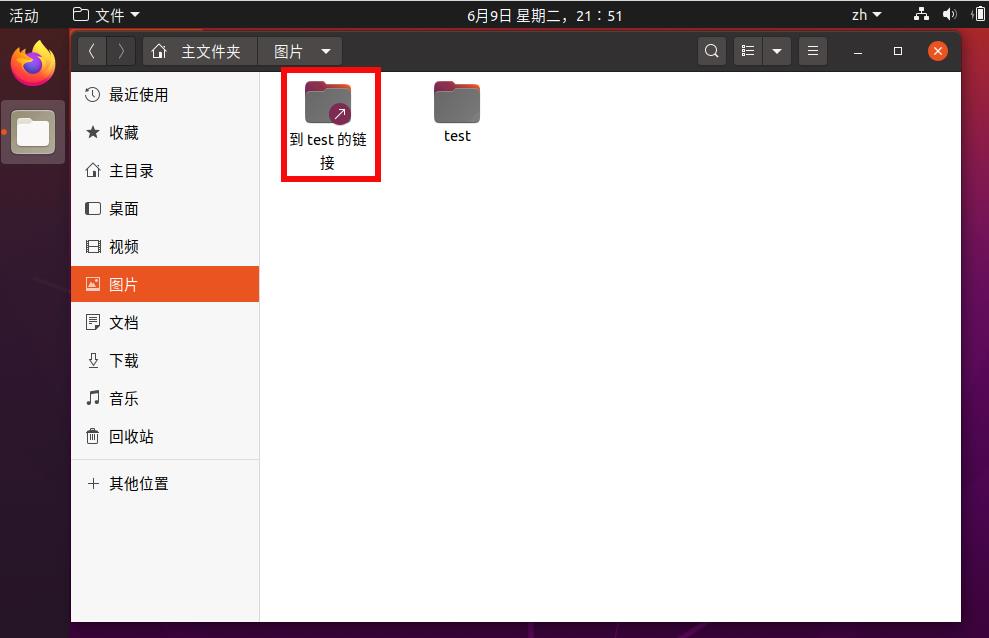
The above is the detailed content of How to add a shortcut to create a linked file via right-click menu in Ubuntu 20.04?. For more information, please follow other related articles on the PHP Chinese website!




