
When making PPT presentations, we often add background music to add atmosphere and effect. However, sometimes we may not need music. But many people may be confused and don't know where to turn off automatic playback of ppt music, and how to turn off hidden background music in ppt. In this article, we'll explore related workarounds. Help you easily master how to turn off automatic music playing and turn off hidden background music, so that you can create perfect PPT presentations.

Method 1: Turn off the volume
1. In ppt, find the background music button. Click the left mouse button to select it.
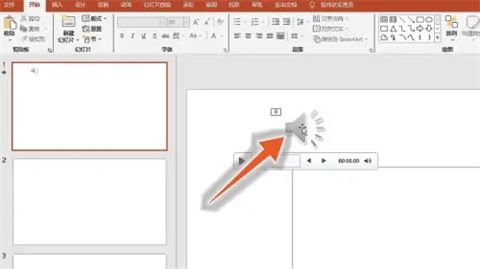
#2. After selecting the background music, find the "Volume" option at the top of the interface and click to expand it.
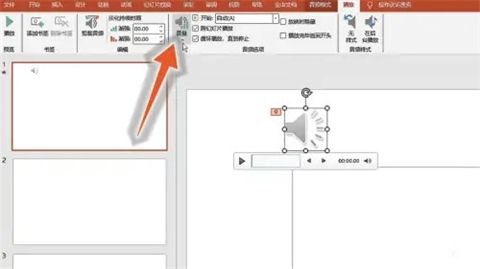
#3. In the expanded drop-down menu, click the "Mute" option to turn off the background music.
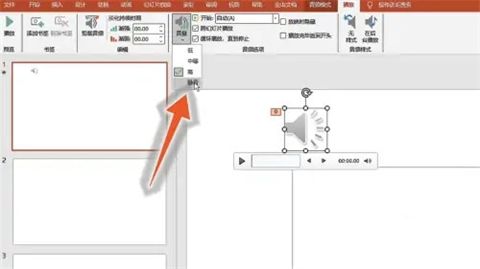
Method 2: Delete animation
1. After selecting the background music in the ppt, find the "Animation" option at the top of the interface and click it.
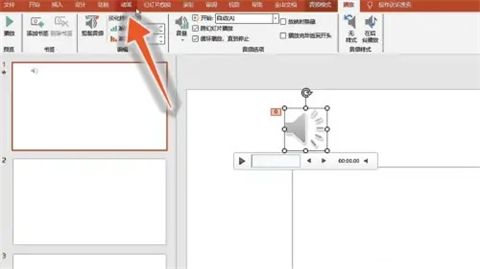
#2. In the animation interface, find the music in the animation pane and right-click it.
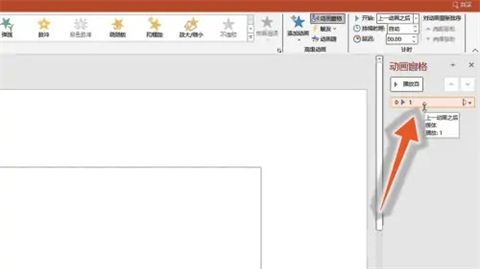
#3. In the expanded drop-down menu, click the "Delete" button to turn off the background music.
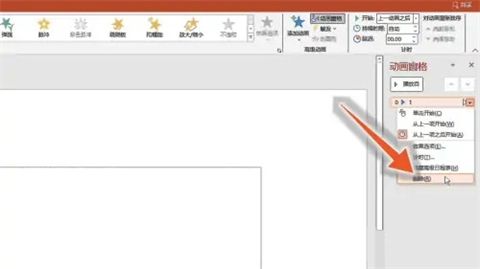
Summary: The above is the entire content of where to turn off automatic playback of ppt music and how to turn off hidden background music in ppt brought by the editor. I hope it can help you. .
The above is the detailed content of How to stop automatically playing music and cancel background music in PPT. For more information, please follow other related articles on the PHP Chinese website!




