
What should we do when we want to restore the win10 system to a specific point in time? Today, the editor has brought a detailed tutorial. Let’s take a look with me.
1. Right-click "This PC" on the desktop, select "Properties" from the right-click menu and click to enter,
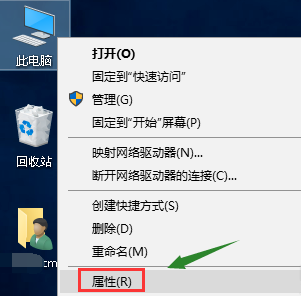
2. In the properties interface, click the "System Protection" option in the left column to enter,
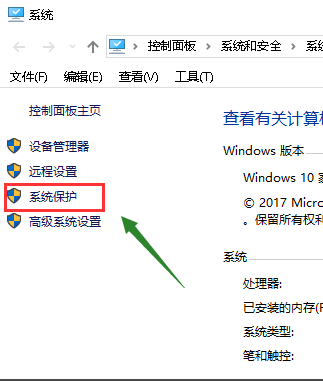
3. Select "System Properties" System Protection" tab,
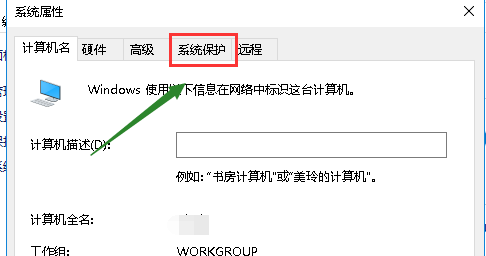
4. Select your system disk, and then click the "Create" button below,
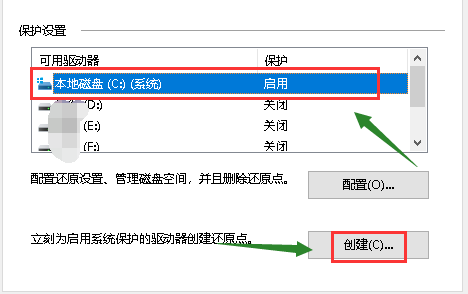
5. Enter the name of the backup you want to create a restore point. It is generally recommended to name it with the date. Click the Create button, as shown in the figure below
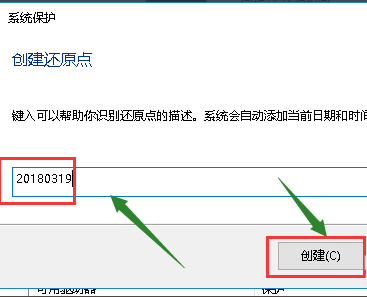
6. The system starts to create the restore Click, the time required depends on the size of your system, as shown in the figure below
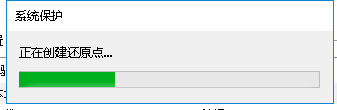
7. The creation is successful, click the "Close" button, as shown in the figure below
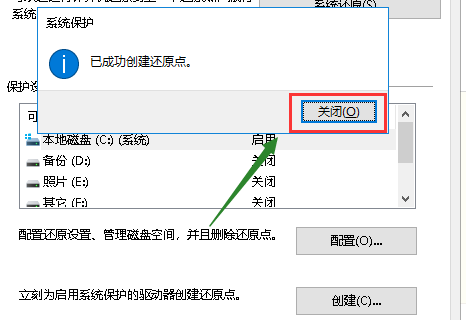
8. We click "Configure" to set the amount of hard disk space consumed by the restore point,
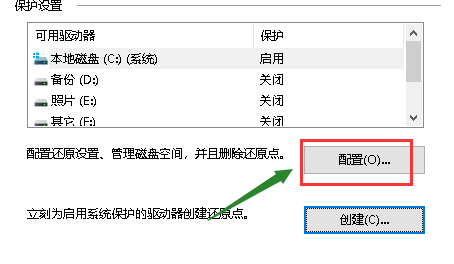
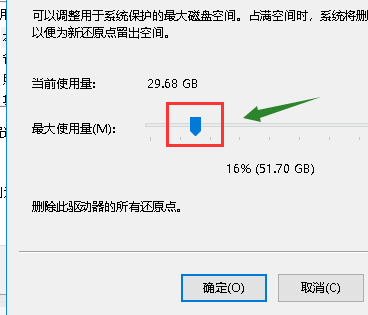
The above is the detailed content of How to create a system restore point in Windows 10. For more information, please follow other related articles on the PHP Chinese website!




