
Many times when we use computers, we will choose Edge to query the information we want, and when logging in to some websites, we need an account and password, but it is troublesome to enter it every time. How do we operate in this case? How can I enable Edge to automatically save passwords? For those who don’t know, let’s take a look together.
How to automatically save passwords in Edge
1. Open the software, click the three-dot "..." button in the upper right corner, and select "Settings" in the option list below.
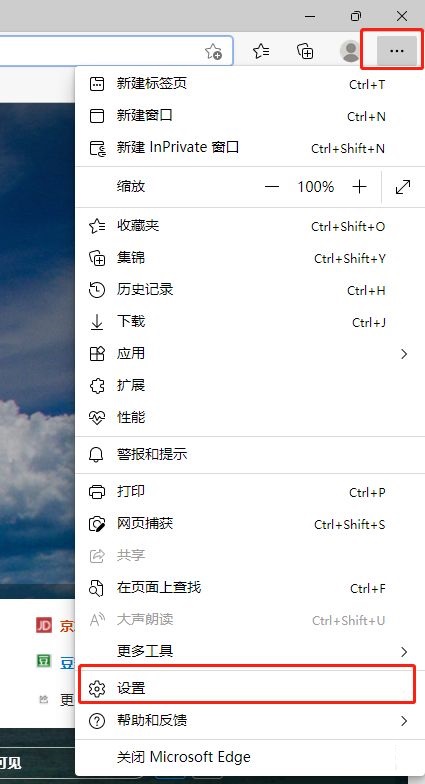
#2. In the window that opens, click the "Personal Information" option on the left.

#3. Then find "Let me choose to save password" on the right side and turn on the switch button.
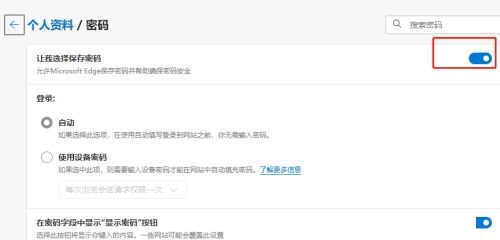
The above is the detailed content of How to enable automatic password saving in Edge browser?. For more information, please follow other related articles on the PHP Chinese website!
 What browser is edge?
What browser is edge?
 How to restore IE browser to automatically jump to EDGE
How to restore IE browser to automatically jump to EDGE
 AC contactor use
AC contactor use
 The difference between paste mask and solder mask
The difference between paste mask and solder mask
 How to open the terminal window in vscode
How to open the terminal window in vscode
 What is 2K resolution?
What is 2K resolution?
 How to solve unable to connect to nvidia
How to solve unable to connect to nvidia
 The latest ranking of the top ten exchanges in the currency circle
The latest ranking of the top ten exchanges in the currency circle




