
I installed the ubuntu20.04 system today. There is a recycle bin and user folder on the default desktop, but we don’t need these, so we thought about deleting or hiding them, so we installed the desktop configuration tool and put them in it. The Recycle Bin and user folders are undisplayed, so you get a blank screen desktop. Let's take a look at the detailed operation method.
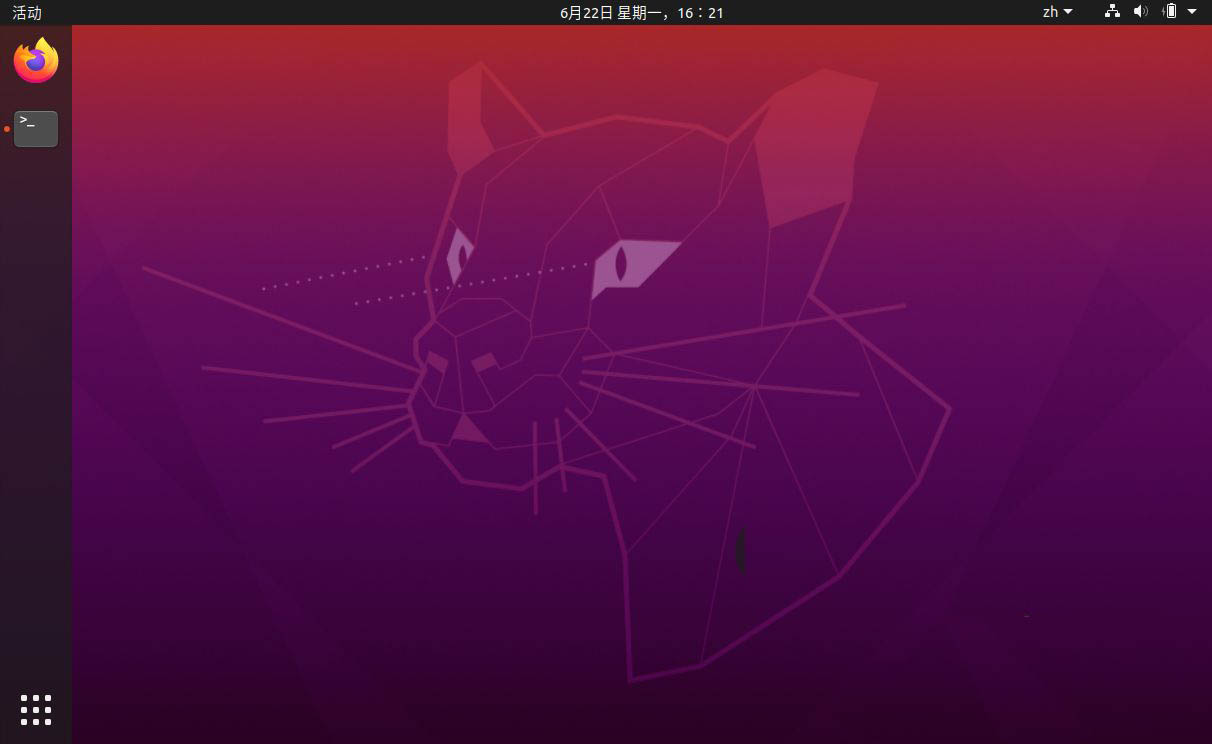
First we enter the ubuntu desktop, We find that all files on the desktop can be deleted, but the recycle bin and user folder cannot be deleted.
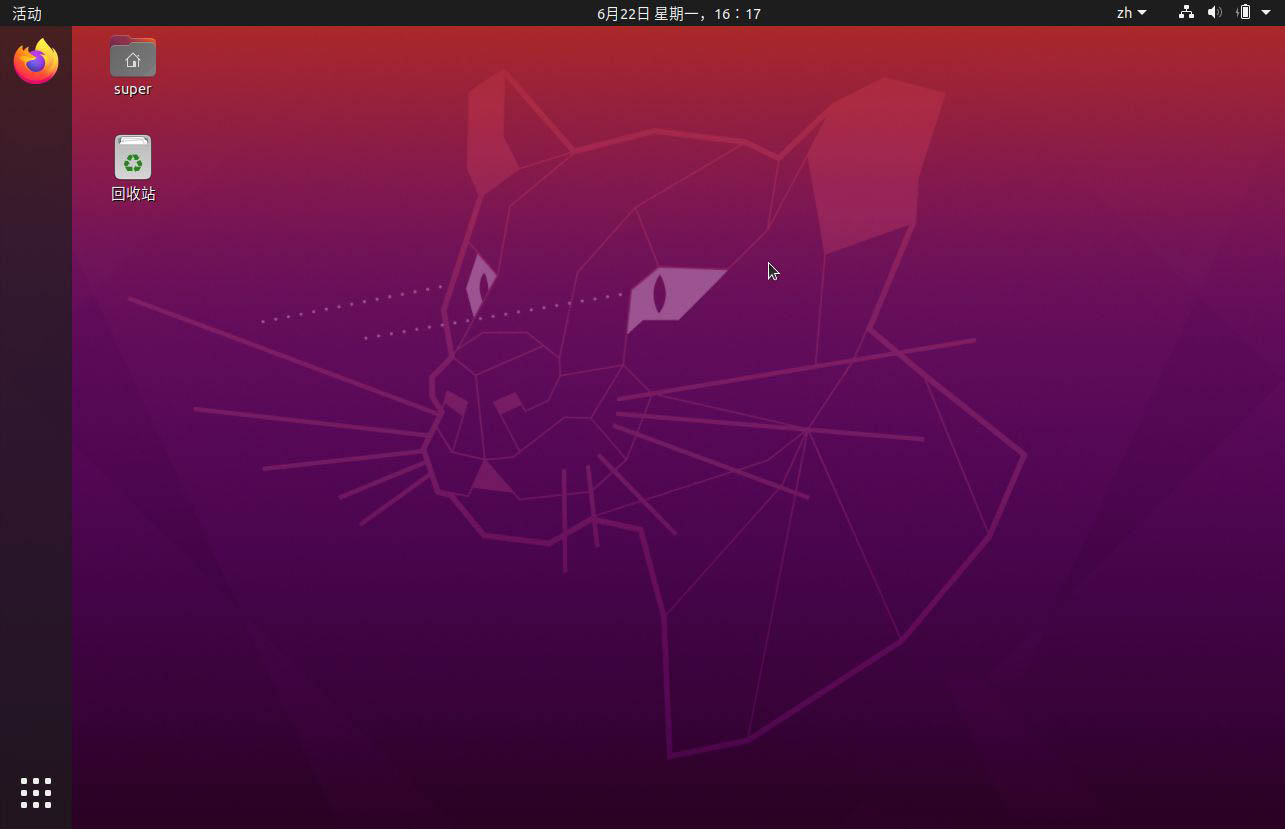
Now we right-click on the desktop - open in terminal.

Then use apt in the terminal to install the desktop configuration tool.
sudo apt install gnome-tweaks
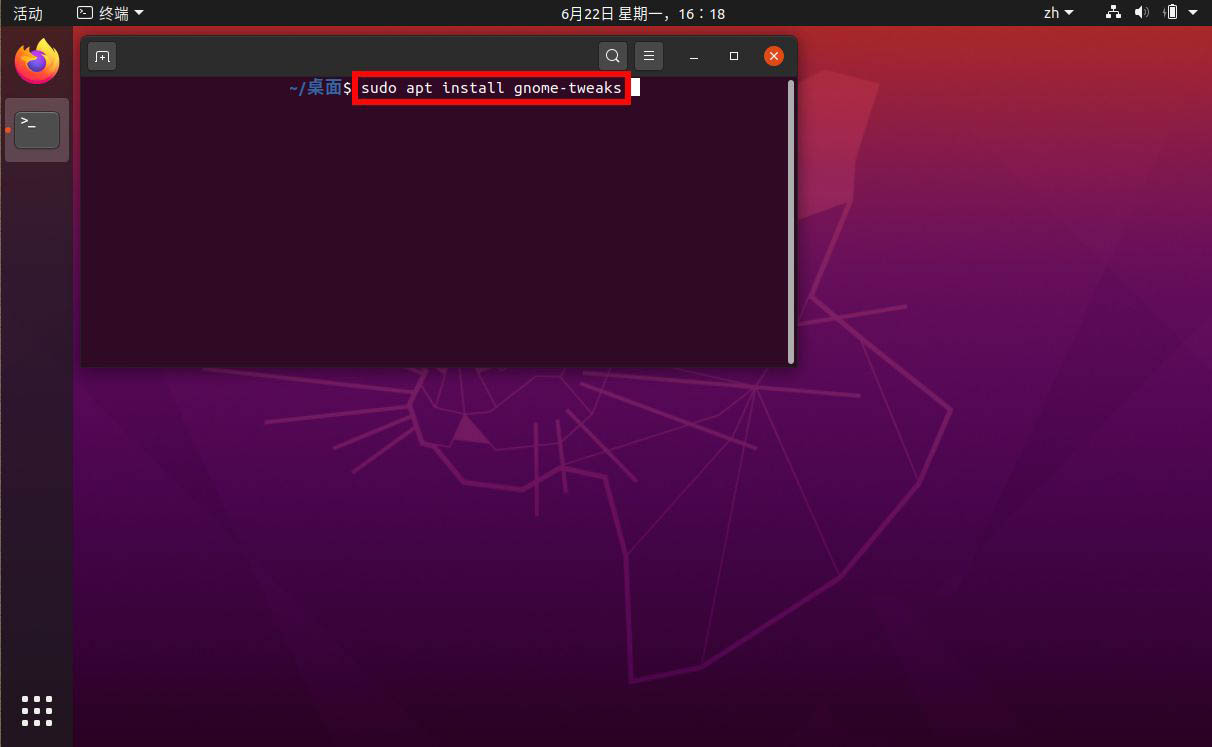
After the installation is completed, we then enter the gnome-tweaks command in the terminal to open it.

The first one in the extension is Desktop icons, we turn on the button on the right to enable it.
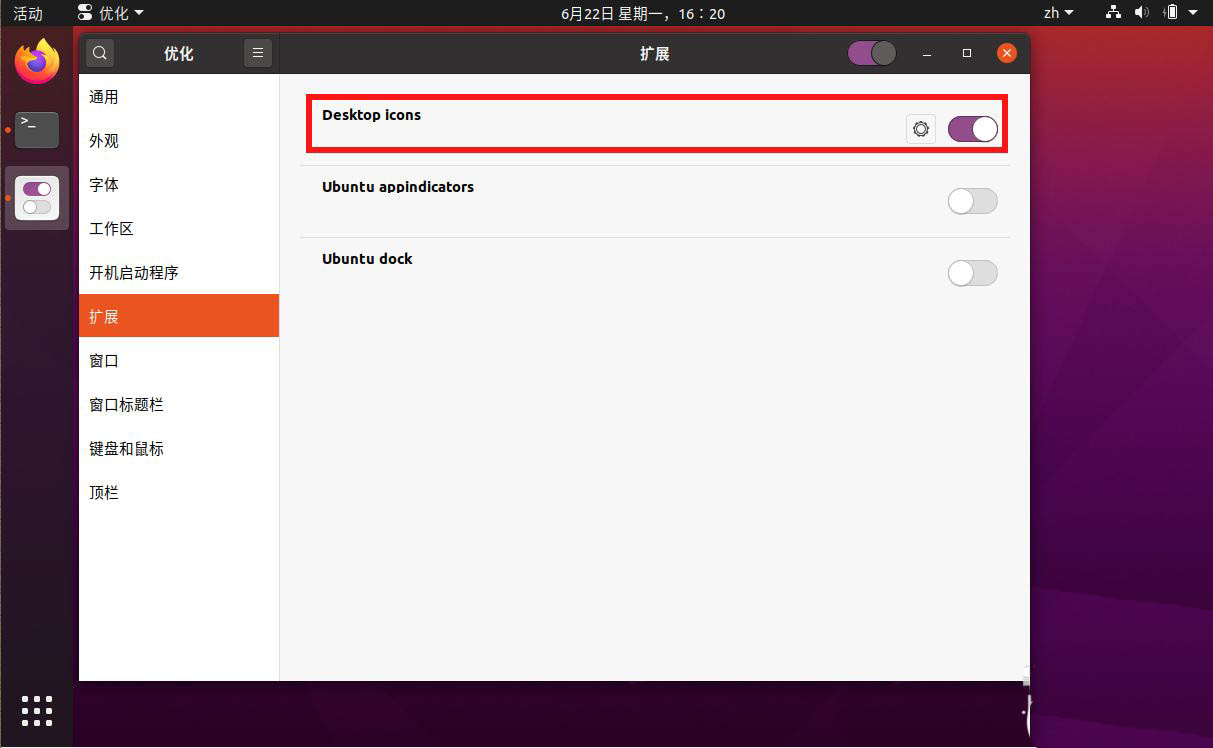
Then click the configuration button next to the switch to turn off the desktop display of the main folder and the display of the Recycle Bin.
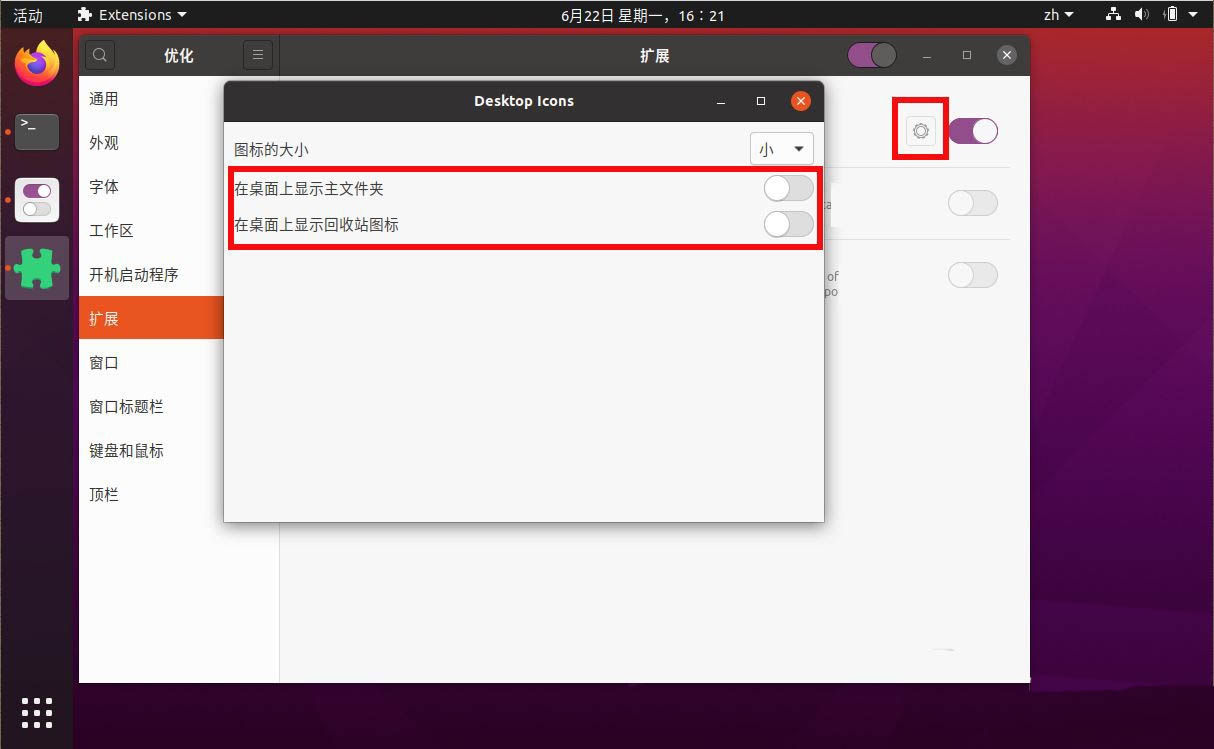
Now we return to the ubuntu20.04 desktop and find that there is nothing on the desktop.
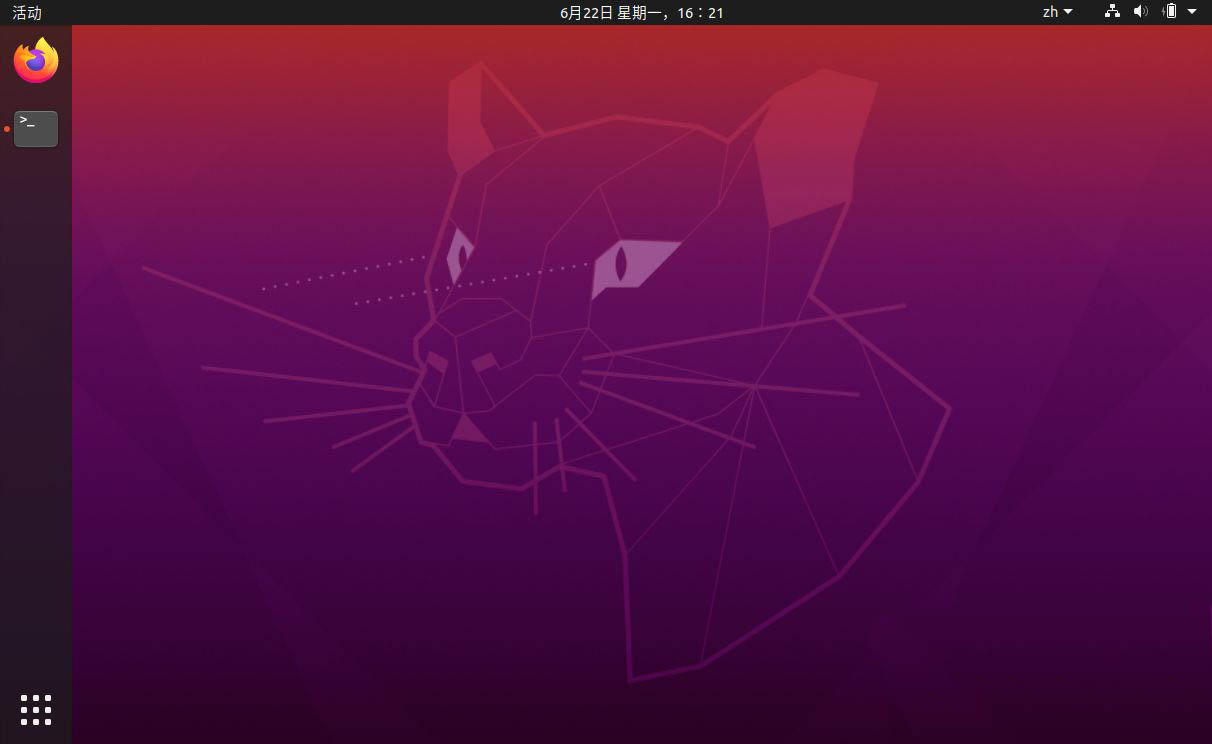
The above is the detailed content of How to remove the Recycle Bin and user folders on the Ubuntu 20.04 desktop?. For more information, please follow other related articles on the PHP Chinese website!




