
Many friends use the remote connection function at home, and the systems are all home versions. However, recently many friends have encountered the problem that the home version cannot connect to the remote desktop. What is going on? Here is the solution.
1. First, click Start in the lower left corner, and then open the "Control Panel".
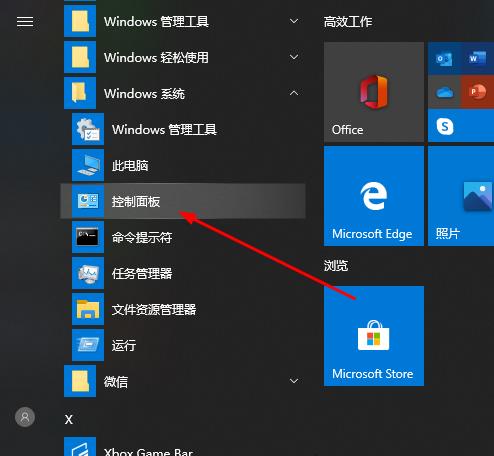
2. Then click "System".

3. Then select "Remote Settings".
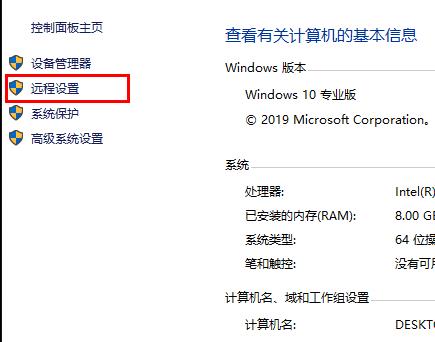
4. Click "Remote" and check "Allow remote connections to this computer" and click "OK".
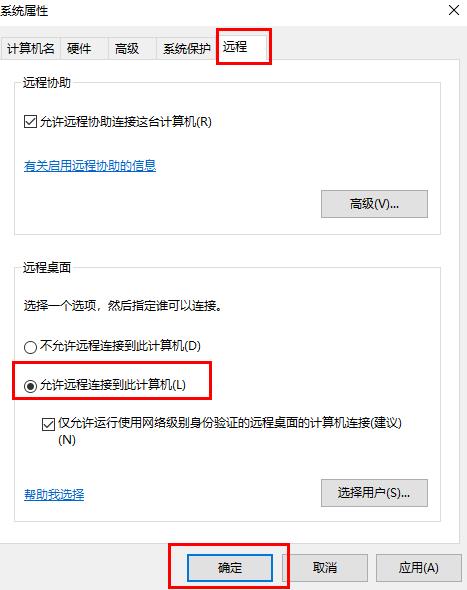
5. Press "win R" to open "Run" and enter cmd.
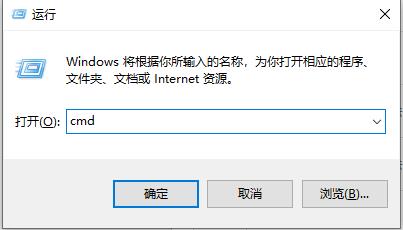
6. Enter the “ipconfig” command to find the IP address of your computer.
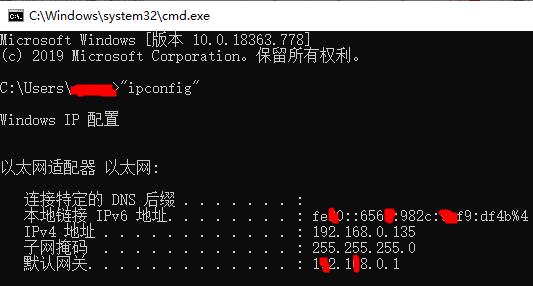
7. Press "Win R" on another computer and enter "mstsc" to open the remote connection interface.
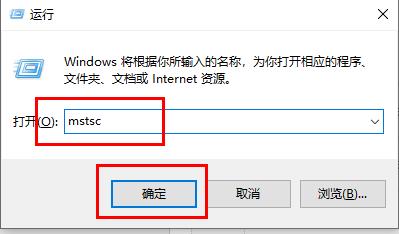
8. Enter your account number and password to log in successfully.
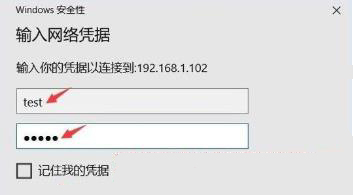
The above is the detailed content of How to solve remote desktop connection problems in win10 home version. For more information, please follow other related articles on the PHP Chinese website!
 Introduction to reasons why remote desktop cannot connect
Introduction to reasons why remote desktop cannot connect
 What to do if the remote desktop cannot connect
What to do if the remote desktop cannot connect
 The difference between external screen and internal screen broken
The difference between external screen and internal screen broken
 What are the video server configuration parameters?
What are the video server configuration parameters?
 vs2010 key
vs2010 key
 You need permission from admin to make changes to this file
You need permission from admin to make changes to this file
 Is Hongmeng system easy to use?
Is Hongmeng system easy to use?
 absolutelayout
absolutelayout




