
The win7 system is a computer system that is widely used in various fields. Most users of the win7 system are already very familiar with it! But there are still some settings that you don’t quite understand. Today, the editor will bring you a tutorial on how to set up dual-screen displays on Windows 7 computers. Let’s take a look at them.
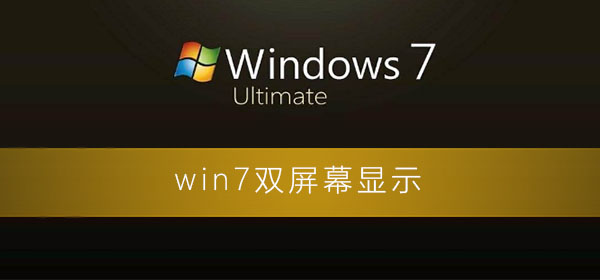
1. Right-click on a blank space on the desktop and select Display Settings.
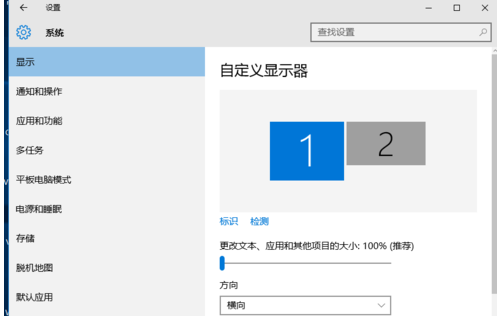
#2. First click on the logo to identify the two monitors.
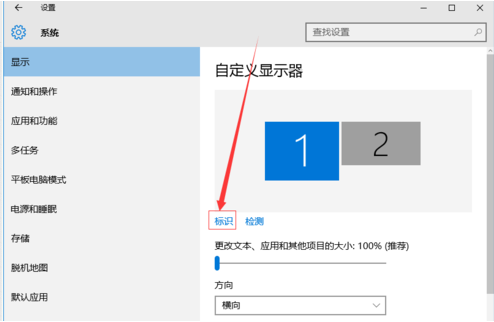
#3. Select the icon you want to use as your main monitor, check Make it my main monitor, and click Apply. This monitor becomes your primary monitor.
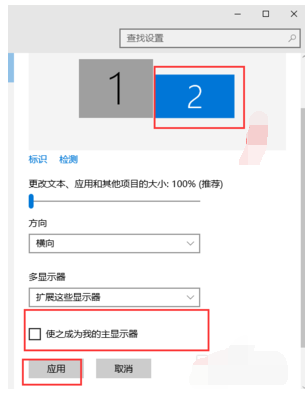
#4. For multiple monitors, choose to expand these monitors. Click Apply.
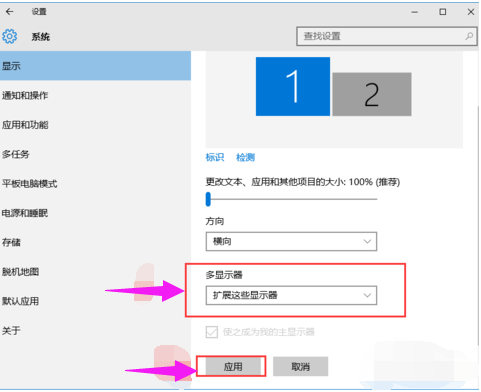
5. Click on monitor 1, don’t let go, and drag the position. You can drag monitor 1 to the top, bottom, left, and right of monitor 2. Drag specifically. Where you go depends on your mood and needs.
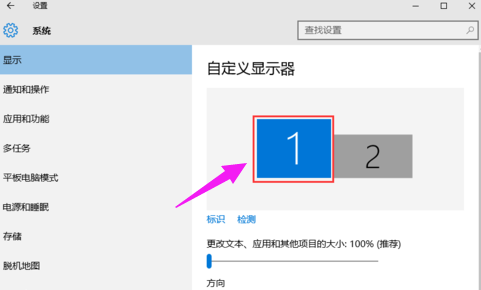
6. Select Monitor 1 and Monitor 2 respectively, and click Advanced Display Settings.
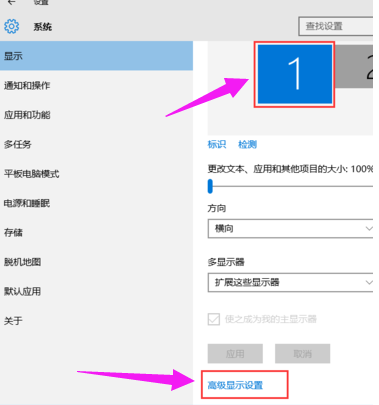
#7. The resolution of each monitor can be adjusted here.
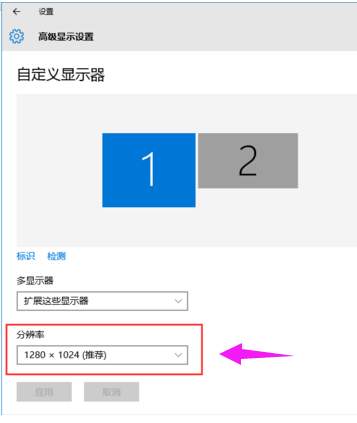
The above is the detailed content of How to configure dual-screen display on Windows 7. For more information, please follow other related articles on the PHP Chinese website!




