
If we place some important folders in the win7 system without protection measures, they are likely to be modified or stolen. At this time, we need to add a password to the folder. We only need to enter the advanced properties of the folder. You can add a password. Let’s take a look at it below.
1. First find the folder we need to add a password to, right-click to select it, and then click "Properties" at the bottom
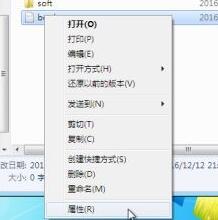
2. In the "General" tab of the properties, select "Advanced" in the bottom property column
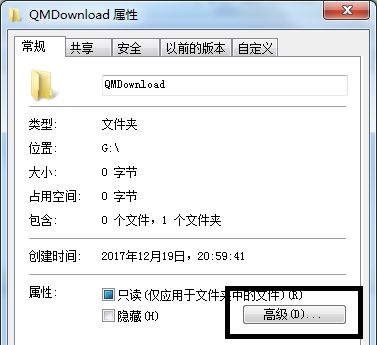
3. Then Advanced will pop up In the properties window, check "Encrypt content to protect data"
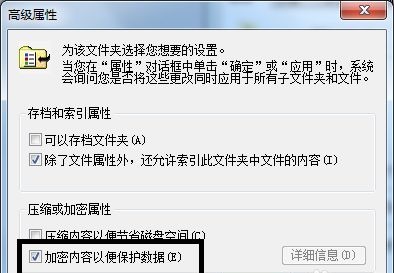
4. Here, select the application scope as needed. The top part is applied to files not included in this folder. and folder, below is the encryption of this folder and its contents.
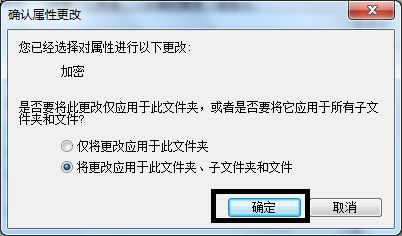
5. After clicking OK, a dialog box will pop up asking whether to back up. The editor recommends selecting "Back up now"
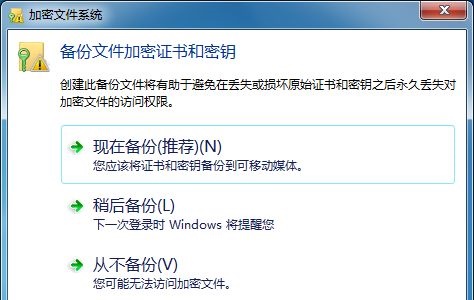
6. Enter the welcome interface for certificate export, click "Next", then keep the format selection as default, and then click "Next"
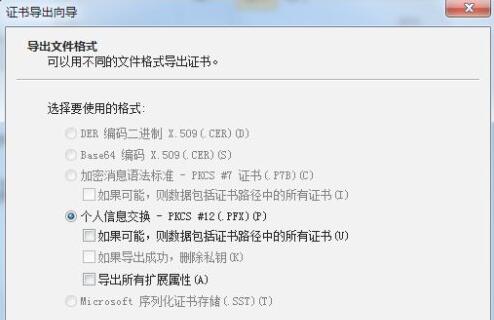
7. Set the password after completion. Enter the same password twice in a row to ensure it is correct.
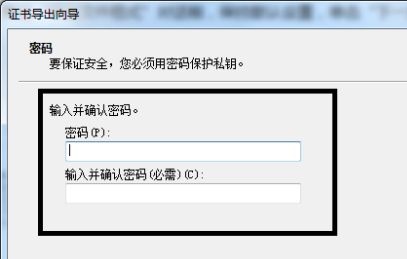
#8. After setting the password, enter the location shown in the icon and click "Browse" to import the previously selected folder.
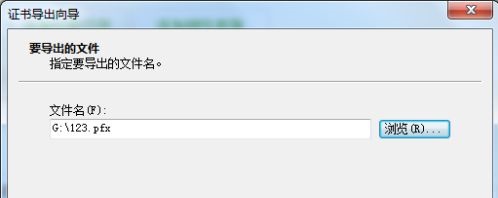
#9. Finally confirm the folder information, click "Finish" and then click "OK".
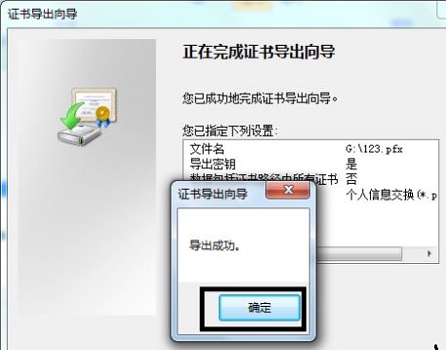
The above is the detailed content of Teach you how to set password protection for Win7 folders. For more information, please follow other related articles on the PHP Chinese website!




