
If we are using a newly purchased computer, we may choose to reinstall our own operating system due to some possible problems or personal preferences. Regarding the issue of how to install ghostwin10 on a new computer, many friends still don’t know how to operate it. So the editor thinks that we can download the operating system we need from this site first, and then proceed with the relevant steps.
1. First download the ghostwin10 system, and then unzip the file.
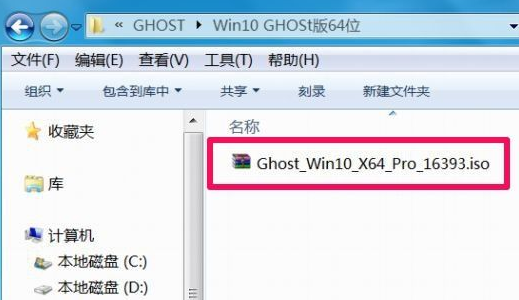
2. Then click Restore Partition, then load the image file, then select the installed system on the d drive, and click OK after completion.
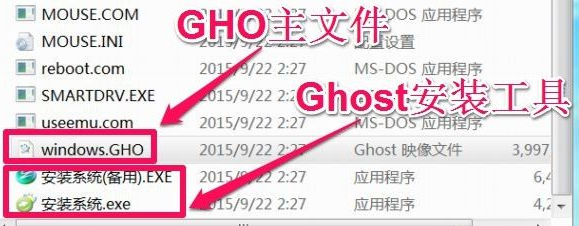
3. After confirming the installation, you can start copying the win10 files to the d drive. Wait for about 5 minutes. The whole process is carried out in the windows window. Enter After copying the interface, don’t move it. You can play with it on your phone.
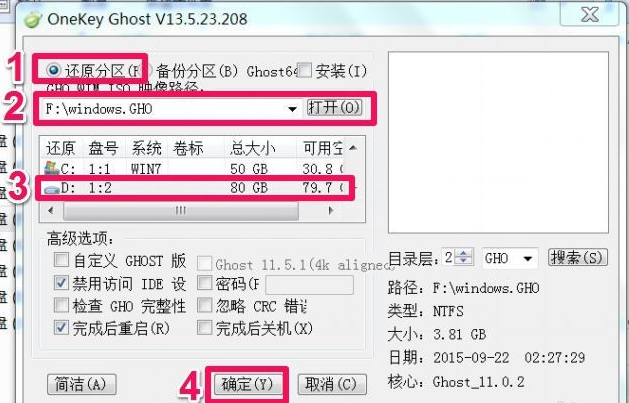
4. After win10 files are copied and restored, you need to restart. Then you can enter the installation steps. It is generally recommended to restart after installation.
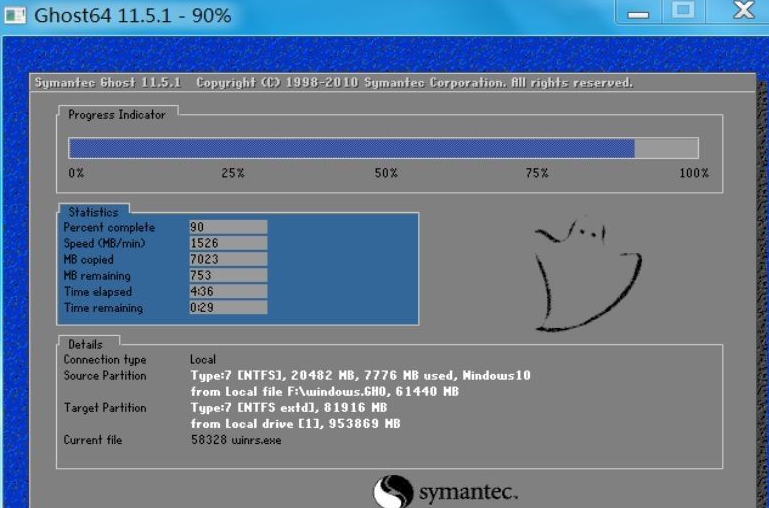
5. After entering, enter the product key.
6. Then make some related settings.
7. Finally, you can successfully enter the system.
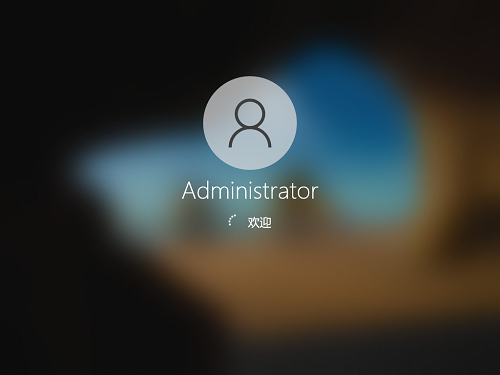
The above is the detailed content of How to install Ghost Win10 operating system on a new computer. For more information, please follow other related articles on the PHP Chinese website!
 Computer is infected and cannot be turned on
Computer is infected and cannot be turned on
 How to prevent the computer from automatically installing software
How to prevent the computer from automatically installing software
 Summary of commonly used computer shortcut keys
Summary of commonly used computer shortcut keys
 Computer freeze screen stuck
Computer freeze screen stuck
 How to measure internet speed on computer
How to measure internet speed on computer
 How to set the computer to automatically connect to WiFi
How to set the computer to automatically connect to WiFi
 Computer 404 error page
Computer 404 error page
 How to set up computer virtual memory
How to set up computer virtual memory




