
When we use win10 system, we will encounter a lot of spam advertisements, which is very troublesome, but we don’t know how to turn them off. In fact, we can turn off these spam ads in the system settings. Let’s take a look below.
1. First, we open the settings in the lower left corner.
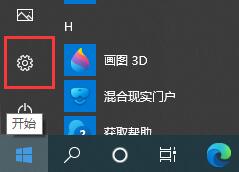
2. Click "System".
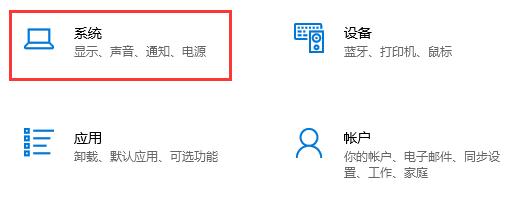
3. Click "Notifications and Actions" on the left.
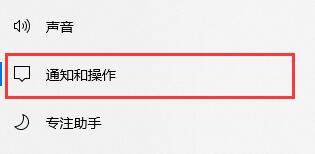
4. Then close and uncheck the relevant content as shown on the right side.
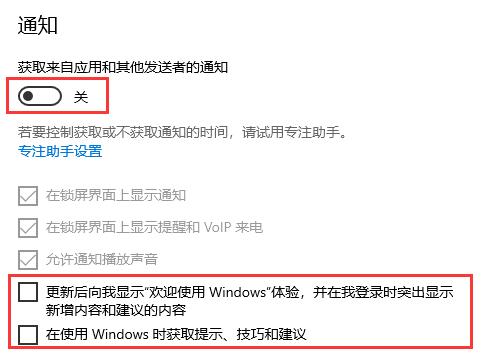
5. Then we return to settings and select "Personalization".
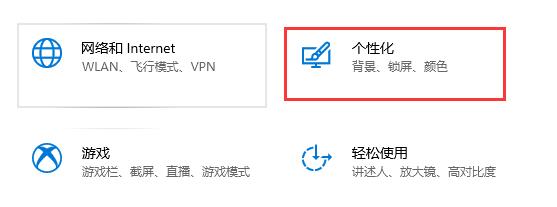
6. Select "Start" on the left, and then close the icon option.
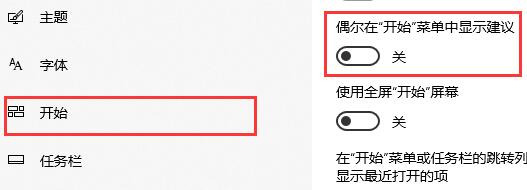
The above is the detailed content of How to turn off junk ads in win10. For more information, please follow other related articles on the PHP Chinese website!




