
What should I do if Google Chrome cannot be used? Google Chrome is one of the most popular browsers at present, but sometimes it may have some problems, such as being unable to open, crashing, crashing, etc. If you also encounter these problems, don’t worry. Here are the methods brought by this website to solve the problem of Google Chrome not being able to use, to help you repair Google Chrome.
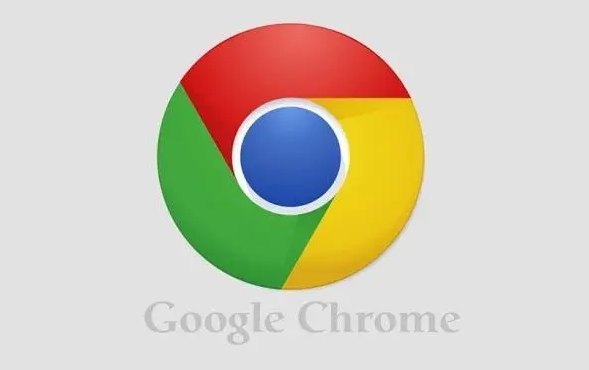
Clear the browser cache
The cache can improve the speed of the browser. But too much caching can cause the browser to crash. To resolve this issue, you can try clearing your browser cache.
1. In Google Chrome, open settings (click the three dots in the upper right corner and select "Settings")
2. Find the "Privacy and Security" option and click "Clear Browsing" Data”
3. Select “Advanced”, select the time range and data type to be cleared, and then click “Clear Data”.
Disable Extensions
Extensions are a great feature of Google Chrome that enhance the functionality of the browser, but some extensions may cause the browser to crash. To solve this problem, you can try disabling some extensions.
1. In Google Chrome, open settings and find "Extensions"
2. Then disable extensions that you think may cause problems.
Reset browser
Settings Sometimes, browser settings may be changed, causing the browser to not work properly. To resolve this issue, you can try resetting your browser settings.
1. In Google Chrome, open settings
2, find the "Restore and Clear" option
3, and then select "Restore browser settings to initial state"
Update browser version
Google Chrome is constantly updated to fix known issues and vulnerabilities. If your browser version is too old, it may not work. To resolve this issue, you can try updating Google Chrome.
1. In Google Chrome, open Settings
2. Find the "About Chrome" option and check if an update is available.
Reinstall Google Chrome
If none of the above methods can solve the problem, you can try to reinstall Google Chrome.
1. Before reinstalling, it is best to back up the bookmarks and other important data in the browser.
2. After uninstalling Google Chrome, download the latest Google Chrome installer and then reinstall it.
In short, the above are some methods to solve the problem that Google Chrome cannot be used. If you encounter other issues, you can try clearing your browser cache and history. Sometimes, your browser's cache and history can cause your browser to not work properly. For this, you can try clearing them to resolve the issue.
Here are the steps on how to clear Google Chrome cache and history:
Step 1: Open Google Chrome, click on the three dots icon in the upper right corner, and select "Update" in the drop-down menu Multi-Tools" and then click "Clear browsing data."
Step 2: In the pop-up "Clear Browsing Data" window, you can select the time range you want to clear and the type of content you want to clear. It is recommended to select "All time" and "Clear all".
Step 3: Click the "Clear Data" button and wait for the clearing process to complete.
Reinstall Google Chrome If none of the above methods can solve the problem of Google Chrome not working properly, then you can try to reinstall Google Chrome. This will ensure you have the latest version installed and can resolve possible software corruption issues.
Here are the steps to reinstall Google Chrome:
Step 1: Open the Control Panel, select "Uninstall a program" or "Programs and Features", find Google Chrome and uninstall it.
Step 2: Download the latest version of Google Chrome installer and follow the prompts to install it.
Step 3: Restart your computer and open the newly installed Google Chrome to see if the problem has been resolved.
The above is the detailed content of How to deal with the problem that Google Chrome cannot be used. For more information, please follow other related articles on the PHP Chinese website!




