
How to change the background image of Google Chrome? Creating a personalized Google Chrome starts with the skin background! After downloading and installing Google Chrome, the background is the default. Many users do not like this style, so you can choose to modify it yourself. Google Chrome provides users with the ability to change background images for free. Users can create their own Google Chrome skin by selecting the images they are interested in. The editor below will bring you a graphic tutorial on setting a background image on Google Chrome. Users who are curious about how to operate can come and read it!
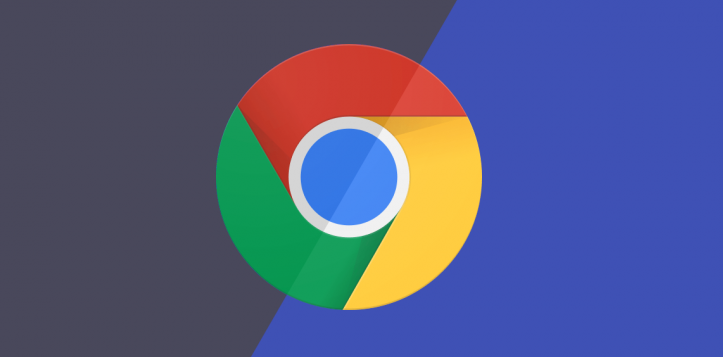
1. Open the Chrome browser (as shown in the picture).
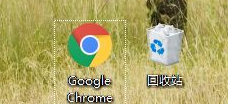
#2. Click the three dots in the upper right corner (as shown in the picture).
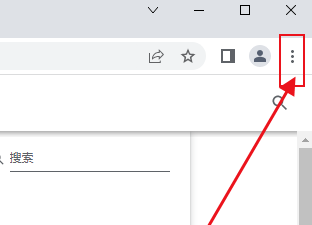
#3. Settings (as shown in the picture).
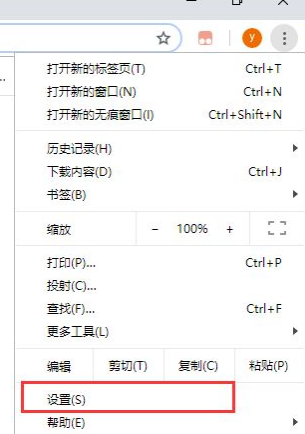
#4. Theme background (as shown in the picture).
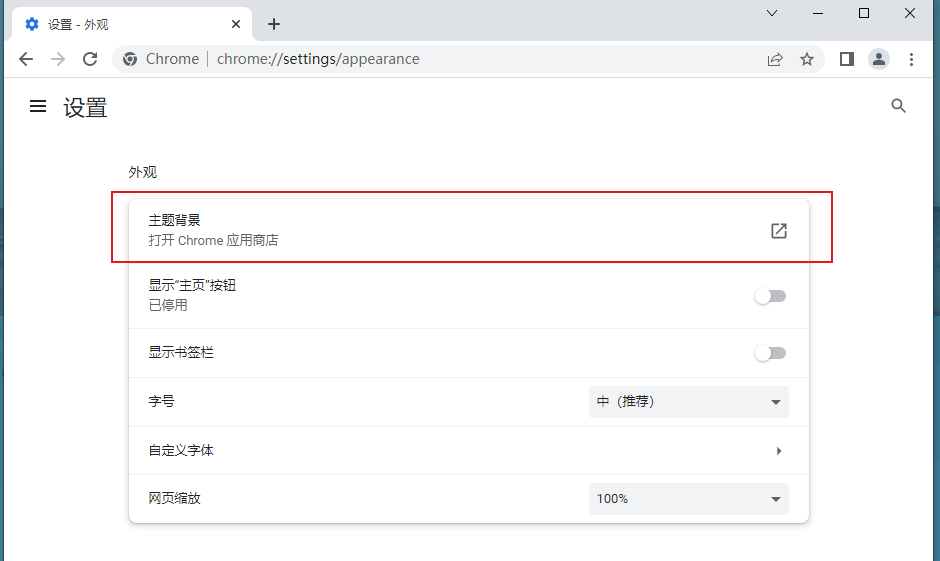
#5. See a lot of topics, choose the one you like and click (as shown in the picture).
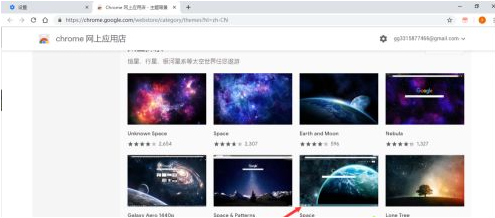
6. Add to Chrome (as shown in the picture).
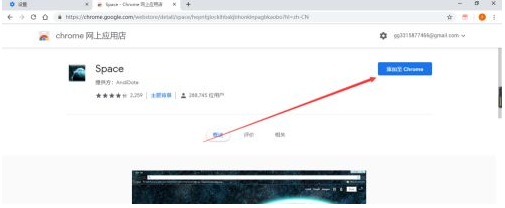
#7. See that the theme has been changed successfully (as shown in the picture).
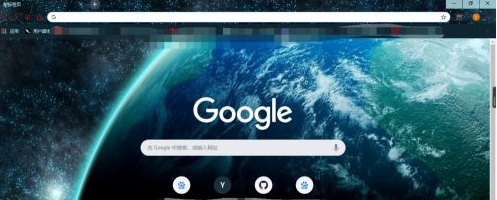
The above is the detailed content of How to change the background image in Google Chrome. For more information, please follow other related articles on the PHP Chinese website!




