
The dual-system design allows users to have richer choices during operation, thereby facilitating users to move freely between different systems. So, if you want to set one of the systems as the default startup system, how should you do it?
1. First, please log in to your win10 system, find "This Computer" in the interface, and then right-click to perform property operations. The settings options on the left will appear in your field of vision, right-click and select "Advanced System Settings".
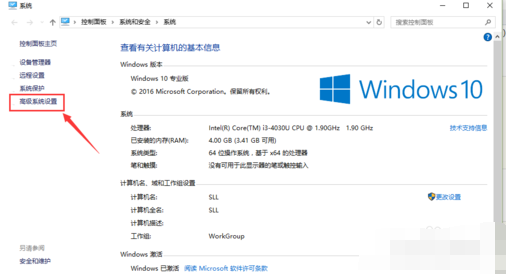
2. After the system jumps to the "Advanced" tab, you will find that in the "Startup and Recovery" area at the bottom of the dialog box, click "Settings" ( T) button.
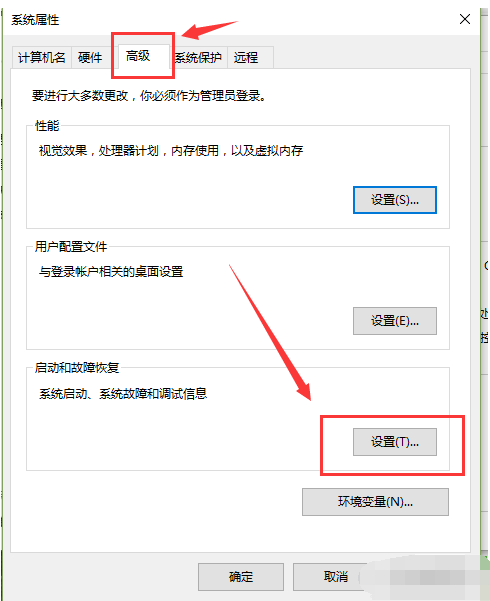
3. After launching the startup and recovery dialog box, you will see a drop-down list named Default operating system, which will display all installed systems on your computer. Identify the operating system. Select the operating system you want to boot first.
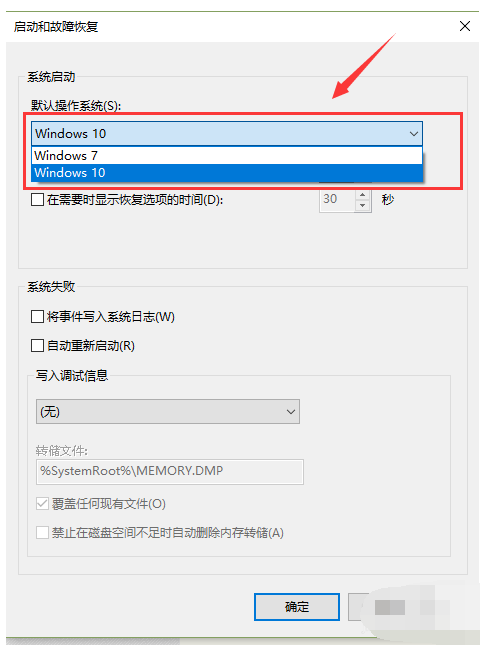
4. If you need to select the operating system when restarting the computer, please select "Display operating system list time" and enter the corresponding display time. Set an appropriate time based on actual conditions. If this option is not checked, only the default system will be displayed when the system starts.
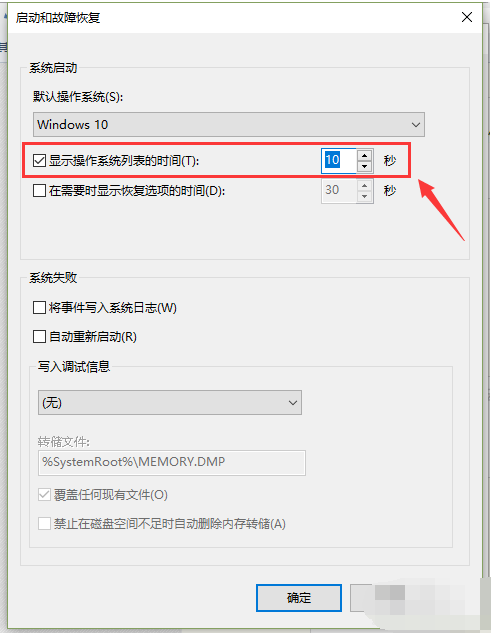
The above is the detailed content of How to set the default system in win10 dual system. For more information, please follow other related articles on the PHP Chinese website!




