
Sysmain is a service of the Windows system, but the problem encountered by some users is that the service makes the disk utilization reach 100%, and the computer is very stuck. This article is about disabling the sysmain service in Win11 shared by this site. method.

#1. Use the key combination [Win R] to quickly open the run, then enter the [services.msc] command and press [OK or Enter] to quickly open the service;
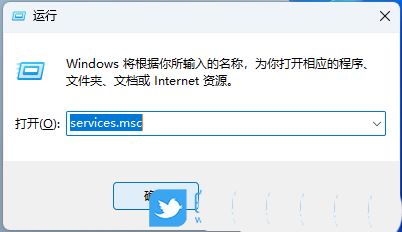
2. Service window, find and select [SysMain] and double-click to open;
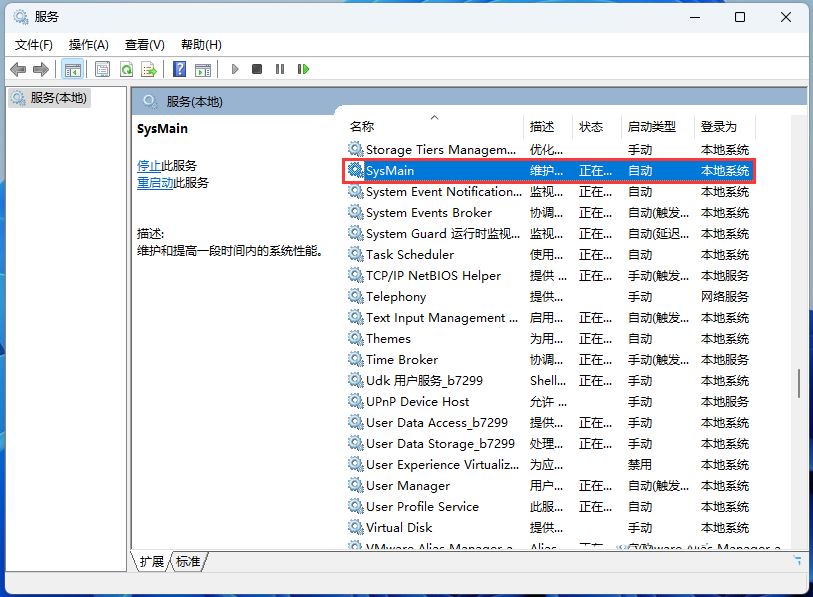
3. SysMain properties (Local Computer) window, select [Disabled] as the startup type, then click [Stop] service status, and finally click [OK];
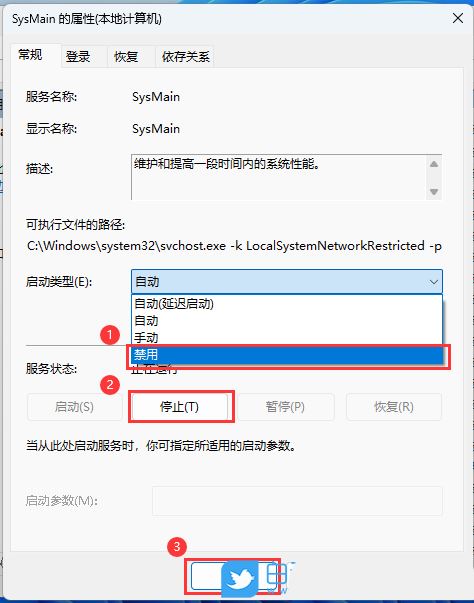
Extended knowledge: Disable Windows Update in Win11 Service 1. First, press the [Win
2. In the run window, enter the [gpedit.msc] command, press [OK or Enter] to open the local group policy editor; 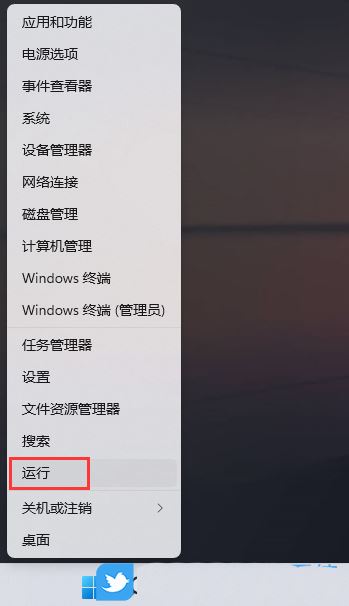
3 , Local Group Policy Editor window, expand to [Administrative Templates > Windows Components > Windows Update > Manage End User Experience], find and double-click on the right to open [Configure Automatic Updates];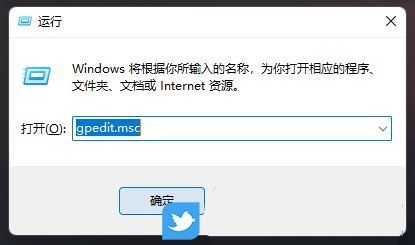
4. Configure the automatic update window, select [Disabled], and then click [OK] to save; 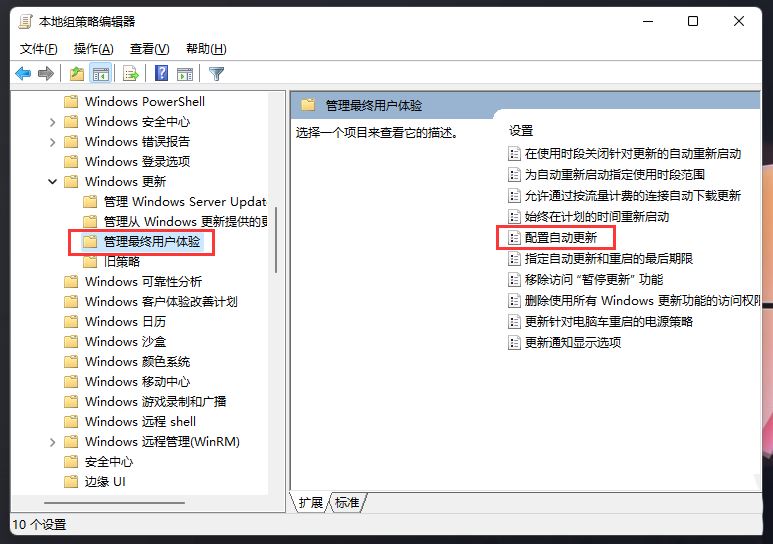
The above is the detailed content of Is it possible to disable the sysmain service in Win11? How to disable the sysmain service in Win11. For more information, please follow other related articles on the PHP Chinese website!
 There is no WLAN option in win11
There is no WLAN option in win11
 How to skip online activation in win11
How to skip online activation in win11
 Win11 skips the tutorial to log in to Microsoft account
Win11 skips the tutorial to log in to Microsoft account
 How to open win11 control panel
How to open win11 control panel
 Introduction to win11 screenshot shortcut keys
Introduction to win11 screenshot shortcut keys
 Windows 11 my computer transfer to the desktop tutorial
Windows 11 my computer transfer to the desktop tutorial
 Solution to the problem of downloading software and installing it in win11
Solution to the problem of downloading software and installing it in win11
 How to skip network connection during win11 installation
How to skip network connection during win11 installation




