
After the release of iOS16, iOS lock screen editing has undergone great changes. Apple has made a major revision to the lock screen interface of iOS 16. Users can now customize the lock screen interface of iPhone according to their own preferences
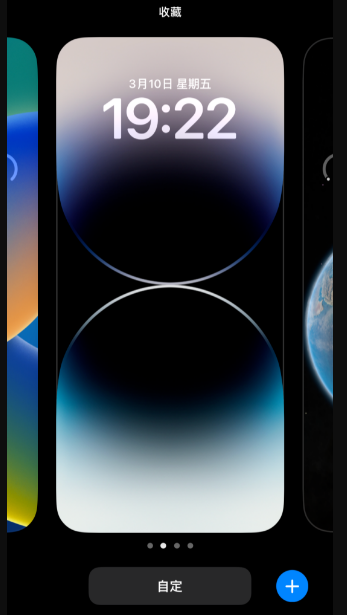
If you are not familiar enough with the lock screen editing operation of iOS 16, no If you don’t know how to customize or don’t understand the full features included in the iOS16 lock screen, we’ve sorted it out!
When the iPhone is upgraded to the iOS16 system, or a new iPhone (iOS16 system) is purchased, the lock screen wallpaper will be included
There are two ways to customize the lock screen wallpaper:
You can choose to change the new lock screen wallpaper in the [Settings] of the Apple device. This is a common method that is applicable to iOS16
Open iPhone settings and click "Wallpaper". On the wallpaper page, you can swipe left or right to choose different wallpapers. If you want to add a new wallpaper, click the blue "Add New Wallpaper" button. Here, you can choose to add wallpapers such as photos, emojis, weather and astronomy, and colors from the album, and then change them
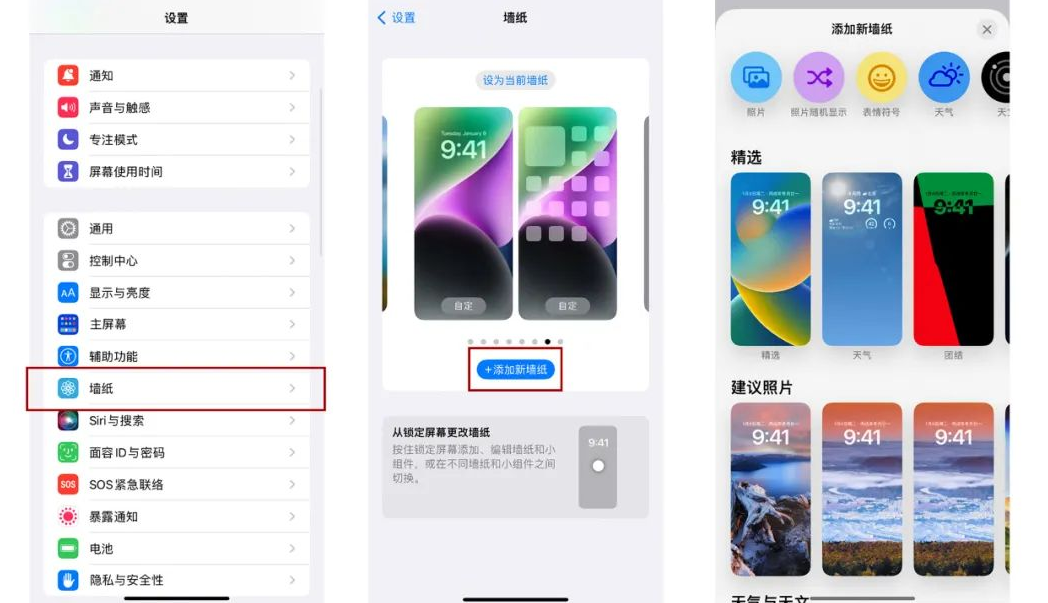
Second: iOS16’s new custom lock screen editing function . Just long press the lock screen interface, slide left and right to see the historical wallpapers, directly click the blue " " button in the lower right corner, or slide left to the last page, click the right blue " " button, and you will also jump to Apple wallpaper gallery.
According to personal needs, you can choose a suitable wallpaper and set the wallpaper color by sliding left and right.
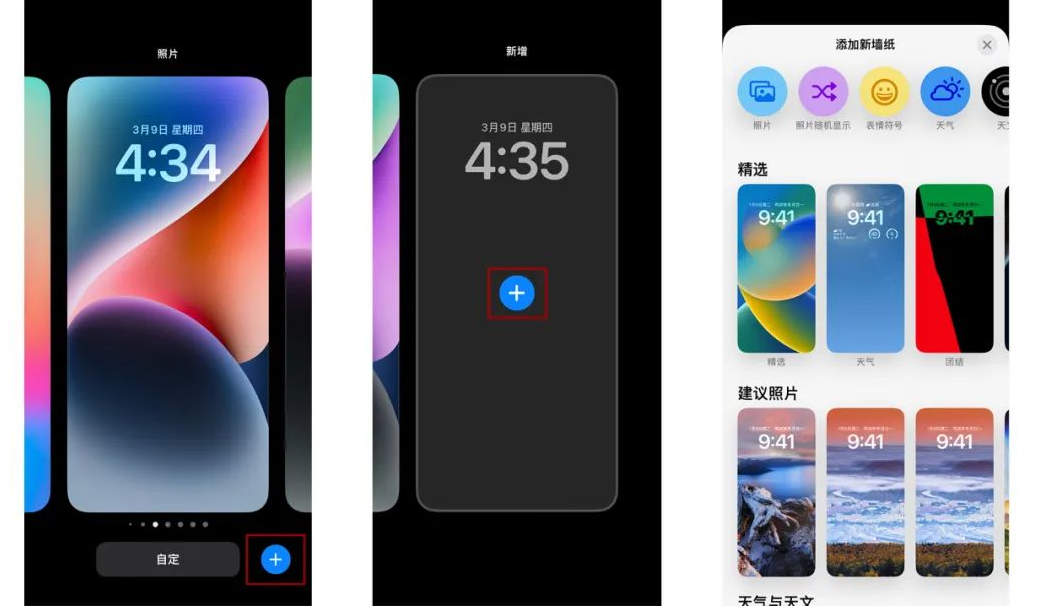
When we lock the After changing the screen to the wallpaper you want, iOS16 also supports unique font and color settings for date and time, and you can also add widgets for further personalization.
There will be a prompt for lock screen editing on the initial setting screen. If you miss it, you can continue to set it up. Similarly, long press the lock screen interface. When "Customize" appears at the bottom of the screen, click "Customize" and select "Lock screen" and then you can personalize it.
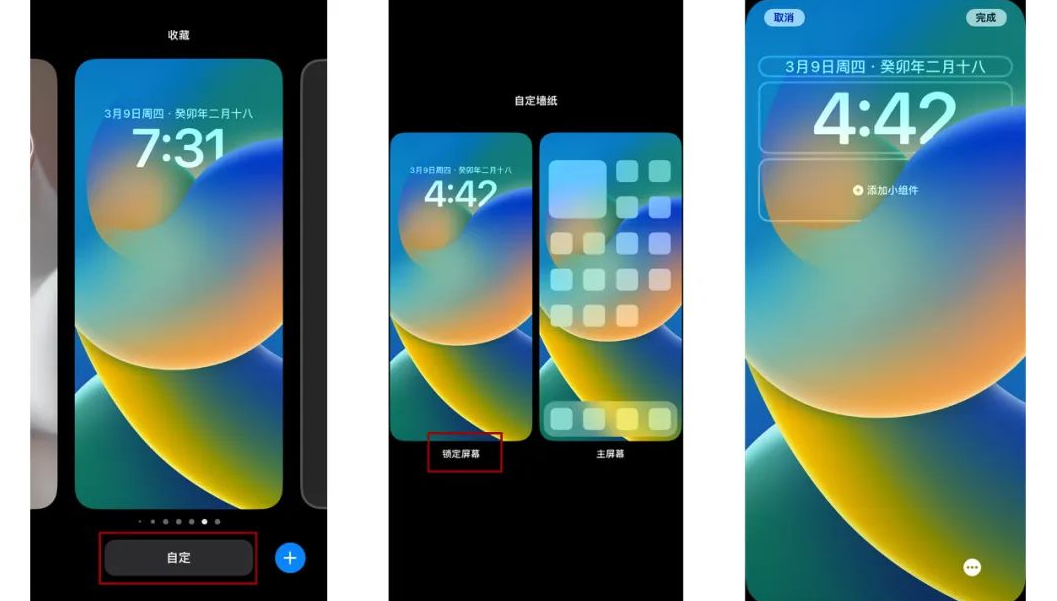
First, you can click on the date column, and then select the appropriate display component according to your daily needs
After clicking on the time module, the user can freely adjust the font and color of the time, Achieve personalized settings by sliding left and right
(3) Then click "Add Widget" to not only add component information such as weather and schedule, but also to add various APP components.
After completing the above settings, click "Finish" and return to the desktop to find that the customization is complete.

Updated to the iPhone of iOS 16, Apple has added artificial intelligence (AI) to process images and distinguish the subject from the background. , in order to set it as the lock screen wallpaper
That is to say, the entire lock screen interface is divided into three layers. The first layer is the image background, the second layer is the lock screen clock, and the third layer is the image body, forming The 3D visual effect is called "depth of field effect".
When selecting the lock screen wallpaper, you can use two fingers to zoom in or out of the wallpaper. Click "..." in the lower right corner of the screen and you will be able to see the "Depth of Field Effect" enabled. Finally, set it as your wallpaper
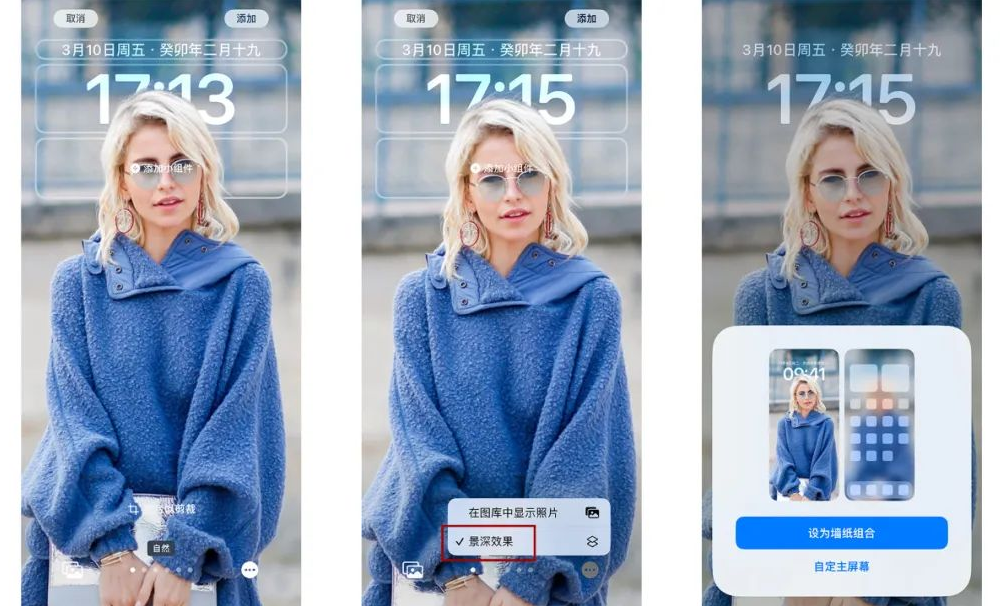
The premise is that you need to choose a wallpaper with a prominent subject, whether it is a person, animal, or plant, etc., as long as the object is prominent and can be recognized by AI , you can set the depth of field effect.
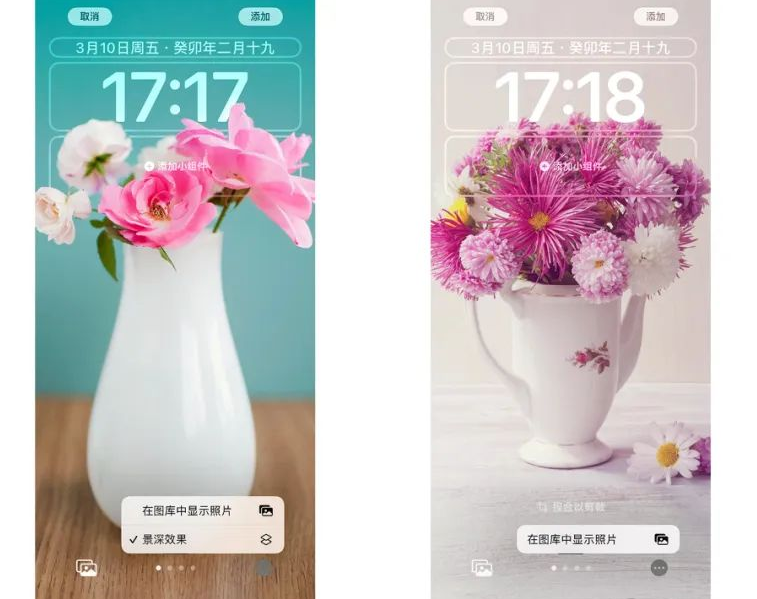
Press and hold on the lock screen interface, find the custom lock screen interface you don’t want, and swipe up to remove it. When the delete key appears, you can quickly delete the lock screen wallpapers you don’t want
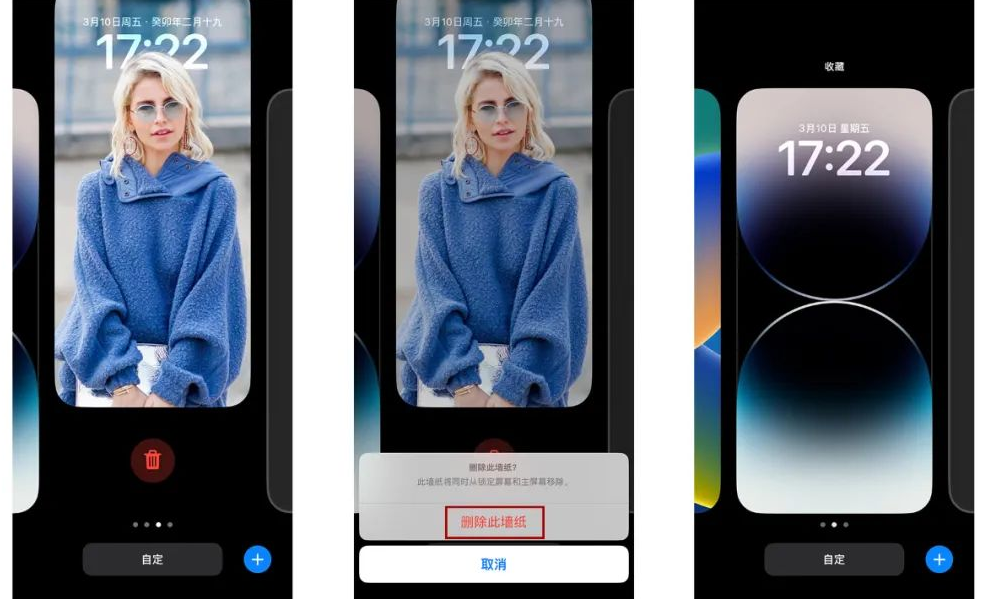
Warm Tips:
Currently, you can add up to 4 small (1×1) wallpapers to the lock screen ) widget, 2 small and medium (2×1) widgets, or 2 medium-sized widgets
B. The green dot on the iOS 16 lock screen astronomy wallpaper shows your current location.
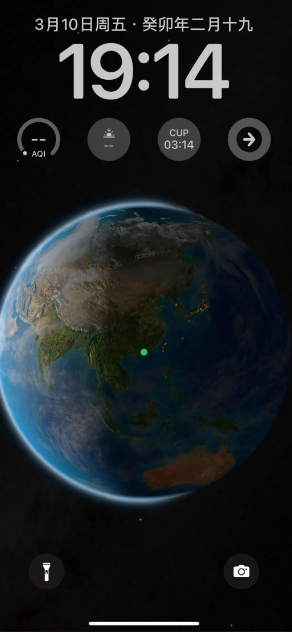
Regarding the personalized settings of the iOS16 lock screen interface, some users think it consumes too much power and they do not need this feature. So, how to turn off this feature?
In fact, the iPhone lock screen displays around the clock and can be turned off. Open iPhone [Settings] - [Display & Brightness], you can directly turn off the all-weather display, or you can choose to turn off the wallpaper or notifications.
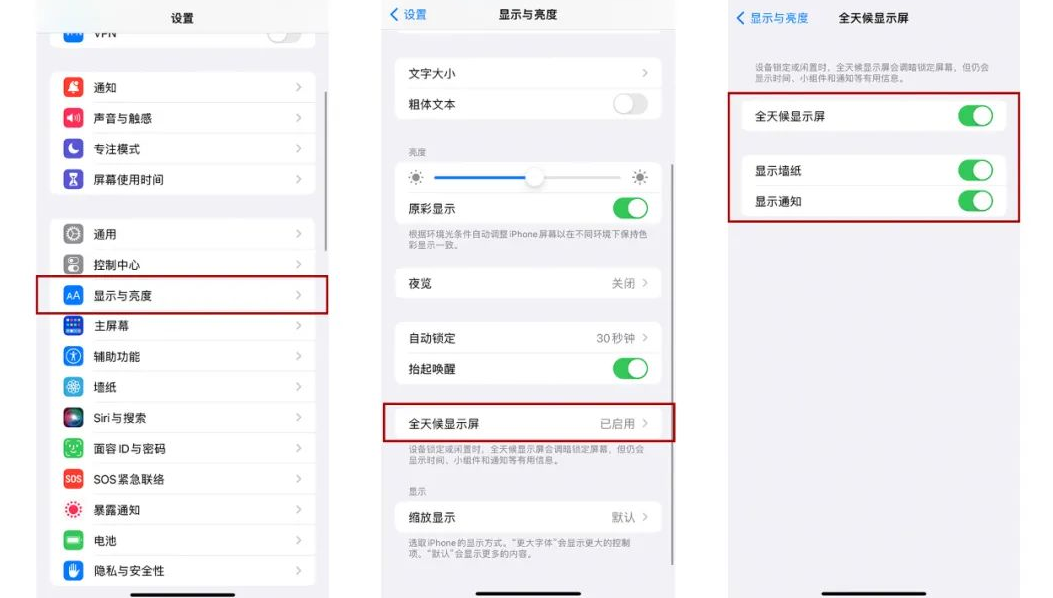
The above is the detailed content of Personalized lock screen interface-iOS16 brings a customized iPhone lock screen experience!. For more information, please follow other related articles on the PHP Chinese website!
 How to light up Douyin close friends moment
How to light up Douyin close friends moment
 microsoft project
microsoft project
 What is phased array radar
What is phased array radar
 How to use fusioncharts.js
How to use fusioncharts.js
 Yiou trading software download
Yiou trading software download
 The latest ranking of the top ten exchanges in the currency circle
The latest ranking of the top ten exchanges in the currency circle
 What to do if win8wifi connection is not available
What to do if win8wifi connection is not available
 How to recover files emptied from Recycle Bin
How to recover files emptied from Recycle Bin




